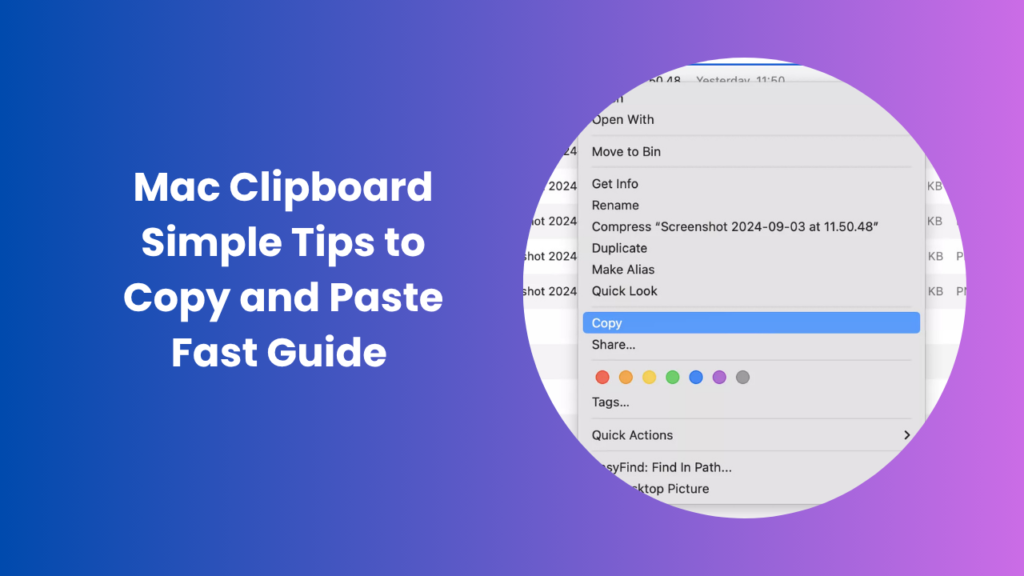The way you copy and paste on a Mac might seem simple at first glance, but once you understand how the mac clipboard actually functions, you unlock an entirely new level of efficiency. This built-in tool quietly powers one of the most essential parts of your workflow, yet it’s often overlooked. Every time you copy text, a link, or an image, macOS temporarily holds it for you, ready to paste wherever you need. It’s a process we all use every day for writing, designing, coding, and even simple file management yet few people realize just how much power lies behind that small action.
For instance, when you copy an address from Safari and paste it into an email or a document, it feels instant and effortless. But what’s really happening is a carefully managed system of temporary storage, synchronization, and memory handling working in the background.
Understanding the Clipboard System on Mac
Every time you copy text, an image, or a file, macOS temporarily stores that data in a virtual space known as the clipboard. This invisible storage area holds your most recent copied item, ready to paste anywhere within your device or across your connected Apple ecosystem. It’s a background process that happens automatically, yet it’s crucial for seamless workflow between apps.
The clipboard on Mac is part of the operating system’s core functionality. It works in real-time, updating instantly whenever you copy something new. This means that the clipboard can only hold one active item at a time. As soon as you copy another piece of content, the previous one is replaced. For everyday users, this setup is convenient and straightforward. However, for people who work with multiple pieces of data at once, this limitation can be a challenge. That’s where advanced clipboard management comes into play, offering ways to view, organize, and even sync clipboard history.
How the Clipboard Syncs Across Apple Devices
One of the most useful yet underrated features of macOS is Universal Clipboard, which lets you copy something on your Mac and paste it on your iPhone or iPad instantly. This works through Apple’s Continuity system, as long as both devices are using the same iCloud account, have Bluetooth and Wi-Fi turned on, and are within a close range. It’s a feature that seems almost magical: you can copy text from Safari on your Mac and paste it into Notes on your iPhone within seconds.
The clipboard data is transferred securely, using end-to-end encryption to keep your copied content private. However, its temporary items copied through Universal Clipboard remain available for only a short time. This design ensures that sensitive information isn’t stored indefinitely and that the feature doesn’t consume unnecessary system resources.
Managing Clipboard History on Mac
By default, macOS doesn’t allow you to view past clipboard items. The system only keeps the most recent one, which can be frustrating when you accidentally overwrite something important. Fortunately, third-party apps fill this gap with clipboard history management features.
Applications like Paste, CopyClip, and Maccy let you keep a complete record of everything you copy. They organize clipboard entries by time, type, or app source, giving you the power to retrieve older content at any time. These tools often include search functions, favorite lists, and automatic syncing with cloud storage for even greater convenience.
Clipboard managers can also improve your workflow by allowing you to create templates reusable snippets of text or links that you frequently copy. This is especially helpful for professionals who write emails, code, or documentation regularly. Rather than repeatedly copying and pasting from a separate document, you can access your saved clipboard items instantly.
The mac clipboard becomes far more powerful when paired with one of these tools. It transforms from a single temporary buffer into a multi-layered system that stores and organizes your digital content effectively.
Privacy and Security of Clipboard Data
While clipboard functionality is convenient, it also requires some caution. Since the clipboard temporarily holds the data you copy, it’s possible for apps with improper permissions to access that content. Apple has made significant improvements in recent macOS versions to protect clipboard privacy.
Whenever an app attempts to read clipboard content, macOS displays a small notification to alert you. This transparency gives you control over what apps have access to your copied data. Additionally, Universal Clipboard’s encryption ensures that your information remains secure when transferring between Apple devices.
For sensitive work environments, some users clear their clipboard history regularly or disable clipboard syncing entirely. This prevents confidential information like passwords or private notes from remaining accessible after being copied. Managing clipboard permissions wisely is an important habit for maintaining privacy while still benefiting from macOS’s convenience features.
Troubleshooting Common Clipboard Issues
Occasionally, the clipboard might stop working as expected. You might copy something and find that it doesn’t paste correctly, or Universal Clipboard may fail to sync between devices. In most cases, these problems are minor and can be fixed quickly.
Restarting the Mac often resets the clipboard service. If that doesn’t work, relaunching the “pboard” process which manages clipboard operations can help. This can be done using the Activity Monitor by searching for “pboard” and selecting “Quit.” macOS will automatically restart it, restoring normal clipboard functionality.
When Universal Clipboard doesn’t work between devices, ensuring that both are signed into the same Apple ID, connected to Wi-Fi and Bluetooth, and located close together usually solves the problem. It’s also useful to verify that both devices are running updated versions of macOS and iOS, as older versions may lack full compatibility with Continuity features.
Enhancing Productivity with Clipboard Managers
Clipboard managers are no longer niche tools for developers; they’ve become essential for anyone who values efficiency. These applications extend the functionality of the macOS clipboard in ways that save time and reduce repetitive actions.
For example, PasteApp offers a beautifully designed interface where you can view your entire clipboard history, search through past copies, and even categorize your data. It integrates smoothly with macOS, syncing across your devices through iCloud. Setapp’s clipboard utilities work similarly, with features that help automate repetitive tasks.
Writers, designers, developers, and marketers benefit immensely from such tools. A designer might quickly reuse copied color codes or text snippets, while a content creator can store multiple headlines or descriptions without constantly switching between files. The result is a smoother, faster workflow that eliminates the friction of copying and pasting one item at a time.
This level of control makes the clipboard a powerful ally in digital productivity, far beyond its basic default function.
FAQs
How can I see what’s currently copied on my Mac?
The macOS clipboard holds only your latest copied content, but you can view it using built-in commands. Open Finder, go to the Edit menu, and select “Show Clipboard.” A small window appears displaying the current clipboard contents.
Can I clear my clipboard history?
By default, macOS does not store multiple clipboard items, so clearing the clipboard simply means copying something harmless like a blank space. Clipboard manager apps, however, include options to delete or automatically clear history after a certain time for privacy reasons.
Is the clipboard data stored permanently?
No. macOS clipboard data is temporary. When you shut down or restart your Mac, the clipboard is automatically cleared. Third-party clipboard apps can preserve items longer, but this feature can be disabled for added security if needed.
How can I sync clipboard content between devices?
The Universal Clipboard feature handles this automatically if your Apple devices are signed in with the same Apple ID and have Bluetooth, Wi-Fi, and Handoff enabled. When active, you can copy on your Mac and paste directly on your iPhone or iPad.
Are clipboard managers safe to use?
Reputable clipboard managers are safe, especially those available from trusted developers or through Apple’s App Store. They often include built-in encryption, password protection, and privacy settings to ensure that your copied data stays secure.
How can a clipboard manager improve workflow?
Clipboard managers simplify multitasking by storing multiple copied items for easy access. Instead of re-copying data repeatedly, you can retrieve previous items instantly, saving time and effort.
Conclusion
The mac clipboard might seem like a simple utility, but once you look closer, it’s one of the most powerful hidden tools built into macOS. It connects every part of your digital experience, whether you’re copying text from a website, moving images between design files, or transferring notes between devices. By understanding how it operates, you can take control of your workflow and eliminate the small inefficiencies that slow you down.
Beyond its default functionality, there’s a whole ecosystem of tools that expand what the clipboard can do from saving clipboard history to syncing across your entire Apple ecosystem. These capabilities turn everyday copying and pasting into an organized, intelligent process that enhances your productivity.