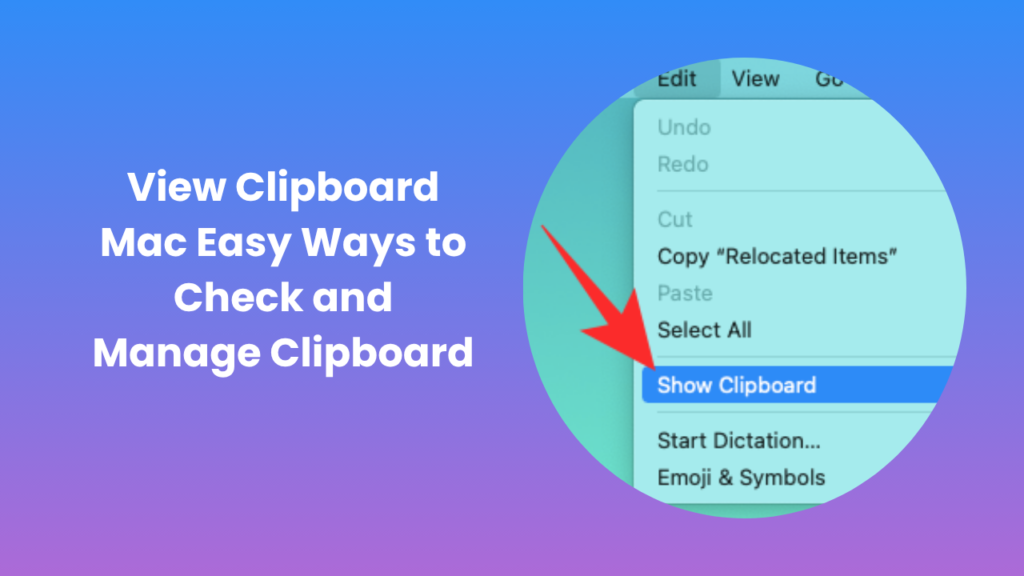When you copy text, images, or files on your Mac, they are temporarily stored in a hidden virtual space called the clipboard, a built-in feature that quietly works behind the scenes every time you use the copy and paste commands. This invisible storage area plays a key role in your daily workflow by keeping the most recent copied item ready to paste anywhere, whether it’s within documents, web browsers, emails, or creative tools. Despite being such a fundamental part of macOS, many users don’t realize that the clipboard can be explored, monitored, and even customized according to individual needs. You can check what’s currently saved, recover content that was copied moments ago, and even track clipboard activity through specialized tools or commands. By learning how to view clipboard mac and understanding the different ways to manage it, you’ll gain greater control over your data, work more efficiently, and avoid the frustration of losing something important you just copied.
Understanding the Clipboard on macOS
Every operating system has a clipboard function, and macOS is no exception. The clipboard acts as temporary memory where your copied items are stored until you replace them with something new. Whenever you use the “Command + C” shortcut or choose “Copy” from a context menu, macOS saves that data in a system buffer. The clipboard doesn’t keep multiple items by default, only the most recent one.
However, advanced users can use tools or commands to check what’s currently stored or even maintain a history of copied items. This makes macOS clipboard management not only useful for productivity but also essential for anyone who frequently edits documents, images, or text.
Where Is the Clipboard on a Mac?
Unlike some operating systems that provide a visual clipboard manager, macOS doesn’t have a dedicated clipboard window you can open directly. Instead, the clipboard is part of the system’s memory, working quietly in the background. You can’t see it unless you use a built-in command or third-party tool to view it.
Still, macOS gives you a few methods to access the clipboard contents. Whether you’re a beginner or an advanced user, learning where to locate this hidden function helps you keep track of what’s copied and avoid overwriting important data.
Ways to Access Clipboard Content on macOS
Using Finder’s Built-in Clipboard Viewer
One of the simplest ways to view what’s currently copied is through Finder. Open Finder, then from the Edit menu, select Show Clipboard. A small window appears displaying the last item copied. It can be text, an image, or even a file name, depending on what you copied last.
This method gives you a quick way to confirm that the correct content is copied before pasting it elsewhere. However, it only shows the most recent clipboard entry, not the full history.
Using Terminal to Check Clipboard Contents
If you prefer using the command line, macOS offers a simple Terminal command to check the clipboard. Open Terminal from Applications > Utilities, then type:
pbpaste
Press Return, and the clipboard’s current text contents will display in the Terminal window. This is a useful method for developers, writers, or users who want a fast text-only preview. For copying to the clipboard, you can also use pbcopy along with the file path or text input, making it easy to automate clipboard tasks.
Using Third-Party Clipboard Managers
To go beyond basic viewing, you can install third-party clipboard managers from the App Store or trusted developers. These tools create a visible clipboard history and allow you to manage multiple items at once. Popular clipboard manager apps like Paste, CopyClip, and Maccy make it possible to store dozens of copied items, search through them, and re-paste any past entry instantly.
They also often sync across devices via iCloud or universal clipboard, making it easy to access copied data from your iPhone or iPad as well.
How to View Clipboard History on macOS
The built-in macOS system doesn’t include a full clipboard history feature, meaning it only remembers your most recent copied content. If you want to see what you copied earlier, you’ll need a third-party tool. Clipboard managers like Paste or CopyClip create a visual list of past copied items that you can easily browse and re-use.
These apps work automatically in the background, storing every item you copy and keeping them neatly organized. You can assign shortcuts to open the clipboard list instantly and paste previous entries directly into your active app.
Clipboard history tools are especially helpful for writers, developers, and designers who constantly copy different types of data such as text, code snippets, and images and need quick access to all of them.
How the Clipboard Syncs Across Apple Devices
Apple’s ecosystem offers a feature called Universal Clipboard, part of the Continuity suite. When your devices are signed into the same Apple ID and connected via Bluetooth and Wi-Fi, you can copy something on one device, say, your iPhone and paste it on another, like your Mac.
This process happens almost instantly. For example, you can copy a paragraph from a web page on your iPhone and paste it into a Notes document on your Mac. The Universal Clipboard syncs automatically, though it still holds only one copied item at a time. The feature refreshes after a short period if unused, so it’s best for quick transfers rather than long-term storage.
Troubleshooting Clipboard Issues on macOS
Sometimes, the clipboard may stop working properly, pasting might fail, or the copied content doesn’t appear. This usually happens when the system’s memory is overloaded or when background processes like Finder or the Clipboard Daemon crash. Restarting your Mac often resolves the issue.
If restarting doesn’t work, open Activity Monitor, find pboard, and quit the process. macOS will automatically restart it. This resets the clipboard service and restores normal copy-paste functionality. Keeping your system updated also ensures smoother clipboard performance.
Using the Clipboard for Productivity
Understanding how to use the clipboard effectively can save a lot of time, especially for users who work with repetitive tasks. Developers can use clipboard shortcuts to move code fragments quickly, writers can maintain multiple phrases for editing, and designers can copy color codes or media assets effortlessly.
Advanced clipboard tools even allow you to categorize items or store snippets permanently, transforming the clipboard from a simple temporary tool into a full productivity assistant.
Learning how to view clipboard mac functions gives users more control over what they copy and how they reuse it. It’s a small but powerful part of the macOS experience.
Privacy and Security of Clipboard Data
Since the clipboard can temporarily hold sensitive information such as passwords, credit card numbers, or confidential text, it’s important to be cautious. Avoid copying private data unless you plan to paste it immediately. Clipboard managers that store history should offer encryption or privacy options to clear sensitive items after a set time.
Some privacy-focused clipboard managers include secure modes that automatically remove copied passwords or sensitive data after a few minutes. This ensures your clipboard doesn’t become a potential security risk.
Best Practices for Managing Clipboard Data
To keep your clipboard organized and secure, regularly clear unnecessary items, especially if you use third-party tools. Avoid copying sensitive information unless necessary, and check your clipboard before sharing screens or using remote access.
You can also integrate clipboard tools into productivity workflows. For instance, some applications allow automatic clipboard synchronization with project management software or note-taking apps. This helps you reuse content efficiently while keeping your workspace tidy and consistent.
Conclusion
The clipboard is one of the most underrated yet powerful features in macOS. It enables users to move data seamlessly, work faster, and connect across Apple devices with ease. By understanding how to view clipboard mac and manage clipboard history, you can greatly improve your workflow and avoid losing important copied content. Whether you use the simple built-in viewer or a more advanced clipboard manager, mastering this hidden feature enhances productivity and helps keep your digital workspace organized.
FAQs
How do I see what’s currently on my Mac clipboard?
You can check your current clipboard content by opening Finder, selecting the Edit menu, and choosing Show Clipboard. This displays whatever you last copied. If you prefer, you can also use the Terminal command pbpaste to see the same data in text form.
Does macOS have a clipboard history?
By default, macOS doesn’t store clipboard history. It only remembers the most recent item. However, you can use third-party clipboard manager applications such as Paste or CopyClip to maintain a complete clipboard history that you can access anytime.
Is it safe to use clipboard managers on Mac?
Yes, as long as you download from trusted developers or the official App Store. Reliable clipboard managers often include privacy settings and encryption options to protect sensitive copied data.
Why is my Mac clipboard not working properly?
Clipboard problems can occur if the system process that handles copying and pasting stops responding. You can fix this by restarting your Mac or using Activity Monitor to quit the “pboard” process, which automatically restarts the clipboard service.
Can I sync clipboard content between my iPhone and Mac?
Yes, with Apple’s Universal Clipboard feature, you can copy text, images, or links from one device and paste them on another connected device using the same Apple ID. This feature works automatically when Wi-Fi, Bluetooth, and Handoff are enabled on both devices.
How do I clear my clipboard on Mac?
To clear your clipboard, simply copy a blank space or open Terminal and type pbcopy < /dev/null, then press Return. This command erases the clipboard content, keeping your system private and clutter-free.