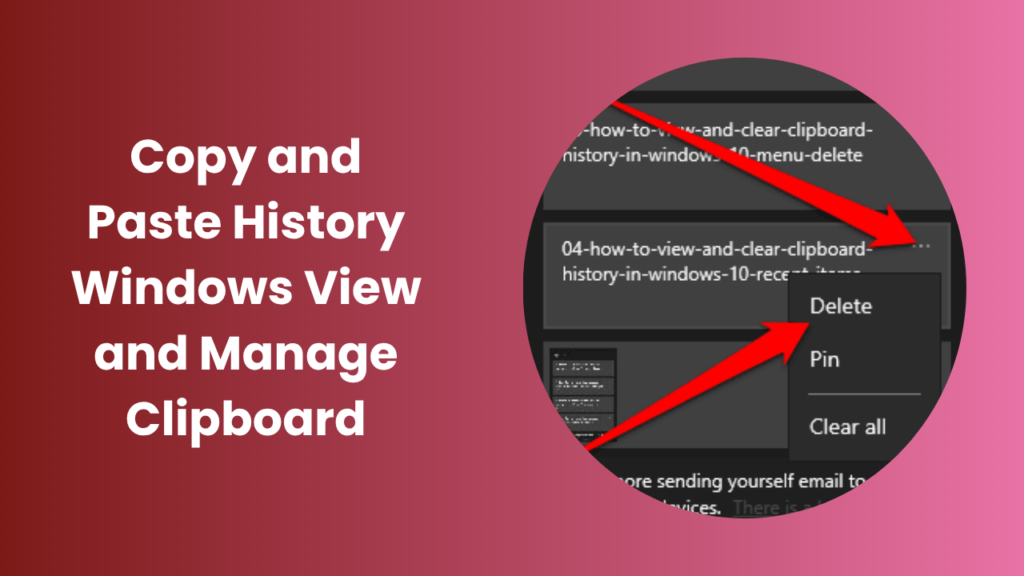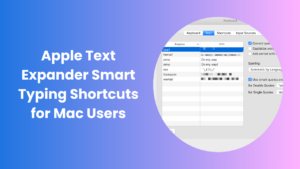Key Takeaways
- Copy and paste history window lets you access all your recently copied items instantly with one shortcut.
- You can enable clipboard history using Windows + V and manage multiple copied entries effortlessly.
- This feature saves text, links, and small images, improving your workflow.
- Windows 10 and 11 users can sync their clipboard data using their Microsoft Account.
- The cloud clipboard keeps your content consistent between desktop and laptop devices.
- You can pin important copied items so they stay even after clearing the clipboard.
- Managing copy and paste history window increases productivity and saves time for writers, developers, and professionals.
Understanding Copy and Paste History Window
The copy and paste history windows feature is one of Microsoft’s most underrated tools, yet it dramatically improves daily productivity. Traditionally, Windows allowed you to copy only one item at a time. As soon as you copied something new, the previous one was lost.
With Clipboard History, Windows 10 and Windows 11 solved this problem. Now, you can store up to 25 copied items, text, HTML, or images and access them easily using the shortcut Windows + V.
This simple upgrade transformed the basic copy-paste function into an advanced system that saves time, enhances focus, and streamlines multitasking.
Why Copy and Paste History Windows Matters
The copy and paste history window feature isn’t just an update it’s a true time-saver. Whether you’re writing reports, coding, or editing documents, being able to access previously copied items without redoing work is a huge benefit.
Instead of switching between windows to copy the same text repeatedly, just press Windows + V and pick what you need.
Benefits at a Glance
- Saves time and repeated effort
- Improves multitasking efficiency
- Prevents copying errors
- Syncs across devices
- Keeps your work organized and accessible
How to Enable Copy and Paste History Windows
Activating copy and paste history window is quick and easy. You can turn it on within seconds and immediately start saving multiple clipboard entries.
For Windows 10 Users
- Press Windows + V.
- A small pop-up will appear click Turn On.
- Your clipboard will now start saving multiple copied items.
For Windows 11 Users
- Open Settings → System → Clipboard.
- Toggle Clipboard History to On.
- To enable syncing, turn on Sync across devices and sign in with your Microsoft account.
Once set up, press Windows + V any time to view your copy and paste history window.
How Copy and Paste History Window Boosts Productivity
The copy and paste history windows feature enhances workflow by allowing users to manage multiple copied elements without losing them.
When handling research material, editing content, or coding, users often need to move between applications. Normally, every new copy overwrites the old one, but with clipboard history, all previous copies remain accessible.
How It Improves Productivity
- Saves Time: No need to re-copy frequently used data.
- Increases Accuracy: Prevents loss of vital text or code.
- Supports Multitasking: Seamlessly switch between projects.
- Reduces Effort: Retrieve anything from your clipboard instantly.
With copy and paste history window, you can handle large volumes of information with minimal effort and maximum focus.
How to Use Copy and Paste History Window Effectively
After activating copy and paste history windows, follow these steps to use it effectively:
1. Access Clipboard Panel
Press Windows + V to open the clipboard panel and view all saved items. Click any entry to paste it directly.
2. Pin Important Items
If you have frequently used data (like emails, templates, or text snippets), you can pin them so they stay even after clearing history.
3. Delete Unwanted Entries
Manually remove sensitive data like passwords by clicking the small delete (X) icon.
4. Sync Across Devices
Log in with your Microsoft account to sync clipboard data across computers, ensuring your copy and paste history windows are available everywhere.
Managing Copy and Paste History Window
Clipboard History stores up to 25 entries. When the limit is reached, older items are automatically deleted. To keep it organized:
- Clear the clipboard often for privacy.
- Use the Clear All option to remove unnecessary items.
- Pin essential data so it remains saved.
Managing copy and paste history window this way helps maintain both performance and security.
Future of Copy and Paste History Window
Microsoft continues enhancing copy and paste history windows, introducing new updates and smarter features in every release.
Upcoming Enhancements:
- AI-powered recommendations: Clipboard might soon suggest text you use most often.
- Smart organization: Automatically group copied content (text, images, URLs).
- Advanced encryption: More secure storage of clipboard items.
- Deep cloud integration: Sync clipboard items with OneDrive and other Microsoft services.
The future of copy and paste history window is moving toward an intelligent system that automatically manages and predicts your copy-paste patterns making the experience faster and safer.
Troubleshooting Copy and Paste History Windows
Sometimes users face minor issues when using copy and paste history window. Here’s how to solve them quickly:
1. Clipboard Not Opening
- Ensure Clipboard History is enabled under Settings → System → Clipboard.
- Restart Windows Explorer via Task Manager.
2. Clipboard Sync Not Working
- Reconnect your Microsoft Account.
- Enable Sync across devices.
- Keep your system updated to the latest version.
3. Clipboard Items Disappearing
This happens when the clipboard exceeds its limit of 25 items. Pin important items to keep them saved permanently.
Advanced Features of Copy and Paste History Windows
Windows 11 enhances copy and paste history window with additional tools for convenience and creativity:
- Emoji and GIF Panel: Use Windows + V to access emojis and symbols.
- Cloud Sync: Your clipboard automatically syncs across signed-in devices.
- Modern Design: A refreshed interface with smooth animations and rounded corners.
These upgrades make copy and paste history windows more dynamic and useful than ever before.
Security and Privacy in Copy and Paste History Windows
Even though copy and paste history window makes life easier, you should also prioritize security. Clipboard data is stored locally, so it’s smart to be cautious with private information.
To stay secure:
- Clear clipboard history frequently.
- Avoid copying confidential data.
- Disable sync on shared devices.
By managing your copy and paste history window responsibly, you ensure safety and performance together.
Real-World Uses of Copy and Paste History Window
The copy and paste history windows feature benefits every user from professionals to students.
- Writers and editors reuse copied quotes easily.
- Students store research points without losing them.
- Developers reuse lines of code efficiently.
- Office staff access recurring data instantly.
It’s a universal productivity tool that makes everyday digital work simpler and faster.
Pro Tips for Maximizing Copy and Paste History Window
- Regularly clear old entries.
- Pin essential snippets for long-term use.
- Enable sync for easy access on multiple devices.
- Use Windows + V with Snipping Tool for a complete copy-paste experience.
These steps make copy and paste history windows your daily productivity assistant.
Common Mistakes to Avoid
- Forgetting to enable clipboard history before copying.
- Copying private data and not clearing history.
- Relying only on clipboards for long-term storage.
Avoiding these mistakes keeps your copy and paste history window safe and efficient.
FAQs
How do I view copy and paste history windows?
Press Windows + V to view all previously copied items.
Is copy and paste history window available in all versions?
No. It’s available in Windows 10 (version 1809 and later) and Windows 11 only.
Can I disable copy and paste history window?
Yes. Go to Settings → System → Clipboard and toggle Clipboard History off.
How many items can copy and paste history window store?
Up to 25 items. Older entries are deleted automatically.
Can I sync copy and paste history window across devices?
Yes. Enable Sync across devices and sign in with your Microsoft account.
Does copy and paste history window save data after restart?
No, clipboard history is cleared every time you restart your PC.
Conclusion
The copy and paste history windows feature is one of Microsoft’s most powerful yet underused tools. It turns basic copy-paste into a smart, multi-layered productivity system.
By mastering copy and paste history window, you can access all your copied data with one shortcut, sync it across devices, and pin your most-used content. Whether you’re a professional, student, or casual user this tool helps you work faster, smarter, and more efficiently.