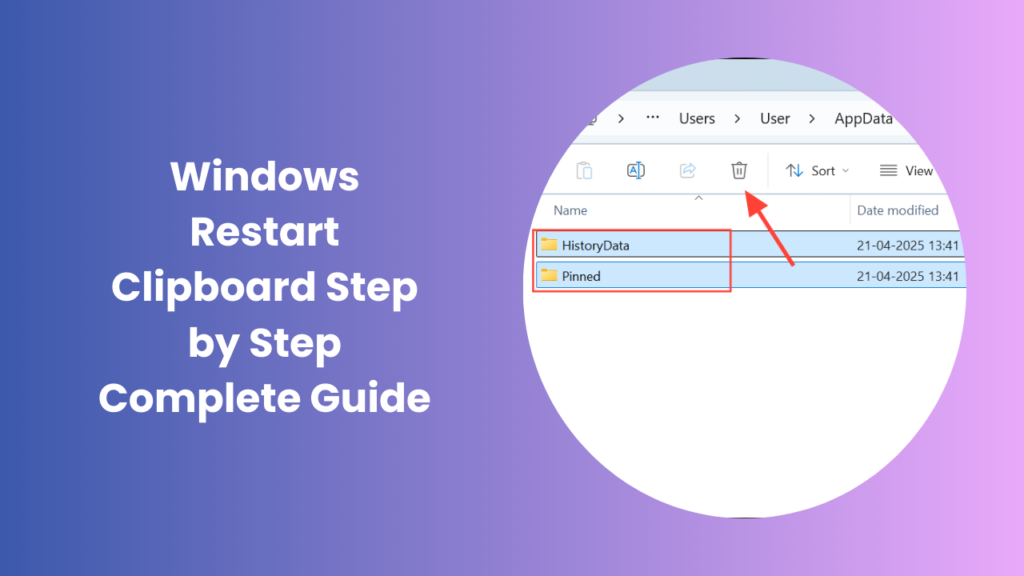The clipboard is one of the most widely used yet often unnoticed features in Windows. Whether you are a student copying notes, a professional moving text between apps, or simply transferring files, the clipboard quietly ensures everything works seamlessly. But when it fails, copy-paste functions stop working, and even simple tasks become frustrating. Users often find themselves repeatedly pressing Ctrl + C and Ctrl + V only to realize nothing transfers. At this point, productivity slows down, and troubleshooting becomes necessary. Fortunately, one of the most effective fixes is to perform a windows restart clipboard action, which refreshes the service and restores normal functionality.
Why Clipboard Issues Happen in Windows
Clipboard failures rarely occur without reason. In most cases, a small glitch in the background service causes the interruption. But sometimes, larger issues such as memory leaks, outdated updates, or software conflicts are to blame.
One common reason is the use of third-party clipboard managers. These tools are designed to add extra functionality, such as storing clipboard history or syncing across platforms, but they can interfere with the default Windows clipboard service. Another frequent cause is system overload. When your device is running low on memory or processing power, lightweight processes like the clipboard may stop responding.
System updates can also unintentionally disrupt clipboard functions. While Microsoft releases patches to improve stability, certain builds may contain bugs. Lastly, malware or corrupted files can target background services, either directly or indirectly, leading to inconsistent copy-paste behavior. Understanding these causes is crucial because identifying the root problem helps you apply the right solution instead of trying random fixes.
How the Clipboard Works in Windows
The clipboard is essentially a temporary holding space for copied data. Each time you press Ctrl + C, the item is stored in memory until something else replaces it or until the computer shuts down. With the introduction of newer features in Windows 10 and 11, such as clipboard history and cloud sync, the feature has become more advanced.
Clipboard history allows users to view and retrieve multiple items they have copied previously, rather than just the last one. This makes the tool more powerful but also introduces more points of failure. Similarly, cloud sync enables data to move across devices, but if synchronization fails, it can prevent items from being pasted altogether.
When this service hangs or malfunctions, the copied data does not reach its intended destination. Restarting the process essentially “resets” this temporary memory, clearing issues that block normal usage.
Restarting the Clipboard Process
Restarting the clipboard process is a direct and effective solution to copy-paste failures. The service that runs the clipboard can sometimes freeze, making it unresponsive. In these situations, performing a windows restart clipboard step reloads the service, clears stuck memory, and re-establishes smooth performance.
There are different ways to restart the process, depending on user preference and technical comfort. Task Manager provides a quick graphical method, while Command Prompt and PowerShell allow more advanced users to restart the process with a single command. Although these steps may sound technical, they are usually straightforward once you know where to look.
By refreshing the clipboard service instead of restarting the entire system, you save time and avoid disrupting other tasks. For people who frequently work with large amounts of data, this simple trick is a productivity lifesaver.
Common Fixes for Clipboard Malfunctions
Restarting Through Task Manager
Task Manager is the easiest tool for fixing many background service problems. By pressing Ctrl + Shift + Esc, you can open Task Manager and locate the clipboard process. Once you end the process, Windows automatically reinitializes it. This often solves the problem instantly without requiring additional steps.
Running Command-Line Tools
Some users prefer using the command line because it provides a more direct way to control services. A single command in Command Prompt or PowerShell clears the clipboard memory, forcing the system to restart the process. This method is faster for advanced users and avoids navigating menus.
Updating Windows
Microsoft regularly releases updates that address system bugs, including clipboard-related issues. Ensuring your device is up to date reduces the likelihood of encountering recurring problems. Updates may also add performance improvements, making the clipboard more stable.
Disabling Third-Party Applications
Third-party clipboard managers or utilities sometimes interfere with the built-in clipboard. Temporarily disabling these programs can help identify whether they are the source of the issue. If copy-paste starts working again, you know the external application was conflicting with Windows.
Scanning for Malware
Malicious software can affect clipboard functionality in subtle ways. Some malware even attempts to hijack clipboard content for malicious purposes. Running a full security scan ensures your system is clean and safe. This not only restores clipboard performance but also protects sensitive data.
Preventing Clipboard Errors in the Future
While restarting the clipboard resolves the immediate issue, prevention ensures smoother long-term performance. A few simple habits can help. Restart your computer periodically to refresh memory and background processes. Avoid installing unnecessary utilities that duplicate clipboard features. Keep your operating system updated to benefit from bug fixes and security patches.
Using a reliable antivirus program also prevents malware from interfering with system services. For heavy users, monitoring system performance ensures sufficient resources remain available for background tasks like the clipboard. These preventive measures minimize the chance of recurring interruptions and allow copy-paste to remain consistent.
Advanced Troubleshooting Options
Registry Tweaks
The Windows registry is the central database that controls many system behaviors, including background services like the clipboard. For advanced users, making small tweaks in the registry can sometimes restore stability when ordinary fixes do not work. For instance, adjusting permissions, clearing corrupted entries, or resetting specific values related to clipboard services may remove the conflicts preventing it from functioning properly.
However, editing the registry is not a task to be taken lightly. Mistakes such as deleting the wrong entry or changing an incorrect value can destabilize your entire operating system, leading to crashes or startup failures. Before making any modifications, it is strongly recommended to back up the registry or create a restore point. This ensures that if something goes wrong, you can safely roll back to a previous state.
Group Policy Adjustments
In professional and enterprise environments, the Windows clipboard may behave differently depending on how group policies are configured. Group Policy is a feature that allows system administrators to control what users can and cannot do on a computer network. Clipboard access can sometimes be restricted by these settings to improve security, prevent data leakage, or standardize user behavior across multiple systems.
If copy-paste functions stop working in such environments, it may not always be due to a system glitch. Instead, the group policies themselves might be blocking clipboard functionality. Administrators can review these settings to determine whether the clipboard is being limited or disabled. Adjusting the policies to re-enable clipboard features ensures that copy and paste work consistently for all users on the network.
Repairing Windows Components
When all other troubleshooting methods fail, the issue may be deeper within Windows itself. System files or essential components that support clipboard services can become corrupted over time due to crashes, malware infections, or incomplete updates. In such cases, repairing Windows components becomes the final but often most effective solution.
Built-in tools such as the System File Checker (SFC) allow you to scan for missing or corrupted files and automatically replace them with clean versions. Similarly, the Deployment Imaging and Servicing Management (DISM) utility can repair the underlying Windows image, ensuring that the operating system runs as intended. Running these tools not only resolves clipboard issues but also improves overall system stability by fixing hidden errors. If even these tools fail, a repair installation of Windows may be necessary, though this is rarely required.
FAQs
Why does my clipboard stop working unexpectedly?
Clipboard issues often stem from temporary glitches, unresponsive background services, or conflicts with third-party applications. Occasionally, bugs from system updates or malware infections also play a role.
Can I fix clipboard problems without restarting my computer?
Yes, restarting the clipboard process through Task Manager or using command-line tools refreshes the service instantly. This avoids the need for a full system reboot and quickly restores copy-paste functionality.
Do third-party clipboard managers cause problems?
While third-party managers offer features like history and cloud sync, they sometimes conflict with Windows. Using trusted, well-maintained software minimizes these risks, but unnecessary tools should be avoided.
Is malware capable of interfering with the clipboard?
Yes, certain types of malware attempt to hijack clipboard data, especially sensitive information like copied passwords. Running regular antivirus scans ensures that your system remains safe and your clipboard functions as intended.
What if restarting the clipboard doesn’t solve the issue?
If restarting fails, try updating Windows, scanning for malware, or disabling conflicting software. Persistent problems may require deeper troubleshooting, including system file repairs or professional assistance.
Does the clipboard have size limitations?
Yes, the clipboard is limited by system memory and cannot hold excessively large files. Copying huge media files may cause the clipboard to fail, so transferring them in smaller parts is often more reliable.
How can I reduce the chances of frequent clipboard crashes?
Maintaining your system by installing updates, scanning for malware, and avoiding conflicting third-party tools reduces risks. Occasional reboots also refresh background services, keeping the clipboard stable.
Conclusion
The clipboard is an invisible yet vital part of the Windows experience, powering everyday tasks from copying text to moving files. When it stops working, the disruption can be more serious than expected, affecting both personal and professional workflows. Thankfully, the problem is rarely permanent. Performing a windows restart clipboard procedure usually clears temporary glitches and restores normal functionality. By understanding the causes, applying effective fixes, and taking preventive measures, you can ensure that your clipboard continues to function smoothly. With a reliable clipboard, your overall productivity remains uninterrupted, allowing you to focus on what truly matters.