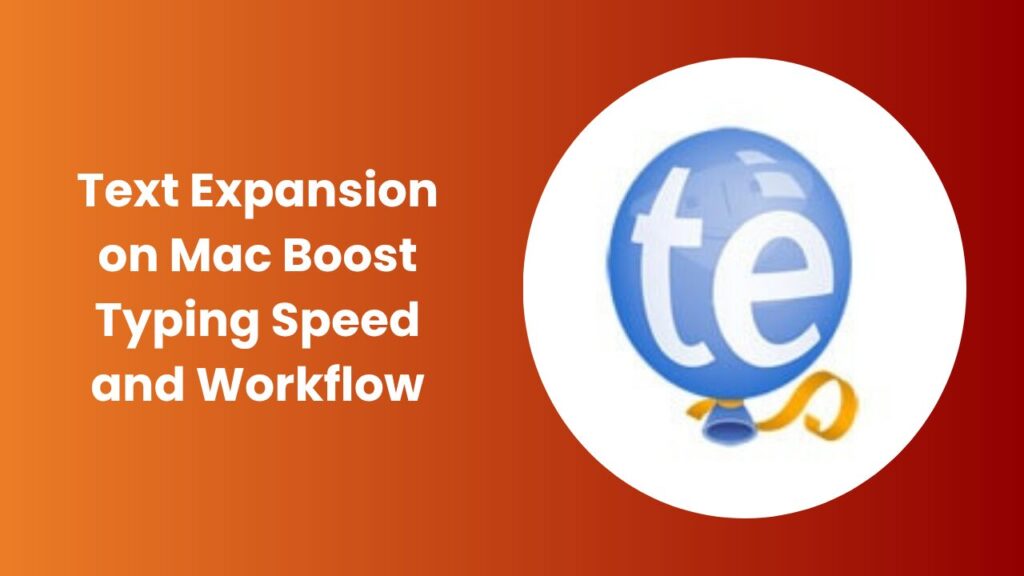Key Takeaways
- Text expansion on Mac automates typing repetitive phrases, reducing manual effort and saving hours every week.
- macOS has a built-in text replacement tool, but advanced users benefit from third-party apps offering automation, dynamic variables, and team sharing.
- Learning how to set up and manage text snippets can drastically improve productivity and minimize typing errors.
- Smart snippet organization and consistent abbreviation rules are the key to getting the best results from text expansion.
Why text expansion on Mac matters more than ever
In the modern workplace, efficiency is everything. Whether you’re replying to dozens of emails, writing content daily, or coding for long hours, typing the same information repeatedly can be exhausting. That’s where text expansion on Mac comes in a small yet powerful productivity trick that transforms your typing habits.
Text expansion is not just about typing faster it’s about typing smarter. With simple abbreviations that expand into full words, sentences, or templates, you can free your mind from repetition and focus on creativity and precision. Imagine typing “@@sig” and instantly generating your full professional email signature or typing “meetlink” to paste your entire Zoom invitation. Over time, this saves hours, boosts accuracy, and reduces fatigue.
This detailed guide will walk you through how text expansion works on Mac, how to set it up, when to consider third-party tools, and the best strategies for creating a personalized expansion system that perfectly fits your daily workflow.
What is text expansion and how does it actually work?
Text expansion is the process of converting short abbreviations into full-length text automatically. Every time you type a chosen shortcut, macOS (or a third-party app) recognizes it and replaces it with the assigned phrase or block of text.
For instance:
- Typing addr1 → expands to “123 Apple Street, San Francisco, CA 94107”
- Typing sigp → inserts your full email signature with name, role, and contact details
This automation works almost everywhere on your Mac from Mail and Notes to Safari and Slack.
Common examples of text expansion
- Full contact details, addresses, and phone numbers
- Standard email templates and customer support replies
- Frequently used URLs, forms, or disclaimers
- Code snippets and markdown templates
- Meeting invites and calendar instructions
Using the built-in macOS text replacement feature
Apple provides a simple yet effective text replacement feature integrated directly into macOS. This built-in option is perfect for users who want basic functionality without installing additional software.
How to enable it
- Go to System Settings → Keyboard → Text Input.
- Click on Text Replacements.
- Add a new shortcut by pressing the + button, and enter both the abbreviation and the expanded phrase.
That’s it! Once set up, your shortcuts will automatically expand in most native apps, including Messages, Mail, and Pages.
Benefits
- No downloads required: Built into macOS.
- Seamless integration: Works across all Apple devices connected with the same iCloud account.
- Free and secure: No third-party data sharing or privacy concerns.
Limitations
- No support for advanced formatting or automation.
- Limited control over dynamic fields (like current date or clipboard content).
- Snippets don’t always trigger in complex apps such as code editors or third-party browsers.
Still, for everyday users who just need simple phrases or signatures, Apple’s built-in option is efficient, stable, and easy to manage.
When should you consider third-party text expansion tools?
If your workflow involves complex or repetitive typing, you’ll quickly outgrow macOS’s native feature. That’s where third-party text expansion tools come in.
These apps go far beyond basic replacements by adding features like:
- Dynamic placeholders (e.g., automatically insert current date, time, or clipboard text).
- Script automation that triggers entire workflows.
- Rich text formatting with links, bold, and color.
- Cloud synchronization across devices and operating systems.
- Team snippet sharing for consistent company-wide communication.
Ideal users for third-party expanders
- Developers who insert code snippets and templates frequently.
- Writers and marketers who reuse brand taglines, author bios, or disclaimers.
- Customer support teams that send standardized replies.
- Freelancers who need quick access to business info and client messages.
Some of the most trusted third-party options for Mac include TextExpander, aText, and Typinator. These tools often come with trial versions so you can test their features before committing.
Real-world Example
When I first started managing daily support emails, I typed every response from scratch. After setting up just 20 snippets using text expansion, I cut my average reply time by 40%. Instead of typing long instructions or repeated greetings, I simply typed short triggers like tktresp or hello2.
Over time, I created organized snippet folders for different categories technical replies, pricing details, and meeting follow-ups. My typing became faster, more consistent, and less mentally draining.
This same method works for anyone: students creating template notes, marketers building social posts, or developers writing boilerplate code. The result is the same, more output with less effort.
Best practices for creating efficient text snippets
Setting up snippets may sound easy, but organization and planning matter. Poorly chosen abbreviations can cause accidental triggers or confusion.
Here are some tested best practices:
- Use unique and logical prefixes like ;; or @@ so your abbreviations don’t conflict with normal words.
- Group snippets by category e.g., em_ for email, addr_ for addresses, code_ for programming templates.
- Keep abbreviations short but memorable.
- Regularly export or back up your snippets if your tool allows it.
- Avoid sensitive data such as passwords or payment information.
A well-structured snippet library can scale from a few entries to hundreds without becoming cluttered or confusing.
Security and privacy considerations
When using text expansion on Mac, especially third-party tools it’s crucial to understand how your data is handled. Some apps require accessibility permissions to detect keystrokes and trigger expansions, while others store your snippet data in the cloud.
- Always read the app’s privacy policy before syncing sensitive information.
- Avoid using text expansion for confidential data such as passwords or private client details.
- Choose tools that offer local storage or end-to-end encryption for extra peace of mind.
Your snippets might look harmless, but even something as small as a saved phone number or address deserves basic privacy protection.
Built-in vs third-party: a quick comparison
| Feature | macOS Text Replacement | Third-Party Apps |
| Price | Free | Paid / Subscription |
| Sync | iCloud | Cloud / cross-platform |
| Automation | Limited | Advanced scripting |
| Team Sharing | No | Yes |
| Dynamic Fields | No | Yes |
| Ideal For | Basic users | Professionals & teams |
How text expansion boosts productivity for teams and creators
Text expansion is not only for individuals it’s a team productivity multiplier. Writers can standardize tone, customer support can maintain consistency, and developers can enforce code standards.
For content teams, shared snippets can hold reusable templates for blog formatting, affiliate disclaimers, or author credits. This ensures every piece of content stays aligned with brand voice and saves editors valuable time.
When applied consistently, text expansion becomes a subtle but powerful system that improves communication speed, brand consistency, and professional presentation across every department.
FAQs
What is the best text expander for Mac?
The best choice depends on your needs. macOS Text Replacement is ideal for basic use, but TextExpander and aText offer professional-grade automation and syncing features.
Does text expansion work in all Mac apps?
Mostly yes, but some apps especially browser-based editors might require third-party expanders for reliable performance.
Can I share snippets with my team?
Yes, many paid tools support snippet libraries that sync across users or teams.
Is it safe to use text expansion tools?
Yes, reputable apps are safe. Just ensure you don’t store passwords or confidential data.
How can I avoid accidental triggers?
Use special prefixes such as ;; or @@ to prevent unintentional expansions while typing.
Conclusion
In today’s fast-paced digital environment, time is your most valuable resource. Text expansion on Mac offers one of the easiest ways to reclaim lost minutes and streamline repetitive work. Whether you’re an entrepreneur writing dozens of emails daily, a developer dealing with repetitive code blocks, or a student managing academic notes, text expansion brings automation to your fingertips.
By starting small, adding simple replacements like signatures, addresses, and links you’ll quickly see how effortless typing can become. Over time, your collection of snippets will evolve into a personalized productivity system that makes writing smoother and more consistent. The key is to maintain logical abbreviations, keep snippets updated, and explore advanced features when ready.