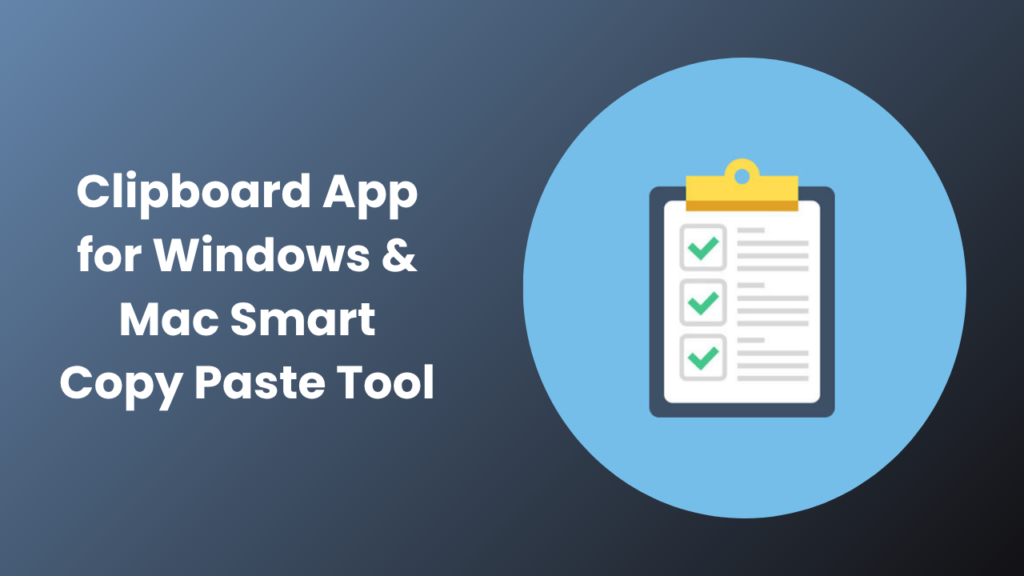Key Takeaways
- A clipboard app stores everything you copy from text and images to links and files allowing you to reuse them anytime without losing data.
- It helps improve productivity, reduce repetitive typing, and streamline tasks like writing, coding, and data entry.
- Modern clipboard managers come with advanced features like snippet management, shortcuts, tagging, and cloud synchronization.
- Choosing the right clipboard app depends on your platform, workflow needs, and privacy preferences.
- Whether you work in content creation, customer support, or programming, a clipboard app can dramatically speed up your daily routine.
Why a clipboard app matters today
In today’s fast-paced digital world, efficiency is everything. Copying and pasting may seem like a small task, but when you do it hundreds of times a day, those seconds add up. This is where a clipboard app (or clipboard manager) becomes essential.
A clipboard app allows you to save multiple copied items instead of losing the previous one each time you copy something new. It helps you access a complete history of your copied content from text snippets to links, screenshots, and even file paths. For professionals working across documents, spreadsheets, or emails, this single tool can significantly enhance speed, accuracy, and focus.
What is a clipboard app?
A clipboard app is specialized software designed to store everything you copy on your device, creating an accessible archive or “clipboard history.” Unlike your operating system’s default clipboard (which only keeps one item at a time), these apps hold multiple entries and allow you to retrieve them whenever needed.
This means you can copy several texts, links, or images in sequence and later paste any of them without switching back and forth between tabs or files.
Common features you’ll find in modern clipboard apps include:
- A persistent clipboard history that automatically saves copied content.
- Pinning or favoriting important snippets for quick access.
- Searching through clipboard history using keywords or tags.
- Keyboard shortcuts for instant pasting or viewing history.
- Cloud synchronization to share clipboard content across devices.
- Built-in security features like encryption or password protection.
For instance, a writer may use a clipboard app to store article outlines, while a software engineer keeps reusable code snippets. The same tool, used differently, helps both professionals reduce redundant work.
How a clipboard app improves productivity
The biggest advantage of using a clipboard app lies in time efficiency and workflow optimization. Let’s explore how it benefits users across different professions and tasks:
- Saves time: Instead of retyping or searching for content, you can instantly paste from your clipboard history.
- Reduces repetitive work: Frequently used text, such as signatures or greetings, can be saved as snippets.
- Prevents mistakes: By reusing verified and error-free text blocks, you minimize the risk of typos or inconsistencies.
- Simplifies multitasking: Switch between apps or projects without losing copied content.
- Increases focus: Less switching between files means fewer interruptions in your thought process.
For example, marketers often need to paste URLs, hashtags, and short promotional texts repeatedly. A clipboard app allows them to store all these items and insert them instantly with a single hotkey no need to search manually every time.
Even for casual users, having access to clipboard history is incredibly convenient. Imagine accidentally overwriting a copied text with a clipboard manager, you can restore it instantly.
Choosing the right Clipboard App
There are dozens of clipboard apps available today, each offering unique combinations of speed, privacy, and cloud syncing. Here’s what you should look for before choosing one:
- Platform support: Ensure the app is compatible with your operating system whether it’s Windows, macOS, Linux, iOS, or Android. Some clipboard apps are cross-platform, letting you sync data across devices.
- History depth: Check how many clipboard entries the app can store. Some apps limit this to 50, while others keep thousands.
- Search functionality: An advanced search tool helps find specific items quickly.
- Snippet management: Useful for storing reusable templates like greetings, signatures, or code snippets.
- Shortcut customization: Create keyboard hotkeys to open clipboard history or paste instantly.
- Privacy and security: Choose apps offering local storage or encrypted sync to protect sensitive information.
- Integration and performance: Make sure it integrates smoothly with your workflow tools (like Microsoft Office, Notion, or VS Code) without slowing down your system.
- Pricing: Many clipboard apps offer free basic versions and paid plans with cloud backup or unlimited history.
When comparing, Clipboard Master is known for its advanced features and desktop compatibility, while mobile-focused apps like Clipboard (by AppYogi) are optimized for Apple users.
Real-world examples and practical tips
Clipboard apps are not just theoretical tools they have real, measurable benefits across professions:
- Customer support agents use clipboard managers to store common replies, troubleshooting instructions, or ticket response templates.
- Writers and content creators maintain a personal snippet library of intros, author bios, and references for faster article creation.
- Developers keep reusable code blocks, command-line snippets, or database queries handy for frequent use.
- Designers and marketers store brand hex codes, tagline versions, and social media captions for quick pasting.
Practical productivity tips
- Organize snippets using folders or tags (like “emails,” “marketing,” or “personal”).
- Set a shortcut (e.g., Ctrl + Shift + V) to open clipboard history quickly.
- Review your clipboard history weekly and delete outdated items.
- Enable clipboard syncing only if you’re comfortable with cloud storage.
Security considerations when using a clipboard app
Because clipboard managers store everything you copy, they can sometimes capture sensitive data. That’s why security and privacy settings are critical.
Here’s how to use a clipboard app safely:
- Prefer local storage if your data includes passwords, addresses, or confidential notes.
- If you need cross-device sync, ensure the service provides end-to-end encryption.
- Use auto-delete features or set a time-based expiration for sensitive content.
- Don’t rely on clipboard apps for password management; use a dedicated password manager for that purpose.
- Keep your app updated regularly to benefit from the latest security patches.
Modern clipboard tools like Clipboard Master and Ditto include built-in options to exclude specific programs (such as password managers) from being recorded, helping maintain data privacy.
System clipboard vs. clipboard app
Let’s compare the default system clipboard with a dedicated clipboard app:
| Feature | System Clipboard | Clipboard App |
| Stores multiple items | No | Yes |
| Search past entries | No | Yes |
| Sync between devices | No | Often available |
| Shortcut customization | Limited | Highly customizable |
| Security controls | Minimal | Advanced encryption options |
| Snippet management | No | Yes |
Top use cases by role
Different professions use clipboard tools in different ways here’s a look at how it fits each workflow:
- Writers & editors: Save writing templates, headers, and SEO-friendly phrases for quick reuse.
- Developers: Store shell commands, code snippets, and debug logs.
- Sales professionals: Keep outreach scripts, product info, and pricing snippets ready to paste.
- Designers: Maintain collections of color codes, URLs, and style notes.
- Teachers or researchers: Save citations, references, or study notes for later use.
The versatility of a clipboard app makes it valuable in nearly every digital profession.
How to get started in 5 steps
Starting with a clipboard app is simple here’s a quick guide to get up and running efficiently:
- Install a reliable clipboard app compatible with your OS (e.g., Clipboard Master for Windows, Paste for macOS).
- Set a global shortcut for opening your clipboard history (like Ctrl + Alt + V).
- Add frequently used text snippets such as greetings, email signatures, or contact info.
- Organize your clipboard by creating folders or categories (e.g., “Work,” “Personal,” “Templates”).
- Review and clear clipboard history regularly for security and performance optimization.
With consistent use, you’ll notice smoother multitasking, fewer mistakes, and a significant boost in speed.
FAQs
How many items should a clipboard app store?
Most users find that 200–500 clipboard entries are enough. Professionals like programmers or marketers may benefit from keeping thousands, especially with searchable history.
Are clipboard apps safe for passwords?
Clipboard managers aren’t designed for secure credential storage. Always use a password manager for sensitive information.
Do clipboard apps slow down computers?
Lightweight apps rarely affect system performance. However, apps with constant cloud sync may use more memory and check your app’s settings for optimization.
Can I sync clipboard history between devices?
Yes. Many premium clipboard tools allow cross-device syncing via encrypted cloud accounts. Always verify the app’s privacy policy before enabling this feature.
Are there free clipboard apps worth trying?
Yes, tools like Ditto, Clipboard Master, and ClipClip offer free versions with robust functionality, while premium upgrades unlock unlimited storage and advanced features.
Conclusion
A clipboard app is no longer an optional productivity tool; it’s an everyday necessity for anyone who values time and efficiency. From content creators to developers, every professional benefits from faster access to reusable information.
By organizing your clipboard history, using snippets wisely, and prioritizing privacy, you’ll not only work smarter but also minimize distractions. Take a few minutes today to explore a clipboard app that fits your workflow. You’ll be amazed at how much faster and smoother your digital routine becomes.
If you’d like tailored snippet ideas for your role or daily tasks, share your profession and top three repetitive tasks and I’ll help you design a personalized clipboard library to get started right away.