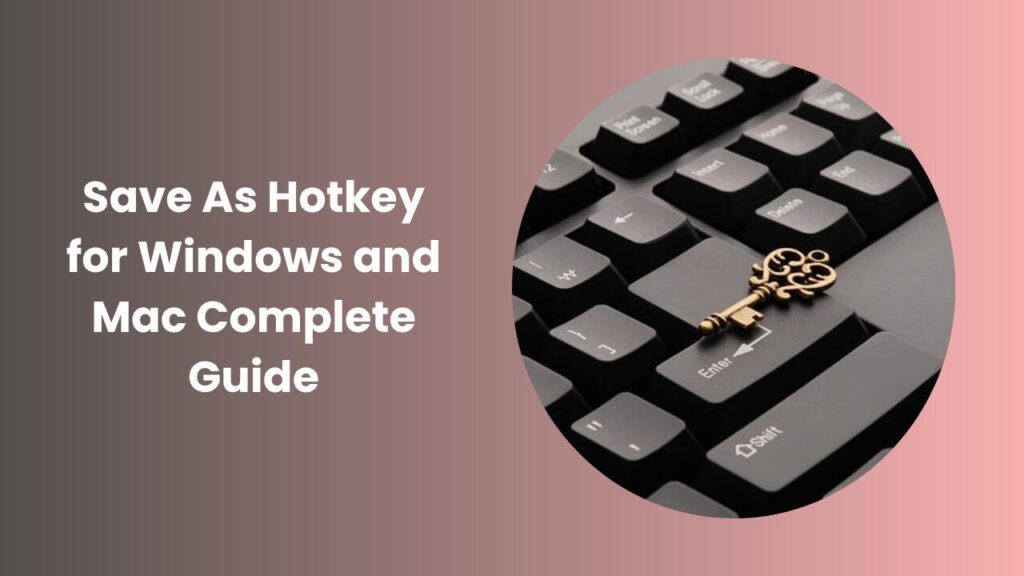Modern computing thrives on efficiency. Every second saved contributes to smoother workflows and improved productivity. Whether you are editing a document, designing an image, or creating a project, the act of saving your work repeatedly is essential. However, not everyone realizes that there is a much quicker way to save a new version of your file without using the menu bar. This shortcut is widely known as the save as hotkey, a powerful command that allows users to duplicate or rename files instantly without interrupting their creative flow. By understanding how this hotkey works and adapting it into daily usage, both beginners and professionals can significantly enhance their working speed and file management accuracy.
Computers today are designed to support multitasking, yet frequent mouse clicks and menu navigation often slow users down. Keyboard shortcuts bridge this gap by transforming multi-step actions into single commands. The “Save As” function is one of those vital commands that most users overlook until they need it urgently such as when saving a backup copy before making risky edits or exporting a file in a different format. This article explores how the command functions, why it matters across various platforms, and how mastering it can streamline nearly every aspect of digital work.
Understanding the Concept of ‘Save As’
Before diving into shortcuts, it’s important to understand what the “Save As” feature truly represents. In most software programs, the regular “Save” option simply updates your existing file, replacing its current version. On the other hand, “Save As” creates a new file with a different name, type, or location. This prevents accidental overwriting and preserves earlier versions for reference. Whether you are working with documents, spreadsheets, presentations, or images, “Save As” acts like an insurance policy for your creative and professional work.
For instance, a writer may use “Save As” to create new versions of drafts with incremental changes. A designer might save multiple layout concepts under different names. Even developers rely on this function to store backup versions before testing new code. The command may seem minor, but its utility extends far beyond saving it preserves a digital timeline of progress.
How Keyboard Shortcuts Revolutionized File Saving
The invention of keyboard shortcuts was rooted in the pursuit of faster human-computer interaction. With just a combination of keys, users can perform complex commands without navigating through layers of menus. The save as hotkey follows the same principle, offering users a one-step solution to saving files under a new name.
On Windows, the traditional shortcut is F12, while on many applications within macOS, the combination Command + Shift + S performs the same function. However, some software programs may differ slightly depending on updates or interface design. What remains constant is the universal purpose of this shortcut to open the “Save As” dialog box quickly.
By relying on hotkeys instead of the mouse, professionals can save several minutes per session, which adds up significantly over time. For example, a designer using Photoshop may perform this command dozens of times in a single project. Rather than clicking through menus, a quick press of the shortcut instantly opens the save dialog, making it easier to rename or export files in various formats. This simple adjustment can drastically reduce repetitive strain and enhance creative momentum.
Platform-Specific Variations
Operating systems may handle shortcuts differently, yet the underlying logic stays consistent. On Windows-based systems, users can typically customize shortcuts or use the built-in key combinations supported by Microsoft Office, Adobe applications, and other software. On macOS, the integration between system-level commands and app-specific shortcuts creates a smooth experience, ensuring that even third-party applications support the same familiar keystrokes.
Linux users, depending on the desktop environment, may find that the “Save As” shortcut mirrors the Windows format, though it may vary slightly based on configuration. Open-source environments often allow deeper customization, enabling power users to assign or reassign hotkeys freely.
Regardless of the platform, the key idea remains efficiency. Using the command reduces mental friction by making repetitive tasks instinctive. Over time, the action becomes second nature, fingers memorize the sequence, and productivity naturally increases.
Why Mastering Shortcuts Matters for Productivity
Professionals working with digital files often underestimate how much time is lost navigating menus manually. In fast-paced settings like content creation, marketing, data analysis, and design, seconds add up to hours over a week. By incorporating shortcuts, tasks such as saving, copying, and exporting occur seamlessly in the background of your thought process.
Moreover, “Save As” has strategic advantages. It helps users experiment without risk. You can modify a document, test design elements, or update data models, all while keeping your original file intact. This flexibility encourages creativity because users feel safe making changes knowing that older versions remain untouched.
Another benefit is organization. Using “Save As” allows you to maintain structured file naming systems for instance, appending dates or version numbers to distinguish between drafts. This practice is especially useful for teams collaborating across shared drives or cloud systems like OneDrive, Dropbox, or Google Drive. Each version can be easily tracked and restored if needed.
The Psychology Behind Efficiency
There’s also a psychological aspect to keyboard mastery. When users rely heavily on the mouse, they must constantly break eye contact from the content to locate menus. Hotkeys, however, keep attention anchored to the creative or analytical process. The more fluidly you operate your computer, the less cognitive load you experience. This results in better focus, faster task completion, and a more satisfying workflow.
Small optimizations like this often distinguish professionals from casual users. In industries where deadlines are tight, such marginal gains can collectively lead to major advantages. It’s not merely about saving a few clicks, it’s about maintaining momentum and staying in a state of creative flow.
Adapting the Shortcut Across Applications
Not all programs use the same shortcut structure, but the underlying principle remains consistent. In Microsoft Word, Excel, and PowerPoint, pressing F12 instantly opens the “Save As” dialog box. In Adobe Photoshop or Illustrator, you may use Ctrl + Shift + S on Windows or Command + Shift + S on Mac. Google Docs, which operates primarily online, replaces traditional saving with auto-save but still allows downloading copies through menu commands. Understanding these nuances allows users to adapt their habits across different ecosystems.
Customizing shortcuts is another valuable skill. Most programs include a settings menu where you can assign personal key combinations. This is particularly helpful if you work in multiple languages or applications that use conflicting shortcut patterns. Custom hotkeys make the environment truly your own, tailored to your rhythm of work.
Enhancing File Safety and Version Control
The importance of maintaining separate versions cannot be overstated. Data loss or overwriting can cause hours of rework. “Save As” ensures redundancy. Even cloud services occasionally experience sync errors, and local backups created through this feature can safeguard progress.
In workplaces where multiple team members edit shared documents, naming conventions combined with “Save As” prevent confusion. For example, when multiple contributors update a single project, having files like “Report_v1,” “Report_v2,” and “Report_Final” makes tracking changes simpler. This practical habit reduces miscommunication and prevents accidental overwriting.
Conclusion
Efficiency, safety, and organization are the three core benefits derived from using simple keyboard shortcuts. Among these, the save as hotkey stands out as one of the most practical and universally relevant. It transforms the repetitive act of saving into a moment of control and clarity, allowing users to preserve versions, experiment fearlessly, and remain productive across any software environment.
Embracing this command doesn’t require deep technical knowledge, just awareness and consistency. Once learned, it becomes an instinctive motion, integrating seamlessly into your workflow. Whether you’re editing spreadsheets, crafting visuals, or writing reports, mastering the “Save As” shortcut is a small investment with immense long-term payoff.
FAQs
What does “Save As” do compared to “Save”?
“Save As” creates a new file under a different name or format, keeping the original unchanged. “Save” simply updates the existing file with your recent edits.
Why should I use the keyboard shortcut instead of the menu option?
The shortcut saves time and reduces distractions. It helps you stay focused on your work without breaking your workflow to navigate through menus.
What is the default “Save As” shortcut on Windows and Mac?
On Windows, press F12 to open the dialog instantly. On Mac, the shortcut is Command + Shift + S, though some programs may use different combinations.
Can I change the “Save As” shortcut to something else?
Yes, most programs let you customize shortcuts in the settings or preferences menu. This allows you to assign keys that feel more natural for your workflow.
Does “Save As” work in online applications like Google Docs or Sheets?
Not exactly. Google tools auto-save, but you can use Make a Copy or Download As to create a new version, similar to “Save As.”
Is there a risk of overwriting files when using “Save As”?
Only if you save the new file with the same name and location. Otherwise, “Save As” protects your original file by creating a separate copy.
Why is learning shortcuts so important for professionals?
Shortcuts improve speed, reduce manual effort, and enhance focus. Over time, these small efficiencies make a major impact on overall productivity.
Can I use “Save As” to convert file formats?
Yes, you can change formats during the “Save As” process like saving a Word file as a PDF or an image as PNG to suit different platforms or uses.