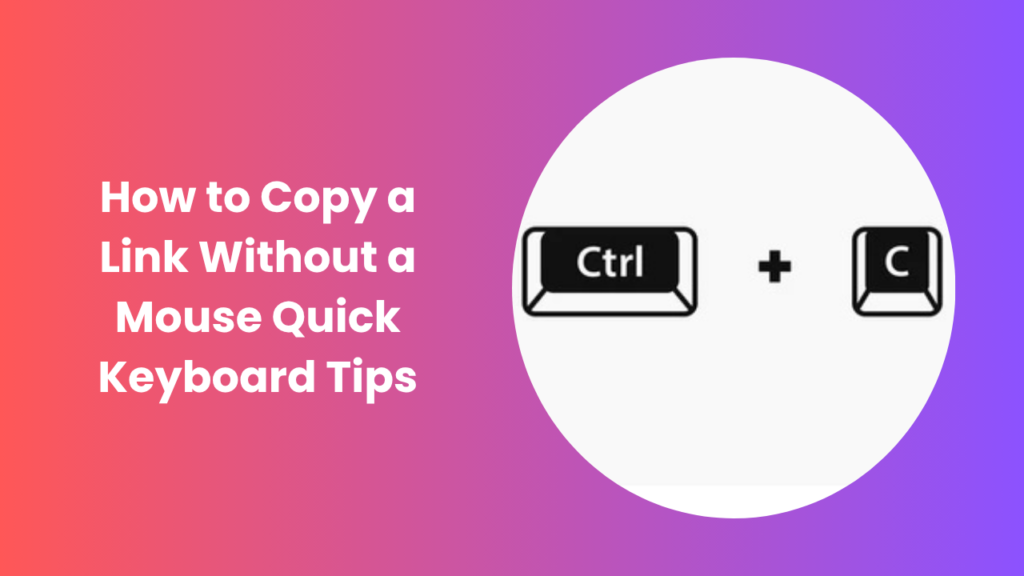Modern computing often revolves around efficiency and accessibility. While the mouse is the most common tool for interacting with your computer, there are many times when it may not be available or convenient. Some people work faster with the keyboard, while others may face hardware issues or accessibility challenges. In such cases, knowing how to copy a link without a mouse becomes a valuable skill.
This ability is not only about convenience; it is also about building digital independence. Imagine working on a project late at night when your mouse suddenly stops functioning, or you’re using a laptop in a small space where moving a mouse feels clumsy. In such scenarios, being able to rely on your keyboard for every essential task ensures you can continue working without interruptions. It also proves to be a lifesaver for professionals who need to streamline repetitive tasks, like copying links for research, content creation, or collaboration with teammates. On a broader level, learning these techniques helps in accessibility and inclusivity.
Why Keyboard Shortcuts Matter
Keyboard shortcuts are more than just time-savers; they represent an alternative way to control your computer entirely. When you rely only on the mouse, your actions may feel limited, especially if you’re working in a fast-paced digital environment. Shortcuts can make everything smoother, from copying links in browsers to working with documents and messaging apps. They also come in handy for those who deal with frequent multitasking, remote work, or accessibility requirements.
Using shortcuts also reduces strain on your hand and wrist, preventing repetitive stress injuries that are often caused by excessive mouse use. Many professionals who spend hours daily on computers prefer to incorporate keyboard navigation into their workflow to remain productive and comfortable.
Copying Links in Different Browsers
Copying a Link in Google Chrome
If you’re working in Chrome, the process is quite straightforward. Use the Tab key to navigate through the webpage until the desired link is highlighted. Once it is selected, press Shift + Enter to open it in a new tab, or use Ctrl + C after highlighting the URL in the address bar. This technique is particularly helpful when you want to grab a link quickly without having to rely on right-click menus.
Copying a Link in Mozilla Firefox
Firefox users can also rely heavily on keyboard navigation. The Tab key cycles through all clickable elements, including links. Once the link is highlighted, pressing Shift + F10 opens the context menu. From there, you can use the arrow keys to navigate to the copy link option. For copying the page URL, Alt + D highlights the address bar instantly, and Ctrl + C copies the content.
Copying a Link in Microsoft Edge
Edge offers a very similar experience to Chrome since both are built on the Chromium engine. The Alt + D shortcut quickly selects the address bar, and you can then copy it with Ctrl + C. Navigating through links with the Tab key works seamlessly, and the built-in accessibility tools also provide additional navigation options for advanced users.
Copying Links in Documents and Emails
Copying in Word Processors
When working with documents like Microsoft Word or Google Docs, copying hyperlinks is often necessary. If you have your cursor on the linked text, pressing Shift + F10 opens the shortcut menu, and then arrow keys help you select “Copy Hyperlink.” Similarly, moving to the address bar of a browser to copy the full URL can also be done without a mouse using the keyboard-only approach.
Copying in Email Clients
In email platforms such as Outlook or Gmail, the Tab key can help you move through message fields. Once the link is highlighted or underlined, you can use the context menu shortcut (Shift + F10) to copy it. Gmail users working in browsers can rely on the address bar method or keyboard navigation to copy any link directly from an email.
Accessibility Advantages
For users with mobility challenges, the ability to copy a link without a mouse can make a tremendous difference. Relying solely on a keyboard eliminates the need for fine motor movements associated with mouse usage. Operating systems such as Windows and macOS already have strong accessibility features that allow users to perform almost every function without touching a mouse. This independence empowers users to work more efficiently and confidently across devices.
Advanced Tips for Faster Copying
Using Browser Extensions
Certain browser extensions can improve the way you handle links. For instance, productivity-focused add-ons allow you to copy multiple links at once or assign custom hotkeys for faster copying.
Command Line and Terminal
For advanced users, copying links directly through a command line or terminal can be highly efficient. For example, Linux users may rely on commands like xclip to handle URLs quickly. Mac users can use built-in terminal commands to interact with their clipboard.
Using Clipboard Managers
Clipboard managers expand your ability to handle copied text. These tools not only save your most recent copied items but also allow you to retrieve older ones. This means you can copy multiple links and access them later without having to redo the process.
Practical Scenarios
Remote Work and Collaboration
In professional environments, quickly copying and sharing links without relying on a mouse can speed up workflows. Whether it’s sending resources in Slack, Microsoft Teams, or email, knowing keyboard methods keeps the pace steady.
Working with Limited Hardware
Sometimes, you may be working on a laptop where the trackpad is not responsive, or your mouse may be temporarily unavailable. In such scenarios, relying on keyboard navigation ensures you can still get your work done without interruption.
Accessibility and Inclusivity
Beyond productivity, this approach supports inclusivity. Many organizations emphasize accessibility in digital literacy, and teaching users to copy links without a mouse can empower those with physical limitations.
How to Copy a Link Without a Mouse
Learning how to copy a link without a mouse means breaking down the process into simple actions: navigate to the link using the keyboard, highlight it through available shortcuts, and use copy commands to save it to the clipboard. Once in the clipboard, the link can be pasted anywhere you need, just as if you had used the right-click option on a mouse. This method becomes second nature with practice and works across browsers, documents, and communication platforms.
FAQs
Can I copy a link without highlighting it first?
In most cases, no. A link must be highlighted or the address bar must be selected before you can copy it. However, keyboard navigation makes this process simple, and you can highlight text or links with a few keystrokes.
Is this method the same for Windows and Mac?
The concept is the same, but the keyboard shortcuts may differ slightly. For example, Windows users typically rely on Ctrl commands, while Mac users rely on Command (⌘) commands. For instance, copying a URL from the address bar on Mac requires Command + L followed by Command + C, while Windows uses Alt + D and Ctrl + C.
Can I copy multiple links at once without a mouse?
Yes, but this requires additional tools such as clipboard managers or specialized browser extensions. Native methods allow you to copy one link at a time, but advanced users can rely on software solutions to batch copy and paste.
Will this method work on mobile devices?
Mobile devices rely on touch rather than a mouse or full keyboard, so the method is different. However, using keyboard shortcuts on tablets with external keyboards can replicate the same experience.
Why should I learn this if I always have a mouse available?
Because it enhances speed, productivity, and resilience. Even if your mouse is always available, there will be times when using the keyboard is simply faster. For professionals who deal with repetitive tasks, this skill saves considerable time.
Are there risks in using third-party tools for copying links?
Third-party extensions or clipboard managers can be safe if downloaded from trusted sources. However, users should always ensure they install tools from reputable developers to avoid privacy or security risks.
How can I practice these shortcuts effectively?
The best way to practice is by using them in daily activities. Start with copying links in your browser or documents until the shortcuts feel natural. Over time, you’ll realize that your reliance on the mouse decreases as your keyboard proficiency improves.
Conclusion
In today’s fast-moving digital world, mastering simple techniques can have a lasting impact on your productivity. Learning how to copy a link without a mouse not only improves speed but also makes computing more accessible and reliable. Whether you are working in browsers, documents, or emails, relying on your keyboard for this task ensures that you are never held back by hardware limitations.
But the value of this skill goes beyond practicality. It gives you the confidence to handle unexpected situations, such as a broken mouse or an unresponsive touchpad, without losing momentum. For professionals, students, or everyday computer users, it creates a sense of control and efficiency that saves time and reduces frustration. It also aligns with modern digital literacy, where flexibility and adaptability are essential traits.
Moreover, embracing keyboard-based navigation fosters a healthier and more inclusive relationship with technology. It reduces repetitive strain from prolonged mouse use and makes everyday tasks accessible for people of different abilities.