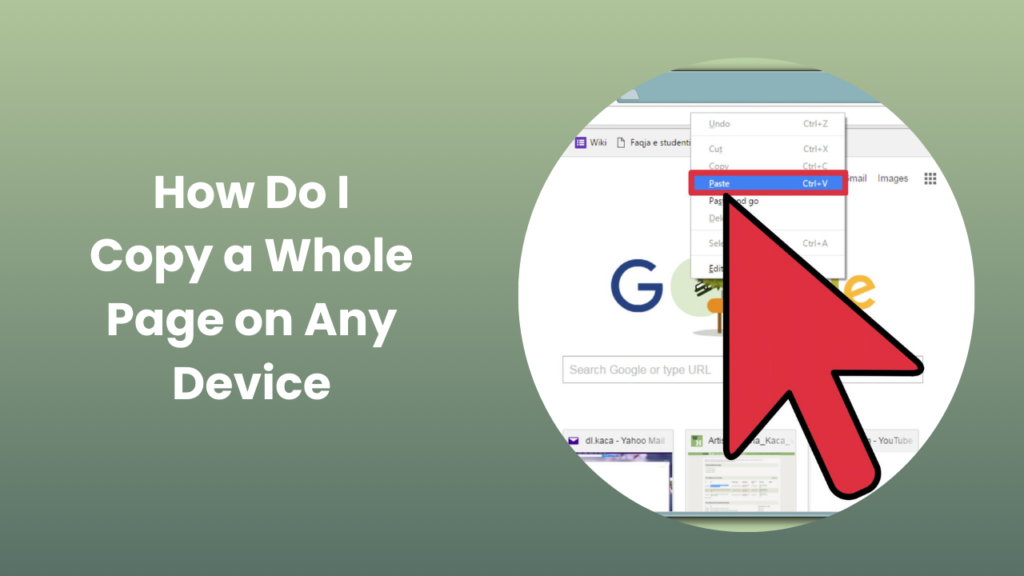If you have ever stumbled across a webpage and thought, “I wish I could save this entire page exactly as it is,” you are not alone. Whether it’s for research, work documentation, or personal archiving, many people ask the same question: how do I copy a whole page?
Copying an entire webpage can mean different things depending on your needs. Sometimes you only want the text and images for offline reference. Other times you may want a perfect snapshot of the page with its formatting intact, or even a full backup that includes links, scripts, and stylesheets. The good news is that there are multiple ways to accomplish this, ranging from quick shortcuts to advanced tools used by developers and digital agencies.
How Do I Copy a Whole Page? The Most Common Methods
When people ask How I Copy a Whole Page, the first method that comes to mind is simply selecting everything and pasting it elsewhere. That is the fastest way, but it is not always the most reliable if you care about formatting, images, or interactive elements. Let’s go through the methods one by one.
Using Select All and Copy
The simplest way to copy a whole page is to use your keyboard. On Windows, you can press Ctrl + A to select everything visible on the page, followed by Ctrl + C to copy. On a Mac, the same can be done using Command + A and Command + C. Once copied, you can paste the content into a Word document, Google Docs, or even an email using Ctrl + V or Command + V.
This method is quick and works best when you only need the text and some images. However, you should know that formatting may shift once pasted, and complex page layouts may not transfer perfectly. For instance, background images, embedded videos, or interactive charts may not appear as expected.
Saving a Page as a Complete HTML File
If you want to keep the original layout intact, including the images and styling, you can use the Save Page As option in your browser. Almost every browser has this function under the “File” menu. When you select “Webpage, Complete,” the browser will save an .html file along with a folder that contains the images, CSS files, and other elements.
This method is especially useful for archiving blog posts, tutorials, or guides that you might want to open later without an internet connection. Unlike the “copy and paste” method, this keeps much of the design intact. However, some dynamic content that relies on server interaction may not display properly offline.
Printing to PDF
Another highly popular method is to use the Print to PDF function. In Chrome, Firefox, Safari, and most other browsers, you can open the print menu by pressing Ctrl + P (Windows) or Command + P (Mac). Instead of printing to a physical printer, you can choose “Save as PDF.”
The advantage of this approach is that the PDF looks almost identical to the original page. It preserves formatting, fonts, images, and overall layout. PDFs are also easy to share, store, or send to colleagues and clients. For researchers, this method is particularly handy since it creates a permanent, timestamped copy of the page exactly as it appeared at that moment.
Copying with Developer Tools
For those with more technical knowledge, browser developer tools offer another option. By right-clicking anywhere on the page and selecting “Inspect,” you can open the developer panel. From there, you can locate the <html> or <body> tag, right-click, and choose Copy, Copy outerHTML. This gives you the entire HTML code of the page.
In Chrome, you can even capture a full-page screenshot using the command menu. Press Ctrl + Shift + P (or Command + Shift + P on Mac), type “Capture full size screenshot,” and the browser will generate a PNG image of the whole webpage. This is ideal when you need a pixel-perfect copy for design review or record-keeping.
Browser Extensions
If you regularly need to copy or save pages, browser extensions can make the process much easier. Extensions such as SingleFile, Save Page WE, and Full Page Screen Capture allow you to save entire pages with a single click. These tools are especially effective at capturing everything in one self-contained file, which you can later open without needing a separate folder of assets.
Many professionals, from journalists to web developers, rely on these tools to archive online content. They are particularly useful for research projects, as they ensure you don’t lose access to important sources if a webpage gets updated or deleted.
Using Command-Line Tools
For advanced users or people managing large projects, command-line tools such as wget or software like HTTrack allow you to copy not just a single page but entire websites. Using a command like:
wget –mirror –convert-links –adjust-extension –page-requisites –no-parent <URL>
you can download a fully functional offline copy of a site. This is often used by developers, archivists, and digital marketers when they need a complete local version of a site for testing or migration.
While powerful, this approach requires technical knowledge and is overkill for everyday tasks. Still, if you need a reliable way to replicate a full site structure, it’s one of the most effective solutions available.
Copying Pages on Mobile Devices
On mobile devices, the process is slightly different but still straightforward. On iPhones and iPads, Safari allows you to save a page as a PDF by tapping the share icon and selecting either “Save to Files” or “Add to Books.” On Android, Chrome users can use the “Share” option, then select “Print” and choose “Save as PDF.”
If you simply want a screenshot of the entire page, many mobile browsers offer a “full page” capture option, or you can use dedicated apps. This is especially handy when saving receipts, articles, or instructions for offline use.
Preserving Formatting, Images, and Links
Copying a whole page is not always just about grabbing the text. Many times, you also want the layout, the images, and the links to remain intact. To achieve this, saving the page as a complete HTML file or using extensions such as SingleFile is the best choice.
When saving dynamically generated content, such as social media feeds or dashboards with charts, make sure to scroll through the entire page first so that all images and scripts load. Otherwise, the saved version might appear incomplete. If you want every link to remain clickable, HTML saving is better than a screenshot, since images alone cannot replicate link functionality.
Real-World Use Cases
Imagine you are a university student conducting research. Instead of bookmarking dozens of articles and hoping they remain online, you can save each one as a PDF or HTML file to reference later. This ensures you always have access, even if the source changes or disappears.
For business professionals, copying whole pages can be essential when working with clients. If you are migrating a website to a new platform, you may need a complete copy of each page’s structure. Saving as HTML or using command-line tools like wget ensures you don’t lose important formatting.
Designers and developers often need pixel-perfect copies of websites for review or documentation. In this case, a full-page screenshot from the browser’s developer tools is the ideal solution. Finally, journalists and archivists frequently use these methods to preserve articles for citation or legal purposes.
FAQs
Can I copy an entire web page including images and layout?
Yes, you can. The most effective methods are saving the page as a complete HTML file or using an extension like SingleFile. If you only need a visual copy, printing to PDF or capturing a full-page screenshot will give you a near-perfect result.
Is it legal to copy a whole page?
Copying for personal use, such as research, study, or archiving, is generally acceptable. However, republishing or redistributing someone else’s content without permission can violate copyright laws. If you intend to reuse content commercially, consult a legal expert or obtain the necessary rights.
How do I copy a page into Word or Google Docs without losing formatting?
The best way is to save the webpage as HTML and then open that file in Word or upload it to Google Docs. This keeps much of the original formatting. Alternatively, you can paste content into Docs or Word and then reapply styles manually if needed.
What if images don’t appear after saving the page?
In many cases, images are stored in a separate assets folder when saving a complete webpage. If the folder is missing or the images were blocked from downloading, they may not display. Extensions such as SingleFile help avoid this problem by embedding images directly into the saved file.
Which method is best for long-term storage?
For archiving and research purposes, saving as a PDF is the safest option because PDFs are widely supported and preserve formatting. If you need interactive functionality, saving as HTML is better.
Conclusion
The question “how do I copy a whole page” does not have just one answer. The method you choose depends on your purpose. If you want speed, the select-all shortcut works. If you want accuracy, save the page as a complete HTML file or PDF. For exact visual fidelity, take a full-page screenshot. And if you are managing large-scale content, use command-line tools or specialized extensions.
Each of these approaches has unique benefits, and learning when to use each one will save you time and frustration. Whether you are a student, professional, or casual user, having the ability to copy an entire webpage empowers you to preserve valuable information and use it whenever you need.
If you find yourself working with multiple pages or handling website migrations, consider reaching out to experts or exploring more advanced tools. The next time you wonder how to copy a whole page, you’ll know exactly which method to use. Visit Copy Paste Quickly to explore more.