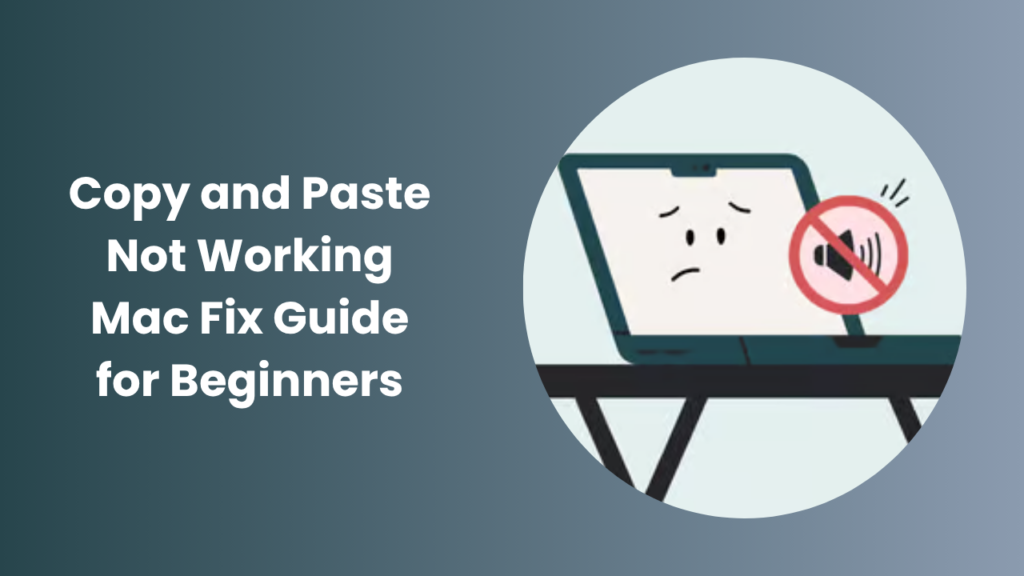There’s nothing more frustrating than when the simplest computer function suddenly refuses to work. If you’ve ever encountered copy and paste not working Mac, you know how much it can interrupt your flow. Whether you’re moving text between documents, copying URLs, or transferring files from one folder to another, the copy and paste feature is a small but powerful part of everyday Mac use. When it stops working, it’s like your workflow suddenly hits a wall. Fortunately, this issue is not permanent, and understanding how it works can make fixing it much easier.
The copy and paste mechanism on macOS relies on something called the clipboard, a background utility that temporarily stores the information you copy until it’s pasted somewhere else. When that clipboard gets stuck, corrupted, or overloaded, you might see the copy and paste function stop responding altogether. In this guide, we’ll go in-depth into the possible causes of this problem, how you can fix it with practical steps, and how to prevent it from happening again. By the end, your Mac will be copying and pasting smoothly once more.
Understanding the Copy and Paste Function on macOS
To understand why copy and paste might fail, you first need to understand how it works under the hood. When you press Command + C, macOS takes the selected data whether it’s text, files, or images and temporarily stores it in a section of system memory called the clipboard. When you use Command + V, that data is retrieved and placed into your chosen destination. This exchange happens so fast that most users never think about it until it stops working.
The clipboard function is controlled by a background process known as “pboard.” If pboard encounters a glitch or stops running, copying and pasting won’t work at all. Software crashes, third-party utilities, or even memory overload can affect this process. macOS also allows for Universal Clipboard, which syncs copied content between Apple devices. However, this feature sometimes causes synchronization delays or conflicts, which can trigger temporary errors. Understanding this background process helps users make sense of why such a simple function can suddenly fail.
Common Reasons Behind Copy and Paste Failure
There are multiple reasons why the copy and paste feature can fail on a Mac. Sometimes, it’s a small software hiccup caused by an overloaded system. Other times, it can be due to damaged cache files or an interrupted background process. After macOS updates, it’s not uncommon for minor bugs to temporarily interfere with the clipboard. In some cases, running too many applications at once drains memory and prevents the clipboard from storing new data properly.
Applications themselves can also be the cause. A particular app may freeze or restrict access to the clipboard, making it seem like copy and paste isn’t working at all. Browser extensions or clipboard manager tools sometimes modify how the macOS clipboard behaves. If one of those utilities crashes, the system clipboard can become unresponsive. Even low disk space or system clutter may trigger performance slowdowns that affect clipboard functionality. Recognizing these possible sources helps in applying targeted fixes instead of guessing blindly.
How to Fix Copy and Paste Problems on macOS
When dealing with copy and paste not working Mac, start with the simplest solutions before moving on to advanced methods. The first and most effective fix is restarting your Mac. A reboot clears temporary cache files, refreshes memory, and resets background services like pboard that control clipboard functions. Once restarted, most users notice that copy and paste start working again immediately.
If restarting doesn’t help, try relaunching Finder. Finder manages many background processes linked to file operations, and it occasionally gets stuck. You can relaunch Finder from the Apple menu by selecting “Force Quit,” choosing Finder, and clicking “Relaunch.” This simple step often restores copy-paste capability instantly.
Another fix involves manually restarting the pboard service. Open the Activity Monitor, search for “pboard,” and select “Quit.” The system will automatically restart it. Alternatively, open Terminal and type killall pboard, then press Enter. This command resets the clipboard service without needing a full restart. If the issue persists, consider checking for macOS updates since Apple frequently includes bug fixes that address minor system errors.
Deep Fixes for Persistent Clipboard Issues
If your copy and paste still refuse to work after the basic steps, you might be dealing with deeper system issues. Damaged cache files, corrupted user preferences, or permission conflicts can all contribute. Resetting the clipboard service through Terminal, as mentioned earlier, is often the best solution for persistent cases because it forces macOS to rebuild the service from scratch.
In rare situations, resetting NVRAM or PRAM can also help. These small memory sections store essential system settings that can occasionally interfere with background services. To reset them, shut down your Mac, turn it on, and immediately press and hold Option + Command + P + R for about 20 seconds. When your Mac restarts, those settings will be refreshed, potentially clearing the underlying issue.
You may also want to scan your system for malware or unwanted software. While rare, some malicious programs interfere with clipboard operations. Using a trusted antivirus or anti-malware app ensures your system remains clean and stable. Lastly, if none of these options work, creating a new user account can help determine if the problem is system-wide or limited to your user profile. A fresh user environment often resolves problems that come from corrupted preferences or configurations.
Preventing Copy and Paste Problems in the Future
Preventing clipboard issues on your Mac is all about maintaining system health. Regular updates, cleanups, and responsible app management can go a long way in keeping your copy-paste functions reliable. Always install Apple’s latest updates, as they frequently include fixes for hidden bugs in system utilities. Keep your startup items minimal so that unnecessary background apps don’t overload memory or interfere with clipboard operations.
Avoid installing unverified clipboard managers, as they often override macOS’s native clipboard system. If you use Universal Clipboard across Apple devices, ensure all of them run the same iCloud account and updated OS versions to prevent syncing delays. Another key habit is restarting your Mac regularly. Long uptimes can accumulate temporary system errors that affect services like pboard.
Cleaning up system junk and ensuring enough disk space also helps. macOS relies on free space for swap memory, and when that’s full, even basic functions can misbehave. By maintaining a healthy, optimized system, you can greatly reduce the chances of ever facing copy-paste interruptions again.
When to Seek Professional Support
If none of these steps restore normal clipboard functionality, the issue might be more serious. In rare cases, deeper system corruption or hardware-related problems can be to blame. When troubleshooting fails, contacting Apple Support is the best course of action. They can perform diagnostics that reveal whether the issue lies within the macOS installation or the physical memory modules.
Sometimes, performing a macOS reinstallation is the only way to restore full stability. Although this may sound drastic, a clean installation ensures that any corrupted files or broken background services are replaced with fresh system components. Before attempting this, make sure you back up your data using Time Machine or another reliable method. Once reinstalled, you’ll have a clean system environment where clipboard and other background utilities function as intended.
FAQs
Why does my Mac stop copying and pasting suddenly?
It usually happens due to temporary clipboard glitches or overloaded memory. Restarting your Mac or relaunching Finder typically resolves the issue instantly.
Can I reset the clipboard without restarting my Mac?
Yes, open Terminal and type killall pboard, then press Enter. This command refreshes the clipboard service immediately.
Do third-party apps cause copy-paste problems?
Yes, some clipboard or security apps interfere with macOS clipboard operations. Disabling or uninstalling them often fixes the problem.
Why does copy and paste fail in one specific app?
If the issue occurs in only one app, it’s likely an internal glitch. Restart or update the app, and check permissions before reinstalling if needed.
Can updating macOS fix the copy-paste issue?
Yes, updates often contain bug fixes that restore clipboard stability. Keeping your macOS current ensures smoother performance.
Should I reinstall macOS if nothing works?
Reinstallation should be your final option. It replaces corrupted system files, but always back up your data before proceeding.
Can malware affect clipboard functions?
In rare cases, yes. Malicious programs can block clipboard access, but running a trusted anti-malware scan usually removes such threats.
Conclusion
Dealing with copy and paste not working Mac can disrupt even the simplest tasks, but the good news is that the issue is almost always solvable. Whether it’s restarting Finder, resetting the clipboard service, or updating macOS, each step brings you closer to a stable and functional system. Most problems come from temporary glitches or overloaded background processes rather than permanent damage.
Once the issue is fixed, keeping your Mac optimized and clutter-free ensures smooth performance in the long run. Regular reboots, timely updates, and avoiding conflicting third-party utilities can help maintain system reliability. If problems ever resurface, you now have the knowledge to resolve them quickly and confidently. A stable clipboard means smoother multitasking, faster productivity, and a frustration-free Mac experience that works exactly as it should.