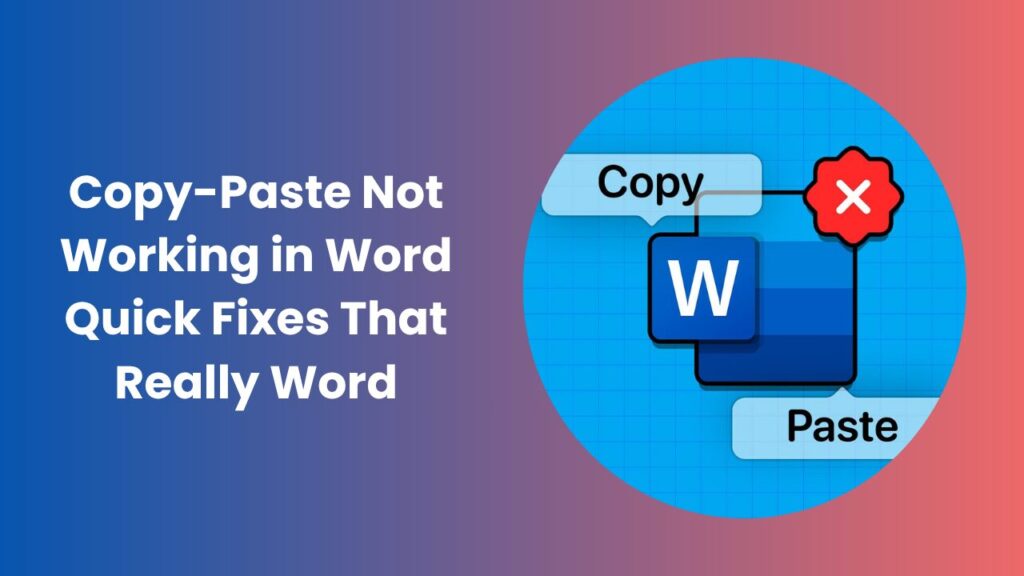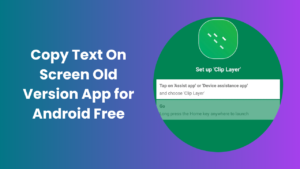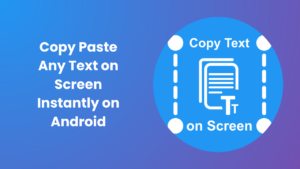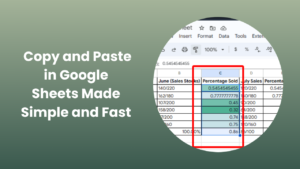Key Takeaways
- If copy-paste not working in Word, start with quick checks like restarting Word, testing in another app, or clearing the clipboard.
- Common causes include corrupted templates, faulty add-ins, or clipboard conflicts.
- Safe Mode, repairing Office, or resetting the Normal.dotm file often resolve the issue.
- Windows system settings such as clipboard history and permissions can also impact Word’s paste functions.
- Keeping Word updated and managing add-ins properly helps prevent copy-paste issues in the future.
- Creating a clean, stable editing environment ensures Word runs smoothly and avoids repeated clipboard errors.
Why Copy-Paste Not Working in Word
When copy-paste stops working in Word, it can feel like your workflow has hit a wall. You might try copying text, images, or tables only to find nothing pasted or worse, it pastes incorrectly. This frustrating glitch can interrupt your productivity, especially if you’re editing long documents or creating reports.
The issue can appear suddenly, often after a Windows or Office update, a new add-in installation, or even a clipboard overload. The good news is that in most cases, the cause is minor and a few easy steps can bring your clipboard functions back to normal.
Before diving into complex fixes, it’s important to understand that Word depends on Windows clipboard services. If those services fail, Word cannot access copied data. Let’s start by running some quick checks to pinpoint what’s really wrong.
Quick Checks to Try First
These quick actions can instantly solve temporary glitches or help identify whether the issue lies in Word, Windows, or the clipboard.
- Restart Microsoft Word: Close and reopen Word. This simple action clears minor memory or clipboard conflicts.
- Test with another app: Copy from Word and paste into Notepad. If it works, Word is the issue; if not, the problem lies with the clipboard or system.
- Check with another source: Try copying from a web browser or Excel into Word. If pasting fails, it indicates a Word-related error.
- Restart your computer: Many clipboard services reset after a reboot. This step resolves temporary file locks or cache conflicts.
- Check keyboard shortcuts: Sometimes, custom shortcuts override default ones. Try right-clicking and selecting “Paste” instead of using Ctrl + V.
If these quick fixes don’t solve it, the problem likely runs deeper, possibly within Word’s settings or its connection to the clipboard.
Common Causes of Copy-Paste Failures
Understanding why copy-paste not working in Word happens can help you apply the right fix faster.
- Clipboard Conflicts: Third-party clipboard managers or browser extensions may take control of clipboard data.
- Corrupted Normal.dotm File: This default template stores formatting and macros. A corrupt version can cause paste failures.
- Problematic Add-ins: Add-ins are great for productivity but can interfere with Word’s core functions.
- Outdated Office Version: Missing updates or corrupted program files can disrupt clipboard communication.
- Protected View Settings: Documents opened from untrusted sources can block paste actions.
- Hardware Acceleration: Occasionally, graphics rendering conflicts can prevent smooth clipboard operations.
Once you’ve identified the likely cause, move on to targeted troubleshooting.
Step-by-Step Troubleshooting
1. Clear and Test the Clipboard
Press Windows + V to open the clipboard manager. Delete old entries or turn off clipboard history temporarily. Then, copy and paste simple text to test functionality.
2. Run Word in Safe Mode
Starting Word in Safe Mode disables all add-ins and custom settings. Press Windows + R, type winword /safe, and press Enter.
If copy-paste works in Safe Mode, the issue is likely due to an add-in or customization.
3. Disable COM Add-ins
Go to File → Options → Add-ins. Choose COM Add-ins from the dropdown and click Go. Uncheck all add-ins and restart Word. Enable each one individually to find which causes the issue.
4. Reset the Normal.dotm Template
Close Word. Navigate to %appdata%\Microsoft\Templates. Rename Normal.dotm to Normal.old. Reopen Word it will create a new template automatically. This fix often resolves strange clipboard and formatting problems.
5. Repair Microsoft Office
If none of the above work, try repairing the Office. Open Settings → Apps → Microsoft Office → Modify → Quick Repair. If that doesn’t work, use the “Online Repair” option for a deeper fix.
6. Check Protected View
If the issue occurs only in specific documents, open File → Options → Trust Center → Trust Center Settings → Protected View. Disable the settings temporarily and test again. Remember to re-enable them after confirming the issue.
System Settings That Can Affect Copy-Paste in Word
Sometimes, Word is fine but Windows settings block clipboard functionality. A few small system tweaks can make a big difference:
- Clipboard History Disabled: If clipboard history is off, only one copied item can be stored at a time. Turn it on through Settings → System → Clipboard.
- Group Policy Restrictions: In business environments, clipboard sharing may be disabled by IT policies. Check with your system administrator if this feature is locked.
- Remote Desktop Sessions: Copy-paste may fail when using Word via Remote Desktop. Enable “Clipboard Redirection” under connection settings.
- Background Apps Interference: Certain apps running in the background can take clipboard focus. Closing them temporarily can restore normal operations.
- Memory or Disk Usage: Low memory or storage space can interrupt clipboard operations. Keeping your system optimized helps avoid random paste failures.
Advanced Fixes for Persistent Copy-Paste Errors
If the problem still persists, try these advanced solutions designed for deeper system-level issues:
1. Update Office and Windows
Keeping software updated ensures compatibility and removes bugs that might block clipboard functions. Open Word, go to Account → Update Options, and install any available updates.
2. Check for Corrupted User Profile
Sometimes the issue lies in the user profile itself. Create a new Windows user account, log in, and test Word. If copy-paste works there, the old profile may be damaged.
3. Reinstall Office
As a last resort, uninstall Microsoft Office completely, restart your system, and reinstall it fresh. This resets all configurations and replaces any corrupted files.
4. Reset Clipboard Services
Press Windows + R, type services.msc, and locate Clipboard User Service. Restart it to restore normal clipboard operations.
Real-World Example: A Practical Scenario
A legal assistant preparing long case summaries noticed copy-paste suddenly stopped working after installing a grammar-checking add-in. The add-in conflicted with Word’s clipboard handler, blocking pasted text. Once she disabled the add-in and restarted Word, everything worked smoothly again.
This case highlights that even legitimate tools can interfere with Word. Always test in Safe Mode before reinstalling Office or resetting Windows.
Preventive Tips to Avoid Future Copy-Paste Problems
Prevention saves time and frustration. These habits keep Word running smoothly and reduce the risk of clipboard glitches:
- Keep Word Updated: Enable automatic updates for both Word and Windows.
- Limit Add-ins: Install only essential add-ins, and disable those not in use.
- Clear Clipboard Regularly: A crowded clipboard can slow down or block operations.
- Avoid Multiple Clipboard Tools: Use one reliable clipboard manager at a time.
- Back Up Templates: Keep a backup of your Normal.dotm file to restore quickly if corrupted.
- Shut Down Properly: Don’t force-close Word; it can leave corrupted cache files behind.
When to Seek Professional Help
If you’ve tried every fix and copy-paste not working in Word persists, it might be time to call for professional help. System-level permission issues, corrupted profiles, or damaged Office components sometimes require expert tools or support scripts to repair.
Professionals can check group policies, registry conflicts, or enterprise security settings that block clipboard access. In business setups, it’s best to contact your IT department or a certified technician to avoid data loss.
FAQs
Why can’t I paste anything into Word?
It usually happens when clipboard data is blocked or Word is running with corrupted settings. Restart Word or run it in Safe Mode to isolate the issue.
Why does copy-paste only work in some documents?
Protected View or document restrictions can disable clipboard access. Save the file locally, then try again with editing enabled.
How do I fix copy-paste not working without reinstalling Office?
Reset the Normal.dotm template and disable add-ins. These two steps solve most copy-paste errors without needing a reinstall.
Can antivirus software block copy-paste in Word?
Yes. Some security programs protect the clipboard to prevent data leaks. Temporarily disable this feature or whitelist Word.
How can I prevent this from happening again?
Keep Office updated, limit add-ins, and clear the clipboard regularly. Periodic maintenance helps prevent recurring clipboard issues.
Conclusion
When copy-paste not working in Word, the issue can stem from something as simple as a frozen clipboard or as complex as corrupted system settings. Start with basic checks, restart Word, test in Safe Mode, clear the clipboard before moving on to deeper fixes like resetting templates or repairing Office.
By understanding the common causes and applying preventive measures, you can keep Word stable, efficient, and error-free. Copy-paste may seem like a small function, but when it stops, productivity suffers. With this complete troubleshooting guide, you’ll know exactly what to do to fix it and avoid it happening again.