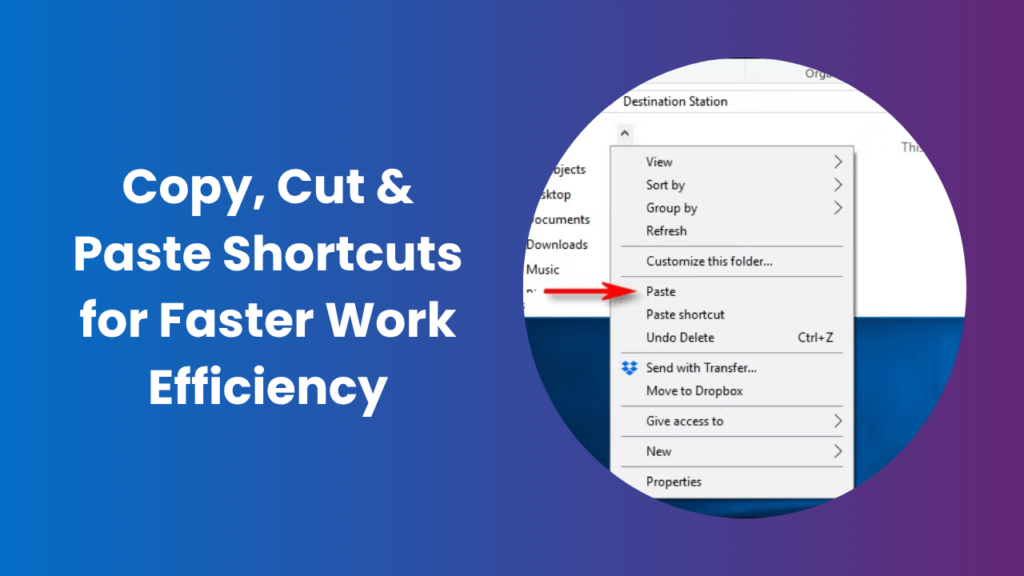Key Takeaways
- Mastering copy, cut & paste shortcuts drastically improves productivity in writing, design, and data work.
- Using keyboard shortcuts reduces dependence on the mouse, saving time and minimizing strain.
- Windows and macOS both have powerful variations like Paste as Plain Text and Clipboard History.
- Clipboard managers allow users to store, search, and reuse multiple copied items.
- Learning custom automation through AutoHotkey or Automator multiplies workflow speed.
- Using shortcuts consistently builds muscle memory and creates a natural, effortless workflow.
- Even small habits like using “Paste Special” or “Undo” effectively make professional work cleaner and faster.
Why Copy, Cut & Paste Shortcuts Are the Foundation of Digital Productivity
If you use a computer daily, you already rely on the copy, cut and paste shortcuts. Whether you are writing an email, managing a spreadsheet, or editing a document, these shortcuts are your silent assistants. Yet, most users only know the basics and miss dozens of useful variations that can double their speed.
This article will show you not only how to use copy, cut & paste shortcuts efficiently but also how to unlock their advanced features, create automation, and transform your daily workflow into a seamless experience.
The Core Shortcuts Everyone Should Know
Keyboard shortcuts are simple, yet powerful. They replace slow mouse actions with quick combinations that your fingers can execute instantly. Once you memorize them, they become second nature.
Windows Shortcuts
For Windows users, the universal shortcuts are:
- Copy: Ctrl + C
- Cut: Ctrl + X
- Paste: Ctrl + V
- Paste as plain text: Ctrl + Shift + V
- Clipboard history: Windows + V
The clipboard history feature is often overlooked but extremely valuable. It lets you access multiple items you’ve copied before, instead of just the last one.
macOS Shortcuts
Mac users enjoy equally efficient shortcuts:
- Copy: ⌘ + C
- Cut: ⌘ + X
- Paste: ⌘ + V
- Paste and match style: ⌘ + Shift + V
- Clipboard viewer: Available through third-party apps like Paste or Alfred
When you combine these commands with text formatting and automation tools, your daily routine becomes noticeably faster.
Secondary Shortcuts That Enhance Copy, Cut and Paste
Once you know the basics, the next step is refining how you select and manage your copied content.
Selecting Text Efficiently
Selection shortcuts help you copy exactly what you need, nothing more or less:
- Select a word: Double-click on it
- Select a line or paragraph: Use Shift + End or Shift + ⌘ + →
- Select all: Ctrl/⌘ + A
Undo and Redo: The Lifesavers
Everyone makes mistakes when editing. The Undo (Ctrl/⌘ + Z) and Redo (Ctrl/⌘ + Y) commands instantly reverse or repeat your last action — no need to retype or reformat anything.
Find and Replace: Smart Copying
When you copy and paste repeatedly, you often need to update certain words or phrases. Using Ctrl/⌘ + F (Find) and Ctrl/⌘ + H (Replace) can automate that process, making your workflow much cleaner and faster.
Power Features for Professionals
Modern computers offer hidden clipboard capabilities that go far beyond simple copying and pasting.
Clipboard History
With Windows Clipboard History, you can access a list of everything you’ve copied recently. By pressing Windows + V, you’ll see a small panel showing your recent clipboard items text, images, and files. You can click to reuse any of them without re-copying.
Paste Special
“Paste Special” is a lifesaver in Excel, Word, and Google Sheets. It allows you to paste values only, formulas only, or plain text helping you control formatting and avoid unwanted style transfers.
Clipboard Managers
If your work involves constant copying like content writing, coding, or design, clipboard managers such as Ditto, Alfred, or Paste help you store hundreds of clipboard entries. You can search for any previous copy, tag snippets, and even sync between devices.
Imagine copying several product descriptions for an online store instead of jumping back and forth, you can paste each one quickly from your clipboard history.
Real-World Workflows That Show the Power of Copy & Paste
To understand how valuable these shortcuts are, let’s look at a few common real-life scenarios.
Email and Document Editing
When editing long emails or Word documents, formatting often becomes messy. Using “Paste as Plain Text” removes unwanted fonts or colors. Copy the section (Ctrl/⌘ + C), paste it into a plain text editor like Notepad, then copy it again and paste it back. Clean and professional every time.
Spreadsheet Data Management
In Excel or Google Sheets, copying formulas can cause links or references to break. The trick is using Paste Special → Values, which pastes only the final result without formula references. This keeps your sheets lightweight and error-free.
Content Creation and Publishing
Writers, bloggers, and content editors often reuse text snippets like disclaimers, brand descriptions, or HTML templates. Saving these in a clipboard manager turns repeated work into one-click actions.
These practical cases show how simple keyboard habits can transform the way you work daily.
Custom Automation
Advanced users can go one step further by customizing their copy-paste behavior through automation tools.
AutoHotkey (Windows)
AutoHotkey is a free scripting tool that lets you create macros or new shortcuts. For example, you could write a script that copies a phone number, formats it automatically, and pastes it neatly.
Automator or AppleScript (Mac)
Mac users can use Automator or AppleScript to chain multiple actions together. You can copy an image, resize it, and paste it into a folder all triggered by a single shortcut.
Text Expansion Tools
Tools like TextExpander or Typinator let you assign shortcuts to large text blocks addresses, signatures, or legal disclaimers and insert them instantly.
Automation is not just about saving time, it’s about maintaining consistency and accuracy across all tasks.
Accessibility and Ergonomic Benefits of Using Shortcuts
Relying less on the mouse isn’t just efficient, it’s also healthier.
When you constantly move your hand from keyboard to mouse, you add small repetitive motions that can cause wrist and shoulder fatigue over time. Using shortcuts minimizes this movement, helping you maintain better posture and comfort.
For professionals who spend long hours on computers, this change can significantly reduce physical strain. Ergonomic keyboards and wrist supports can further improve your comfort while using these shortcuts daily.
FAQs
What is the most important shortcut to learn first?
The three fundamental shortcuts are Copy (Ctrl/⌘ + C), Cut (Ctrl/⌘ + X), and Paste (Ctrl/⌘ + V). Once you memorize these, you can navigate almost any application faster.
How do I paste without carrying formatting?
Use Paste as Plain Text (Ctrl/⌘ + Shift + V) or use the “Paste and Match Style” option. It removes bold, italics, and colors, giving you clean, consistent text.
Can I access items I copied earlier?
Yes! Clipboard history (Windows + V) allows you to retrieve multiple items you’ve copied before. On Mac, clipboard managers can store your entire copy history.
Are clipboard managers safe to use?
Most reputable clipboard managers are secure. However, avoid copying sensitive data like passwords or credit card numbers. You can disable clipboard tracking for specific apps if needed.
How can I memorize shortcuts faster?
Repetition is key. Print a small cheat sheet or place sticky notes on your monitor. Practicing five shortcuts daily builds natural muscle memory in just a week.
Can I make my own shortcut keys?
Yes, both Windows and macOS allow custom shortcut creation. On Windows, you can set them in shortcut properties or use AutoHotkey. On Mac, go to System Preferences → Keyboard → Shortcuts.
Conclusion
Learning copy cut & paste shortcuts may seem small, but the long-term impact is huge. Whether you’re a student, office worker, or creative professional, these commands eliminate wasted motion and mental friction.
Start with the basic trio (Ctrl/⌘ + C, Ctrl/⌘ + X, Ctrl/⌘ + V), then expand your skills with “Paste Special” and “Clipboard History.” As you grow comfortable, explore automation tools like AutoHotkey or Automator to create custom workflows.
Every shortcut learned today saves a few seconds but those seconds add up to hours of efficiency every week. Build the habit, and your computer will feel like an extension of your thoughts fast, responsive, and perfectly in sync with your goals.