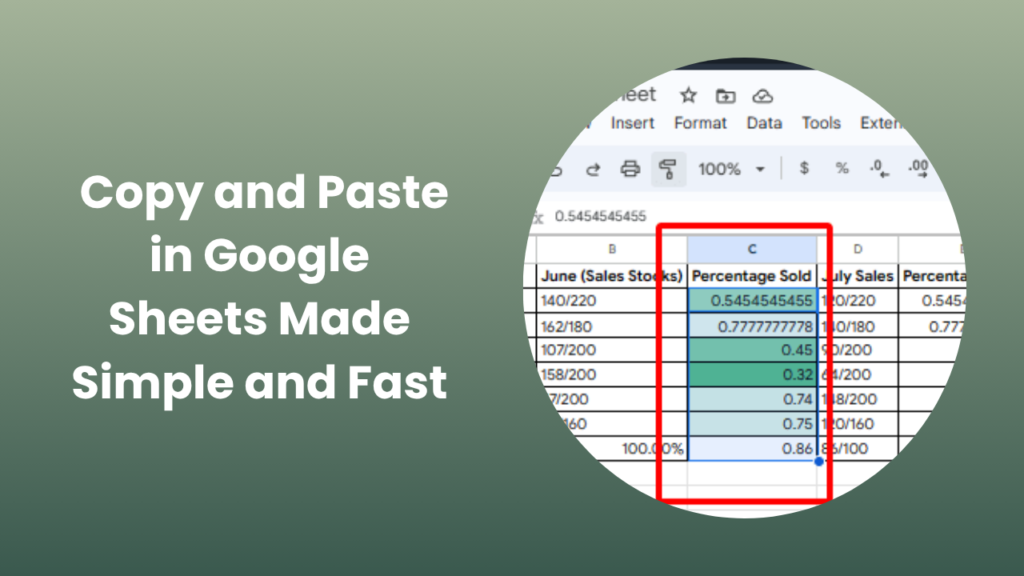Key Takeaways
- Mastering how to copy and paste in Google Sheets saves time and enhances efficiency for all users.
- You can copy not only values but also formulas, formatting, and entire sheets.
- Using keyboard shortcuts like Ctrl + C and Ctrl + V drastically speeds up workflow.
- The Paste special feature gives control over values, formatting, and formulas.
- Advanced paste options prevent common formatting or calculation errors.
- Copying data between different Google Sheets files is quick and reliable.
- Conditional formatting and full-sheet duplication make reporting faster and more consistent.
Why Copy and Paste in Google Sheets Matters
In the digital workspace, Google Sheets has become a go-to tool for managing data, performing calculations, and collaborating in real time. But true productivity lies in how efficiently you can handle data. One of the simplest yet most powerful ways to speed up your work is mastering copy and paste in Google Sheets.
Whether you are preparing sales reports, financial budgets, attendance trackers, or marketing dashboards, the ability to duplicate and reuse data quickly saves hours of effort. However, not everyone knows that Google Sheets offers multiple smart ways to copy and paste content from basic methods to advanced paste options that help control what gets transferred.
Understanding the Basics of Copy and Paste in Google Sheets
At its core, copying duplicates selected data, while pasting places it elsewhere. But in Google Sheets, these actions go beyond mere duplication. You can copy not just text or numbers but also:
- Formulas and functions
- Conditional formatting
- Cell styles and borders
- Entire rows, columns, or tabs
This flexibility allows users to handle large datasets with accuracy and speed. For example, instead of manually entering similar data multiple times, a simple paste command replicates the structure perfectly.
How to Copy and Paste Data in Google Sheets
1. Copy and Paste Using Keyboard Shortcuts
Keyboard shortcuts are the fastest way to handle data in Google Sheets.
For Windows or Chromebook users
- Copy: Ctrl + C
- Paste: Ctrl + V
- Cut: Ctrl + X
For Mac users
- Copy: Command + C
- Paste: Command + V
- Cut: Command + X
These shortcuts work across different tabs or even between separate Google Sheets files. For large datasets, this method ensures accuracy and speed while avoiding accidental errors.
2. Copy and Paste Using the Edit Menu
If you’re not comfortable using shortcuts, the Edit menu offers an alternative:
- Highlight the data or cells you want to copy.
- Click the Edit menu on the top bar.
- Choose Copy.
- Move to your destination cells, open Edit again, and select Paste.
While slightly slower than keyboard shortcuts, this method provides full control and is especially helpful for beginners.
Advanced Copy and Paste Options in Google Sheets
Google Sheets’ Paste special function allows users to choose exactly what to paste whether it’s just values, formatting, or formulas.
Let’s explore these advanced options in detail.
Paste Values Only
Sometimes you only need the final result, not the underlying formula. Using Paste values only converts formulas into static results.
Right-click on your target cell, choose Paste special → Paste values only, and the pasted data remains unchanged even if the source formula updates later.
Paste Format Only
If you’ve spent time designing the perfect layout or color scheme, you can easily transfer the same styling elsewhere.
Copy the original cells, right-click on your destination, and select Paste special → Paste format only.
This keeps your design consistent without affecting your data.
Paste Without Borders or Merged Cells
Merged cells and borders can cause layout issues when pasted incorrectly. If your pasted content looks distorted, use Paste values only or unmerge cells before copying. This ensures your spreadsheet remains clean and professional.
Paste Formulas Only
When you want to reuse calculations but not the actual data, choose Paste formulas only.
This is particularly useful for creating templates that can process new data automatically.
Copying Formulas and Maintaining References
Formulas are dynamic in Google Sheets. When you copy them, the cell references often shift relative to their new position. For example:
Copying a formula from A1 (=B1+C1) to A2 automatically changes it to (=B2+C2).
To lock the reference, add a $ sign:
=$B$1+$C$1 this ensures your formula always refers to the same cells, no matter where you paste it.
This feature is especially powerful for budgeting sheets or KPI reports where consistent references are crucial.
How to Copy and Paste Between Different Google Sheets Files
Transferring data between two Sheets files is straightforward:
- Open both files in different tabs.
- Select and copy your data using Ctrl + C.
- Switch to the destination file and paste using Ctrl + V.
If your formatting looks off, use Paste values only to paste just the clean data. This method is widely used by teams sharing financial reports, lead sheets, or tracking systems across departments.
Copy and Paste Conditional Formatting Rules
Conditional formatting allows automatic highlighting of data that meets certain conditions.
If you’ve created powerful visual indicators, you can copy those rules easily:
- Copy a formatted cell.
- Select your target range.
- Right-click → Paste special → Paste conditional formatting only.
This method ensures your visual rules stay consistent throughout your sheet ideal for marking overdue payments, below-average scores, or high-performing sales.
How to Duplicate Entire Sheets or Tabs
If you want to copy an entire tab instead of individual cells:
- Right-click on the sheet tab at the bottom.
- Select Duplicate.
A full copy of that sheet appears instantly, including all data, formulas, and formatting.
To copy it to another file:
- Right-click → Copy to → Existing spreadsheet → Choose your destination file.
This is perfect for reusing monthly reports or recurring data templates.
Common Copy and Paste Errors
Even seasoned users encounter issues when copying and pasting data. Below are the most common ones and how to fix them:
- Formula references not updating: Use relative cell references (remove $ symbols).
- Data formatting lost: Reapply Paste special → Paste format only.
- Merged cells error: Unmerge destination cells before pasting.
- Clipboard not working: Refresh your browser or clear cache.
- Data not fitting columns: Resize columns automatically using “Fit to data.”
These quick fixes keep your sheet clean and functioning smoothly.
Real-World Example
Imagine you’re managing a marketing campaign tracker. Each month, you track ad performance, engagement rates, and leads. Instead of rebuilding your tracker from scratch, simply:
- Duplicate the existing tracker tab.
- Update only the month’s name and data.
- Keep all formatting and formulas intact.
This method keeps reports consistent and ready in minutes, a true productivity boost for teams.
Pro Tips to Improve Copy and Paste Efficiency
- Always use Ctrl + Shift + V to paste values only (saves reformatting time).
- Use the Explore feature to analyze pasted data quickly.
- Lock essential cells to prevent overwriting when pasting new data.
- Try extensions like Power Tools to automate repetitive tasks.
- Learn absolute vs. relative references to control formula copying effectively.
- Save time by using “Copy to” for entire sheets instead of manual duplication.
These small improvements make a big difference in large-scale data management.
Related Tools That Make Copying in Sheets Smarter
If you regularly handle complex datasets, consider integrating productivity extensions:
- Advanced Find and Replace: Search across multiple sheets
- Power Tools for Google Sheets: Automate copy-paste and formatting actions.
- Clipboard History Pro: Manage multiple clipboard items.
These tools enhance efficiency and reduce human error, especially for data-heavy projects.
FAQs
Why isn’t my data pasting correctly between two Google Sheets?
It’s often due to formatting conflicts or merged cells. Use Paste values only to ensure clean data transfer without errors.
Can I copy and paste data between Google Sheets and Microsoft Excel?
Yes, you can. However, some advanced formatting or formulas might not translate perfectly. Always double-check calculations after transferring.
How do I copy both data and formatting at once?
Simply use the standard copy (Ctrl + C) and paste (Ctrl + V) commands. If formatting fails, use Paste special → Paste all for complete duplication.
What’s the difference between “Paste values” and “Paste formulas”?
“Paste values” only retains results, while “Paste formulas” keeps the underlying logic — ideal for dynamic spreadsheets.
How can I quickly copy data down an entire column?
Use the fill handle (the small blue square at the cell’s corner) and drag it downward. It automatically copies data or formulas in sequence.
Can I copy conditional formatting between sheets?
Yes, copy the cell with formatting, select your target range, then right-click and choose Paste special → Paste conditional formatting only.
What should I do if copy and paste stops working?
This can occur due to browser cache issues. Refresh your browser, or clear cache and cookies. If the problem persists, try another browser.
Conclusion
Mastering how to copy and paste in Google Sheets transforms everyday data handling into an efficient, streamlined process. From quick keyboard shortcuts to advanced formatting controls, each method contributes to smoother workflows and cleaner spreadsheets.
Whether you’re a student organizing data, a business tracking KPIs, or an analyst building dashboards, the ability to manipulate and replicate data accurately is a must-have skill. Keep practicing these techniques, explore advanced options like “Paste special,” and take advantage of powerful add-ons.