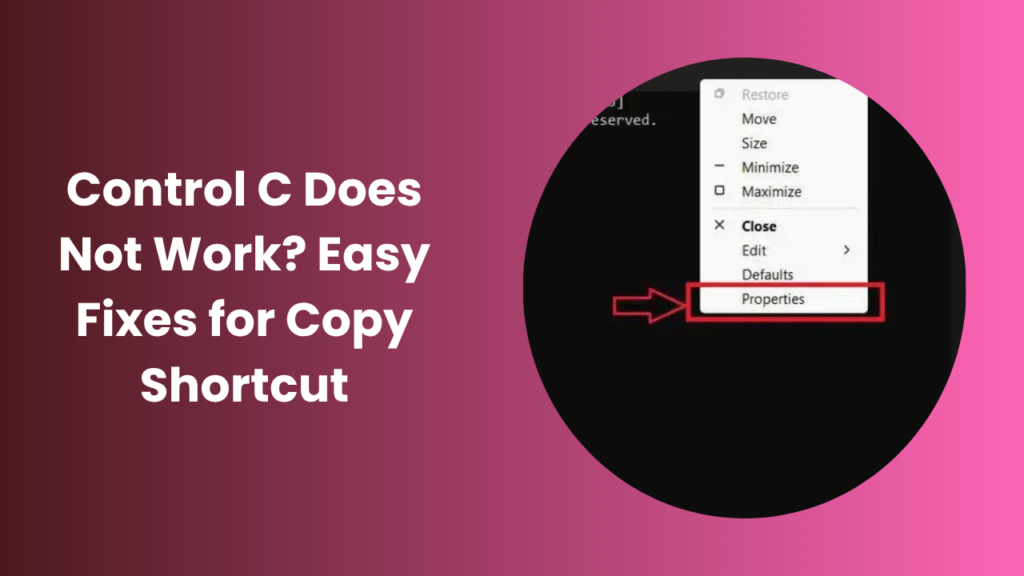Key Takeaways
- Control C not working is usually caused by keyboard hardware issues, system bugs, or software conflicts.
- Restarting Windows Explorer and resetting keyboard shortcuts can often fix the issue quickly.
- You can also check for driver problems, clipboard service errors, or remapped shortcuts.
- Prevent future errors by updating your system and avoiding conflicting apps.
Why Control C Does Not Work
When Control C does not work, it means the copy command isn’t being registered by your system. This can happen for multiple reasons. Understanding the cause is the first step toward finding the right fix.
- Keyboard malfunction or broken keys: If either the “Ctrl” or “C” key is physically damaged or has dust underneath, pressing them together might not trigger the command.
- USB connection or Bluetooth signal delay: For external keyboards, poor USB connectivity or low Bluetooth signal can prevent the system from detecting key combinations.
- Clipboard not running: If the Windows Clipboard process stops working, copying and pasting commands fail completely.
- Shortcut conflicts: Some applications, like screen recorders or clipboard managers, may override Ctrl + C with their own shortcuts.
- System bugs or corrupted files: Missing system files or registry errors can break shortcut functionality across Windows.
If Control C doesn’t work only in one program, like Excel or Visual Studio, the issue is likely software-specific rather than system-wide. We’ll cover that later.
How to Fix Control C Not Working
These practical fixes will help restore the copy shortcut. Start from the simplest and move toward advanced solutions as needed.
1. Check Keyboard and Physical Keys
Before diving into system settings, verify your keyboard’s physical state. Try typing “c” in Notepad if it works, the key is fine. Then test Ctrl + C in different apps.
If nothing copies:
- Unplug and reconnect your keyboard.
- For wireless keyboards, replace or recharge the batteries.
- Connect the same keyboard to another PC if the problem persists, the keyboard may need cleaning or replacement.
On laptops, dust or worn keys can also cause intermittent failures. Use compressed air or a soft brush to clean under the keys carefully.
2. Restart Windows Explorer Process
Windows Explorer manages your desktop, taskbar, and clipboard operations. If it freezes or crashes, shortcuts like Ctrl + C stop working.
To restart Windows Explorer
- Press Ctrl + Shift + Esc to open the Task Manager.
- Scroll down to Windows Explorer.
- Right-click and choose Restart.
This simple step refreshes your desktop environment and often resolves clipboard-related issues instantly.
3. Reset Keyboard Shortcuts in Windows
Windows accessibility settings sometimes block or alter keyboard shortcuts. To reset them:
- Open Settings → Accessibility → Keyboard.
- Turn Sticky Keys and Filter Keys OFF.
- Restart your PC afterward.
You can also check if shortcuts are working inside the Command Prompt. Open CMD and type a random word, then try pressing Ctrl + C. If it interrupts the process, the shortcut is functional at the system level.
4. Run the Keyboard Troubleshooter
Windows provides an automatic Keyboard Troubleshooter to detect and fix shortcut problems.
- Go to Settings → System → Troubleshoot → Other troubleshooters.
- Locate Keyboard, then click Run.
- Follow the on-screen instructions.
The tool scans for issues like corrupted drivers, stuck keys, and incorrect mappings, then automatically repairs them.
5. Check for Software Conflicts
If you use apps like AutoHotkey, clipboard managers, or macro recorders, these might be overriding your Ctrl + C shortcut.
Here’s how to check:
- Close all third-party apps temporarily.
- Open Notepad and try Ctrl + C / Ctrl + V again.
- If it works, re-enable your apps one by one to identify the culprit.
Antivirus programs or system optimizers may also interfere. For example, some privacy tools block clipboard access for security reasons. Adjust their settings to whitelist clipboard actions.
6. Update or Reinstall Keyboard Drivers
Outdated or faulty drivers can prevent your keyboard from working correctly.
To update manually:
- Right-click the Start button → select Device Manager.
- Expand Keyboards.
- Right-click your keyboard → choose Update driver.
If that doesn’t help, uninstall the keyboard driver completely and restart your system. Windows will reinstall a clean version automatically.
Fix Control C Not Working in Specific Applications
Sometimes the shortcut issue appears in a single application while everything else works fine. Let’s look at a few examples.
Control C Not Working in Visual Studio
Developers using Visual Studio often report this bug.
Possible reasons include misconfigured keyboard shortcuts, outdated extensions, or focus issues.
Try these fixes
- Click in the editor window before pressing Ctrl + C.
- Disable recently installed extensions.
- Go to Tools → Options → Environment → Keyboard.
- Click Reset to restore default key bindings.
If the problem persists, open Visual Studio in Safe Mode to confirm whether an add-on is causing it.
Control C Not Working in Excel or Word
In Microsoft Office, add-ins or macro scripts can interfere with normal shortcuts.
To fix this:
- Open File → Options → Add-ins.
- Disable any add-ins you don’t recognize.
- Under Customize Ribbon → Keyboard Shortcuts, ensure Ctrl + C is assigned to “EditCopy.”
Restart Office after applying the changes.
If Excel alone has the issue, try clearing its clipboard history from Home → Clipboard → Clear All.
Control C Not Working in Remote Desktop or Virtual Machines
When working through Remote Desktop Connection (RDP) or VMware, shortcuts like Ctrl + C may not pass through to the remote system.
Fix this by:
- Opening RDP Settings → Local Resources → Keyboard
- Selecting “Apply Windows key combinations: On the remote computer.”
If using VirtualBox or VMware, check your input settings to ensure “Host Key” isn’t blocking Ctrl combinations.
How to Prevent Control C Issues in the Future
Shortcut failures are frustrating, but they’re easy to prevent once you know what causes them. Follow these best practices:
- Keep Windows and keyboard drivers up to date.
- Avoid installing multiple clipboard tools or shortcut managers simultaneously.
- Clean your keyboard regularly using compressed air.
- Run an antivirus scan weekly to catch malware that affects system shortcuts.
- Clear the clipboard occasionally using echo off | clip.
- Backup your system settings before installing large updates.
It’s also helpful to restart your computer, occasionally prolonged uptime sometimes causes clipboard services to freeze.
Use Alternative Copy Methods
While troubleshooting, you can still copy and paste using alternate methods:
- Right-click → Copy / Paste from context menus.
- Use Ctrl + Insert (copy) and Shift + Insert (paste) as keyboard alternatives.
- Try Windows + V to open the Clipboard history available on Windows 10 and 11.
These shortcuts help maintain productivity while you fix the root problem.
FAQs
Why is Ctrl + C not working on my Windows 10 or 11 PC?
The most common cause is a temporary glitch or software conflict. Restart Windows Explorer, check for driver updates, or run the Keyboard Troubleshooter.
Can viruses stop Control C from working?
Yes, some malware disables clipboard access. Run a full scan using Windows Security or trusted antivirus tools like Malwarebytes to ensure your system is clean.
How do I reset all Windows shortcuts?
Go to Settings → Accessibility → Keyboard, turn off Sticky Keys, and restart. You can also use Microsoft PowerToys to restore default shortcut settings.
What if other shortcuts work but not Control C?
If only Ctrl + C fails, it’s likely that the “C” key or shortcut has been remapped. Use PowerToys or the Windows registry to verify and reset key assignments.
Does reinstalling Windows fix this problem?
Reinstalling Windows will reset all settings and remove corrupt configurations. However, try System Restore or SFC /scannow commands first, as they can repair shortcuts without a full reinstall.
Conclusion
When Control C does not work, it can feel like your computer has suddenly forgotten how to cooperate. But in most cases, it’s a simple software or service issue not a major system failure.
Start with the basics: check your keyboard, restart Windows Explorer, and verify that accessibility features are not interfering. If that doesn’t solve it, move to more advanced fixes like resetting clipboard services or updating drivers. Regular updates, clean settings, and avoiding conflicting apps can prevent shortcut issues from returning. Once fixed, you’ll appreciate just how much time this tiny shortcut actually saves in your daily routine.