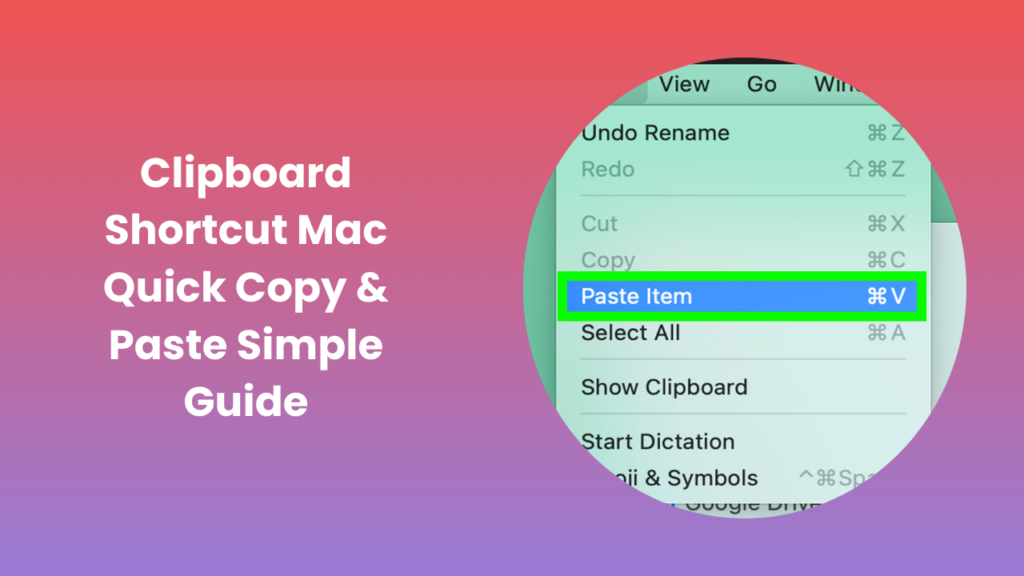In today’s fast-paced digital world, the efficiency of your workflow often depends on how well you master simple yet powerful tools. Among these tools, the clipboard stands out as a silent productivity booster. On a Mac, the clipboard is essential for transferring text, files, and images from one location to another with speed and accuracy. Most users are familiar with basic copy and paste commands, but very few explore the full potential of this feature. By learning how it functions and how to maximize its benefits, you can transform repetitive tasks into seamless actions that save valuable time. Whether you are a student preparing assignments, a professional managing data, or a creative working on multiple projects, knowing how to use the clipboard shortcut Mac can make everyday tasks significantly easier and more efficient.
How the Clipboard Functions on macOS
The clipboard is essentially a temporary storage area within macOS where copied or cut data is held until it is pasted elsewhere. When you copy a passage of text, a file, or even an image, that information remains in memory until you replace it with another item. Although it is invisible to users, this storage process runs in the background every time you press a shortcut to copy or cut.
One important aspect to understand is that the clipboard only holds the most recent item. For instance, if you copy a paragraph from a website and then immediately copy an image, the text is replaced with the image. This limitation has led many users to adopt third-party applications that extend clipboard functionality, such as storing multiple copied items in a history. However, for most people, the built-in clipboard functions of macOS are reliable, efficient, and straightforward enough for daily use.
Basic Shortcuts for Copy and Paste
The simplest way to work with the clipboard is through keyboard shortcuts. Command + C copies the highlighted content, Command + V pastes it into the desired location, and Command + X cuts content by removing it from its source while storing it for later use. These commands are consistent across nearly all Mac applications, from browsers to text editors and creative software.
While the shortcuts may seem basic, their value is enormous. Copying blocks of text, reorganizing folders, or transferring images from one app to another would be slow and frustrating without them. These shortcuts are not just conveniences; they are fundamental building blocks of digital efficiency. Students working on essays, professionals drafting reports, and designers editing visuals all rely on these commands to complete tasks quickly and accurately.
Expanding Productivity with Universal Clipboard
Apple has taken clipboard usage further by introducing Universal Clipboard, a feature within the Continuity system. This tool allows content to be copied on one Apple device and pasted into another, provided both devices are signed into the same iCloud account and located near each other with Bluetooth enabled. For example, you can copy a note from your iPhone and paste it instantly into a document on your MacBook.
Universal Clipboard is particularly beneficial for professionals and students who work across multiple devices. It removes the need to email files to yourself or transfer documents through external drives. Instead, it creates a seamless bridge between Apple devices, strengthening the value of the ecosystem and saving considerable time.
Clipboard Shortcut Mac in Daily Workflows
The clipboard shortcut Mac functionality is more than a simple copy-and-paste command. It is a crucial workflow enhancer that supports efficiency across multiple scenarios. Imagine writing a lengthy research paper that requires input from several articles, websites, and digital books. Rather than switching constantly between screens or documents, you can copy sections of relevant information and insert them smoothly into your draft.
In professional environments, the clipboard ensures customer service representatives can quickly transfer responses, developers can duplicate and edit lines of code, and marketers can copy promotional text from one campaign to another. For graphic designers and video editors, the ability to move assets between different tools with just a few keystrokes speeds up projects dramatically. In short, the clipboard is not simply about moving data; it is about sustaining momentum in your workflow without unnecessary interruptions.
Troubleshooting Common Clipboard Issues
Although macOS is stable and reliable, clipboard issues occasionally arise. Sometimes copied content does not paste as expected, often due to temporary glitches. Restarting the application usually resolves the problem, and in rare cases, restarting the entire Mac helps clear the clipboard memory.
Another limitation that users often mention is the inability of macOS to store multiple items at once. While this keeps the system simple and resource-efficient, it can feel restrictive during heavy multitasking. Thankfully, third-party clipboard managers are available that allow users to maintain a history of copied items. These apps enable professionals to retrieve past snippets of text, images, or files, eliminating the need to repeatedly return to original sources.
Enhancing Clipboard Usage for Professionals
Improving clipboard usage is less about learning new shortcuts and more about cultivating habits that maximize efficiency. Relying on keyboard shortcuts instead of mouse commands saves time over the course of a workday. Additionally, incorporating clipboard managers into your routine can significantly reduce the frustration of losing previously copied content.
For writers and researchers, these managers are invaluable for collecting notes, sources, and drafts without constant switching. Developers also gain a strong advantage when they can instantly retrieve earlier code snippets. Even casual users benefit by saving shopping lists, messages, or reminders that can be reused across different apps. The key is consistency; by making clipboard shortcuts part of your daily workflow, you gain productivity that compounds over time.
Security and Privacy Considerations
As helpful as the clipboard is, it is not without risks. When you copy sensitive data such as login credentials or private documents, the content remains stored until replaced. If malicious software is present on your system, it could potentially access this temporary data. While Apple’s security measures provide a solid line of defense, user behavior plays a critical role in protecting privacy.
Avoid leaving sensitive information in the clipboard for long periods. Instead, consider using password managers that bypass the clipboard entirely when filling in credentials. For general tasks, you can clear the clipboard quickly by copying a small piece of harmless text, which replaces whatever sensitive data was previously stored. By staying mindful of these practices, you can enjoy the benefits of the clipboard while maintaining security.
Why Mastering Clipboard Shortcuts Matters
The clipboard is often underestimated because of its simplicity, yet it serves as one of the most essential functions of modern computing. By mastering its shortcuts, you are not just saving time but also creating smoother digital experiences across all your devices. Whether you are preparing presentations, coding applications, managing files, or writing creative content, the clipboard streamlines tasks that would otherwise become repetitive and time-consuming.
Moreover, when combined with features like Universal Clipboard and third-party managers, its potential grows even further. Investing a little time into understanding how to use it effectively provides long-term returns in the form of productivity, organization, and convenience.
Conclusion
Mastering the clipboard is about more than just knowing a few keystrokes, it is about embracing a tool that underpins nearly every task on your Mac. From simple copy and paste commands to advanced features like Universal Clipboard, this functionality helps users across every profession and skill level achieve more in less time. By troubleshooting common issues, enhancing usage with third-party apps, and practicing safe habits, you can maximize its benefits. When used with consistency, the clipboard shortcut Mac feature becomes a trusted companion that transforms repetitive tasks into effortless actions and ensures that your workflow remains smooth, efficient, and reliable.
FAQs
What is the clipboard on a Mac?
The clipboard on a Mac is an invisible temporary storage area where copied or cut data is held until pasted elsewhere. It functions in the background and refreshes each time new content is copied.
Can I access multiple clipboard entries at once?
By default, macOS only supports one entry at a time. To access multiple entries, you can use third-party apps like Paste, CopyClip, or Alfred, which provide clipboard history and allow you to retrieve older items.
What are the most common clipboard shortcuts?
The most common shortcuts are Command + C for copy, Command + V for paste, and Command + X for cut. These are consistent across nearly all applications and are fundamental for efficient workflow.
How does Universal Clipboard work?
Universal Clipboard allows you to copy content from one Apple device and paste it into another, provided both devices are using the same iCloud account and have Bluetooth enabled. It makes working across multiple devices seamless and efficient.
Why does my clipboard sometimes fail to paste content?
Clipboard glitches can happen if an application or the system encounters a temporary issue. Restarting the app usually resolves the problem. If not, restarting the Mac clears the clipboard memory and restores normal functionality.
Is the clipboard secure for sensitive data?
The clipboard itself is secure, but any sensitive data copied to it remains stored until replaced. To reduce risks, avoid copying passwords or confidential files. Instead, use dedicated tools like password managers that keep sensitive details outside the clipboard.