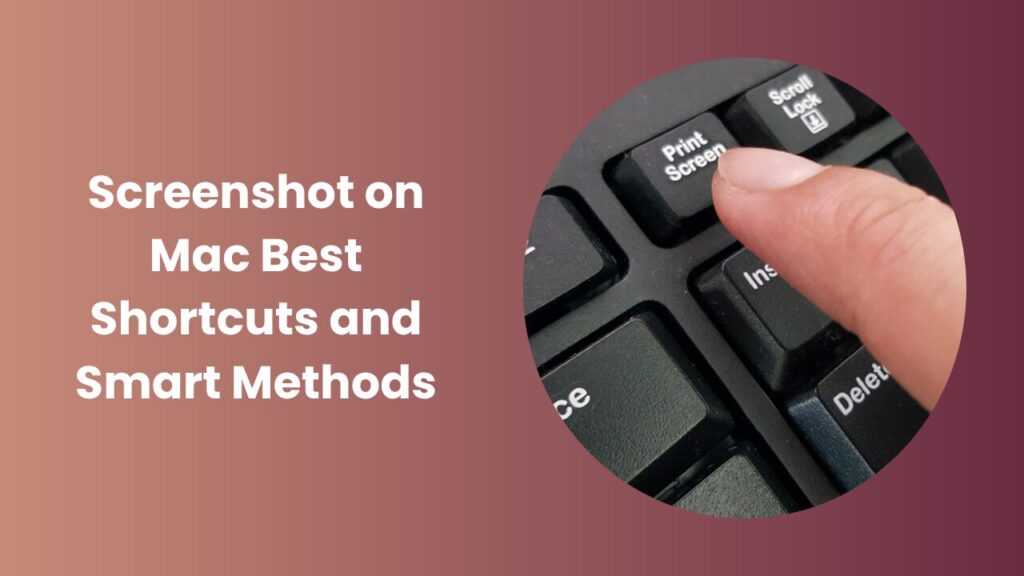Key Takeaways
- Learn multiple ways to take a screenshot on Mac using shortcuts and built-in tools.
- Discover how to capture the full screen, specific windows, or a selected area with precision.
- Explore advanced options like recording your screen, timed screenshots, and Touch Bar capture.
- Master file formats, save locations, and annotation tools for professional results.
- Understand when to use third-party apps for cloud storage, team collaboration, or OCR text extraction.
Why mastering the screenshot on Mac is essential
Whether you’re a student saving class slides, a designer capturing creative work, or a professional documenting a client report, taking a screenshot on Mac is one of the simplest yet most powerful digital skills. With macOS, Apple gives users an incredibly smooth screenshot experience that works instantly with just a few key presses, no extra apps or setup required.
Screenshots save time, improve communication, and help preserve important visual information. Imagine needing to share an error message with tech support, record a payment confirmation, or illustrate an idea for a presentation. A well-timed screenshot does all of that effortlessly.
Basic screenshot shortcuts every Mac user should know
Apple designed keyboard shortcuts for screenshots to be fast and intuitive. Once you learn them, you’ll rarely need to open an app to capture your screen.
1. Capture the entire screen
Press Shift + Command + 3.
Your Mac instantly captures everything visible on your display and saves it as a PNG file. You’ll hear a camera shutter sound, and the screenshot will appear on your desktop.
2. Capture a selected area
Press Shift + Command + 4.
The cursor will turn into a crosshair. Click and drag to select the portion of your screen you want to capture, then release your mouse or trackpad. This is perfect for grabbing part of a webpage, chat conversation, or document section without capturing unnecessary elements.
3. Capture a specific window
Press Shift + Command + 4, then hit the Spacebar.
The cursor changes into a camera icon. Hover over any open window, menu, or Dock item, then click to capture it. The resulting image has a soft shadow effect that looks clean and professional, ideal for tutorials or presentations.
These three commands cover 90% of use cases, and once you start using them regularly, they’ll become second nature.
How to use the Screenshot app
If you want more control than simple shortcuts provide, macOS includes a powerful built-in utility called the Screenshot app.
Press Shift + Command + 5 to open it. A small toolbar appears at the bottom of your screen with options to:
- Capture the entire screen.
- Capture a selected window.
- Capture a chosen portion.
- Record the entire screen or a portion of it.
- Set a delay timer (5 or 10 seconds).
- Choose the save location for your captures.
This tool combines both image and video capture in one convenient interface.
The floating thumbnail preview (which appears briefly in the bottom-right corner after a screenshot) is especially useful. Click it to crop, annotate, or share the image immediately without even opening another program.
For professionals, this feature streamlines tasks like creating product tutorials or recording bug reports.
Managing save locations and file formats
By default, macOS saves screenshots to the desktop as PNG files, which maintain high image quality but can take up more space. You can change the default save location to keep your desktop clean and organized.
To do this, open the Screenshot toolbar (Shift + Command + 5) → click Options → choose your preferred save folder, such as Documents, Downloads, or a custom “Screenshots” folder.
You can also choose to copy screenshots directly to the clipboard instead of saving them as files by holding down the Control key with your shortcut. For example:
- Control + Shift + Command + 3 copies a full-screen image to your clipboard.
- Control + Shift + Command + 4 lets you copy a selected area.
When it comes to formats:
- PNG is best for crisp images with text or UI elements.
- JPG is lighter and better for photos.
- PDF can be used for sharing or archiving multi-page captures.
Choosing the right format ensures your screenshots remain high-quality without wasting storage space.
Quick annotation and markup options
After capturing a screenshot, you can easily annotate or edit it using the built-in Markup tool. Simply double-click the screenshot or select the floating thumbnail that appears after capture.
With Markup, you can:
- Draw, write, or highlight areas of the image.
- Add shapes, arrows, or text boxes.
- Sign documents using your stored digital signature.
- Crop or rotate the image for a cleaner look.
For example, if you’re giving feedback on a design, you can circle areas that need changes and write short notes directly on the image.
These small touches make your screenshots more professional and reduce confusion when collaborating with others.
Advanced screenshot features and pro tips
If you want to go beyond basic screenshots, macOS includes several advanced features that make capturing more dynamic content easy.
1. Screen recording
The Screenshot toolbar allows you to record your entire screen or a selected area as a video. This is perfect for tutorials, walkthroughs, or explaining software bugs visually. You can stop recording using the menu bar icon and save it directly to your chosen location.
2. Capture the Touch Bar
If you’re using a MacBook Pro with a Touch Bar, you can capture it by pressing Shift + Command + 6. This creates an image of everything currently displayed on the Touch Bar ideal for documenting custom shortcuts or app functions.
3. Timed screenshots
Sometimes, you need to capture menus, tooltips, or other temporary UI elements that disappear when you click elsewhere. Use the Screenshot app’s Timer option (5 or 10 seconds) to set up your screen, open the menu, and let macOS capture it automatically.
4. Organizing screenshots
Create a dedicated folder for screenshots by year or project. Naming files descriptively like “Invoice_July2025.png” helps you find them easily later. For frequent users, automation tools like Shortcuts can even move new screenshots to categorized folders automatically.
Why screenshots are vital for productivity
Screenshots are more than just pictures, they’re communication tools. Here’s how different people use them effectively:
- Students: Capture lecture slides or online resources instead of writing notes manually.
- Designers: Take quick shots of UI layouts or inspiration from other websites.
- Support agents: Capture bugs or user issues to explain problems clearly.
- Writers and bloggers: Add visual steps to tutorials or guides.
- Managers: Save charts, reports, and dashboards to track progress.
In all cases, screenshots save time, improve clarity, and enhance collaboration.
Real-world examples and expert usage
Here are some practical ways screenshots on Mac are used effectively in professional environments:
- Customer support: Instead of describing a problem through long emails, support teams take a screenshot of the error message. This visual detail helps engineers identify and solve the issue faster.
- Marketing teams: Capture website layouts or competitor ads to reference during strategy meetings.
- Education and training: Teachers record step-by-step guides for students. Screenshots combined with short annotations create more engaging learning materials.
- Developers and designers: Document progress, save code output, or highlight bugs visually. It’s faster than writing paragraphs of explanation.
Each scenario shows how the simple act of taking a screenshot can speed up communication and reduce misunderstandings.
Common screenshot problems and quick fixes
Even though taking screenshots on Mac is easy, a few users face small issues occasionally. Here’s how to solve them quickly:
- Screenshots not saving: Check storage space or confirm the default save location hasn’t been changed.
- No shutter sound: The system sound might be muted, unmute or increase volume.
- Shortcuts not working: Restart your Mac or ensure no background app is overriding the keyboard commands.
- Blurry images: Avoid scaling images in editors; always use the original size for clarity.
Most of these problems are minor and can be fixed in minutes without technical help.
When to use third-party screenshot tools
Although macOS offers everything most users need, advanced users or teams might prefer third-party screenshot applications. These apps add extra features like:
- Instant cloud upload and shareable links.
- Automatic organization by project or tag.
- Built-in OCR to extract text from screenshots.
- Collaboration tools with comments and reactions.
- Integration with productivity apps like Slack or Notion.
If you work in a team or frequently share visuals, a third-party app can streamline your workflow even further. However, for everyday personal use, the built-in tools are more than enough.
FAQs
How do I take a screenshot on Mac without saving it?
Hold Control with your shortcut to copy the screenshot to the clipboard. Then paste it directly into documents, messages, or chat apps without saving it as a file.
Can I change the screenshot file name automatically?
Yes, you can rename files manually or use automation tools like Shortcuts. Adding a date or project name makes future searches much easier.
Where can I find screenshots after taking them?
By default, screenshots are saved to your desktop. You can change the location in the Screenshot toolbar’s “Options” section to keep your workspace tidy.
Why are my screenshot shortcuts not working?
Restart your Mac and check if other software is overriding keyboard shortcuts. Make sure the correct key combinations are enabled under Keyboard Settings.
What is the best format for sharing screenshots online?
Use PNG for sharp images with text and UI, or JPG for lightweight, faster-loading visuals suitable for emails and web uploads.
Conclusion
Learning how to take a screenshot on Mac may seem simple, but understanding every option gives you a real productivity advantage. Screenshots are powerful visual tools that help you explain, record, and share information effortlessly.
With just a few shortcuts, you can capture your entire screen, select specific areas, or record video demonstrations. The Screenshot app lets you fine-tune your captures, while markup tools allow instant edits without third-party software. Once you organize your screenshots and adopt a consistent workflow, you’ll notice how much easier it becomes to manage projects, teach others, and communicate ideas clearly.