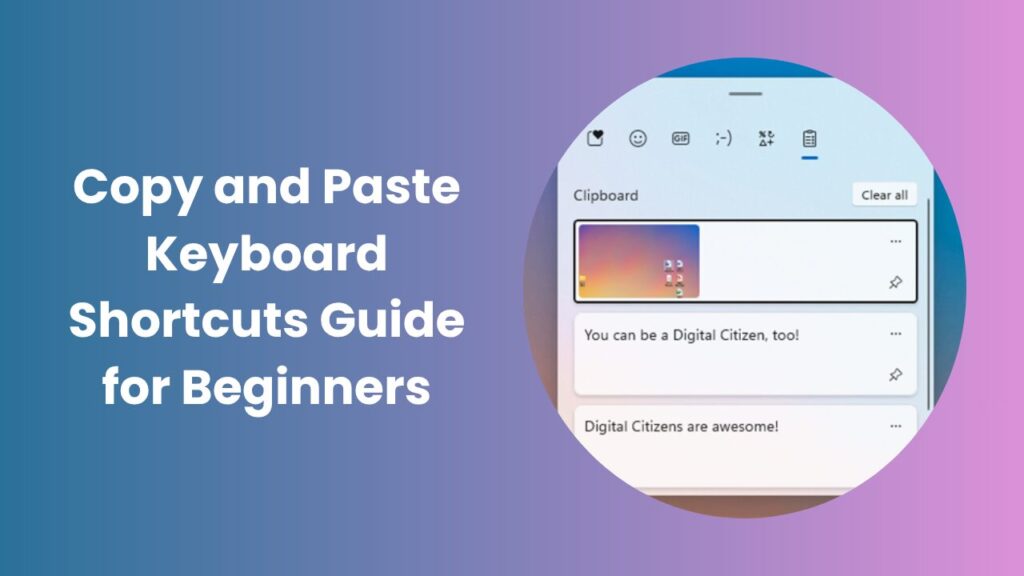Key Takeaways
- Copy and paste keyboard shortcuts like Ctrl+C and Ctrl+V are universal time-savers that boost your speed and accuracy.
- Learning platform-specific shortcuts (Windows vs macOS) enhances multitasking and reduces repetitive mouse use.
- Advanced features like clipboard history and multi-clipboard tools can supercharge your workflow efficiency.
- Mastering paste variations, such as “paste without formatting,” helps maintain clean documents and consistency.
- Combining shortcuts with automation tools and macros transforms simple copying into professional-level productivity.
- Building consistent shortcut habits develops long-term efficiency and minimizes physical strain.
- Understanding common errors like losing formatting or overwriting content prevents data loss and improves control.
Why Copy and Paste Keyboard Shortcuts Matter
In today’s fast-paced digital world, every second counts. Whether you’re writing reports, managing spreadsheets, or editing code, the simple act of copying and pasting text happens dozens of times a day. Mastering copy and paste keyboard shortcuts saves time, keeps your workflow fluid, and eliminates unnecessary mouse movements that break focus.
For instance, instead of highlighting text with your mouse, right-clicking, and selecting “Copy,” pressing Ctrl+C is instantaneous. Likewise, Ctrl+V inserts that content exactly where you need it without missing a beat. The more these shortcuts become second nature, the more your daily productivity increases.
Professionals, students, and even casual users benefit from keyboard shortcuts because they make multitasking smoother. You can move between tabs, files, and documents effortlessly—keeping your hands where they belong, on the keyboard.
Core Copy and Paste Keyboard Shortcuts You Need to Memorize
Every operating system supports a basic set of shortcuts that define efficient work. Below are the most essential ones you must know:
-
Windows / Linux
-
-
- Copy → Ctrl + C
- Cut → Ctrl + X
- Paste → Ctrl + V
- Undo → Ctrl + Z
- Select All → Ctrl + A
-
-
macOS
-
- Copy → Cmd + C
- Cut → Cmd + X
- Paste → Cmd + V
- Undo → Cmd + Z
- Select All → Cmd + A
Pro tip: train your muscle memory by practicing daily. Open a text file and repeatedly copy and paste small pieces of text using only the keyboard. Within a week, you’ll find yourself naturally avoiding the mouse altogether.
Advanced Copy and Paste Techniques for Power Users
While basic shortcuts are helpful, there’s much more beneath the surface. Advanced users enhance their workflow by combining shortcuts with built-in features and automation tools.
Use Clipboard History and Multi-Clipboard Tools
Modern systems allow you to access a history of copied items. This means you can retrieve multiple pieces of text, images, or data copied earlier without losing anything.
- Windows users can enable clipboard history using Win + V.
- Mac users can use tools like Clipboard Manager or system shortcuts to maintain a similar function.
Clipboard history is a lifesaver for writers, marketers, and developers who frequently copy different snippets or references. Instead of losing your last copy, you can quickly select from a list of recent items.
Paste Without Formatting
Sometimes when copying text from one app to another, unwanted fonts, colors, or sizes carry over. To fix this, use:
- Windows: Ctrl + Shift + V (in supported apps)
- Mac: Cmd + Shift + V
If that doesn’t work in your program, paste the text into a plain text editor like Notepad or TextEdit first, then copy it again. This removes all hidden formatting, ensuring a clean paste into documents or web forms.
App-Specific Paste Modes
Applications such as Excel, Google Sheets, and code editors offer unique paste options. For example:
- Excel: “Paste Special” lets you paste only values, formulas, or formats.
- Google Docs: Paste without formatting with Ctrl + Shift + V.
- Code Editors: Some editors allow pasting code while preserving indentation and syntax highlights.
Benefits of Using Keyboard Shortcuts in Daily Work
Keyboard shortcuts do more than save time; they create a more fluid, stress-free workflow. Here’s how they transform everyday computing:
- Speed: You execute actions instantly, reducing task completion time.
- Focus: Staying on the keyboard helps maintain concentration without switching devices.
- Accuracy: Keyboard input eliminates the risk of dragging or dropping the wrong item.
- Ergonomics: Reducing mouse movement lessens wrist strain and repetitive motion injuries.
- Confidence: Once mastered, shortcuts make you appear more professional and tech-savvy.
Windows vs. macOS
Although copy and paste keyboard shortcuts perform similar actions, the commands vary slightly between operating systems. Understanding these distinctions ensures smooth performance, especially if you switch between devices.
- Modifier Keys: Windows uses Ctrl while macOS uses Cmd.
- Clipboard Management: Windows has a built-in multi-item clipboard history (Win + V), while macOS relies more on external apps or system utilities.
- Terminal Use: Copy/paste behavior inside command-line interfaces may differ. For example, in macOS Terminal, you use Cmd + C and Cmd + V, while in some Windows terminals, Ctrl + Shift + C/V may be required.
Learning these small variations helps you adapt quickly to different environments, making you versatile across multiple platforms.
Building Better Copy/Paste Habits for Long-Term Efficiency
Developing effective habits around shortcuts ensures that your productivity continues to grow. Here’s how to train yourself for lasting success:
- Start Small: Focus on mastering the main shortcuts first before moving to advanced ones.
- Practice Daily: Repetition forms muscle memory. Spend just 10 minutes copying and pasting between different apps daily.
- Organize Your Clipboard: Use built-in features or managers to save your top 10 most-used snippets.
- Eliminate Mouse Dependence: Challenge yourself to work for an hour without touching the mouse.
- Combine Shortcuts: Chain actions select all (Ctrl + A), copy (Ctrl + C), switch windows (Alt + Tab), and paste (Ctrl + V).
Once these steps become part of your natural workflow, you’ll perform tasks twice as fast with half the effort.
Common Copy/Paste Mistakes and How to Fix Them
Even experienced users make mistakes that slow them down or cause errors. Here are some to watch out for:
- Copying the Wrong Data: Always double-check what you’ve highlighted before copying.
- Losing Formatting: Use “Paste without formatting” when moving text between platforms.
- Clipboard Overwrites: Remember that copying something new replaces what’s stored. Use clipboard history to avoid losing data.
- Pasting in the Wrong Window: Stay mindful of which program or tab is active before pasting.
- Performance Lag: Too many clipboard items or large files can cause system lag; clear your history periodically.
By understanding and avoiding these pitfalls, your copy/paste process becomes faster and more reliable.
Quick Practice Plan to Master Copy and Paste
To truly internalize these shortcuts, follow this step-by-step daily plan:
- Spend five minutes copying and pasting text in a document without using the mouse.
- Enable clipboard history and test retrieving past copies.
- Practice using “paste without formatting” in at least two apps.
- Create a macro or shortcut combination to automate one repetitive task.
- End your session by summarizing what you learned and it reinforces memory.
These simple exercises gradually transform shortcut use into second nature.
FAQs
What are the main copy and paste keyboard shortcuts?
The primary shortcuts are Ctrl + C to copy and Ctrl + V to paste on Windows or Linux. On macOS, use Cmd + C and Cmd + V. These universal commands work across almost all applications.
How can I paste without formatting?
Use Ctrl + Shift + V on Windows or Cmd + Shift + V on macOS (in supported apps). This ensures that only the plain text is pasted without fonts, colors, or styling.
Can I access my previous copied items?
Yes. On Windows, press Win + V to open clipboard history. On macOS, use third-party clipboard managers or automation shortcuts to retrieve earlier items.
Why doesn’t copy/paste work sometimes?
It can fail due to system lag, memory overload, or app restrictions. Restarting the app or clearing the clipboard usually resolves the issue.
Are there copy/paste shortcuts for images or files too?
Yes. The same commands apply to files, folders, and even images. You can copy files from one folder and paste them into another using Ctrl + C and Ctrl + V.
Can keyboard shortcuts help prevent errors?
Absolutely. Shortcuts reduce the risk of mis-clicks or dragging the wrong items, ensuring faster and more accurate operations.
How do I reset or clear my clipboard?
On Windows, open the Clipboard settings (Win + V) and select “Clear all.” On macOS, you can clear it by copying a blank space or restarting your device.
Conclusion
Learning and mastering copy and paste keyboard shortcuts may seem basic, but it’s a foundational digital skill that directly impacts productivity, comfort, and accuracy. Every click you save adds up to real time and focus gained.
Start by using the essential shortcuts, then expand your knowledge with advanced features like clipboard history and macros. Within days, you’ll notice smoother workflows and less wasted motion. Efficiency doesn’t come from doing more work—it comes from working smarter. And when you master your keyboard, you gain control over every digital task with speed and precision.