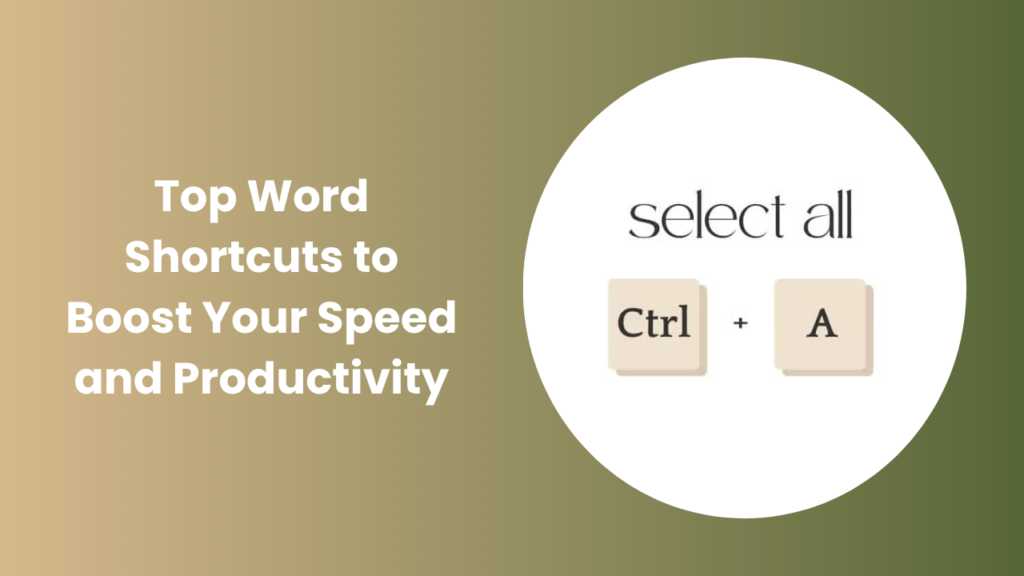Key Takeaways
- Learning Word shortcuts dramatically boosts your productivity by reducing dependency on the mouse and repetitive menu navigation.
- Using key combinations helps maintain focus and speed when writing, formatting, or editing long documents.
- With consistent use, shortcuts become second nature, helping professionals, students, and content creators save hours each week.
- Customizing and practicing shortcuts in real documents is the best way to build lasting speed and confidence.
Why Learning Word Shortcuts Matters
If you’ve ever found yourself scrolling through menus just to make simple edits, it’s time to level up your workflow. Learning Word shortcuts isn’t just a geeky skill, it’s a productivity habit that saves serious time.
By mastering keyboard combinations, you minimize distractions and keep your hands on the keys, which leads to smoother thought flow. The more you use shortcuts, the faster you type and edit, which means more time for creativity, analysis, and strategic thinking.
Think of it this way: every time you use Ctrl + S instead of going to File → Save, you save a few seconds. Multiply that by hundreds of actions per day that’s hours reclaimed each month.
Core Word Shortcuts Every User Should Know
These are the foundation of your Microsoft Word productivity toolkit. Even if you only master these, you’ll notice a dramatic boost in efficiency.
- Ctrl + C: Copy selected text or objects instantly.
- Ctrl + X: Cut and move text without needing the right-click menu.
- Ctrl + V: Paste content from the clipboard.
- Ctrl + Z: Undo your last action essential for quick fixes.
- Ctrl + Y: Redo an undone action instantly.
- Ctrl + S: Save your document regularly to avoid data loss.
- Ctrl + A: Select the entire document at once.
- Ctrl + F: Open the Find box to search words or phrases quickly.
- Ctrl + H: Replace words, formatting, or symbols in one go.
Real-World Example
A freelance writer reported that after memorizing 15 essential shortcuts, their article editing speed improved by 35%. They no longer needed to switch between keyboard and mouse constantly, a simple but powerful improvement.
Formatting Faster Shortcuts for Clean, Consistent Documents
Formatting is often where productivity drops. Using keyboard shortcuts for formatting helps maintain consistent style across long reports, essays, or blog drafts.
- Ctrl + B / Ctrl + I / Ctrl + U: Apply bold, italics, or underline for emphasis.
- Ctrl + Shift + S: Open Apply Styles to quickly apply or modify styles.
- Ctrl + T: Create a hanging indent, ideal for citations or lists.
- Ctrl + E / Ctrl + L / Ctrl + R / Ctrl + J: Align text (center, left, right, justify).
- Ctrl + 1 / Ctrl + 2 / Ctrl + 5: Adjust line spacing instantly.
Formatting shortcuts ensure a polished, professional look. When you’re writing for publication or business, uniform formatting reflects attention to detail.
Navigation and Selection Move Through Documents in Seconds
Navigating large Word documents can be frustrating if you rely only on scrolling. Instead, use navigation shortcuts to jump intelligently.
- Ctrl + Arrow keys: Move by words instead of letters.
- Ctrl + Home / Ctrl + End: Jump to the beginning or end of a document.
- Shift + Arrow keys: Expand selection character-by-character.
- Ctrl + Shift + Arrow keys: Select word-by-word.
- Ctrl + G: Go directly to a page, section, or bookmark.
- Alt + Ctrl + Page Up / Page Down: Navigate between headers quickly.
Practical Example:
A legal assistant handling 100+ page contracts used Ctrl + G to jump between clauses instantly. This shortcut saved minutes on every review cycle, adding up to hours weekly.
These shortcuts are especially useful when managing lengthy research papers, legal documents, or technical reports.
Advanced Tricks Macros, Quick Parts, and Customization
Once you’ve mastered the basics, take automation further with advanced Word features. Power users rely on macros and Quick Parts to streamline repetitive tasks.
- Macros record a sequence of actions such as formatting a title, inserting a logo, and adjusting margins and perform them automatically.
- Quick Parts store reusable blocks of text like signatures, disclaimers, or repeated paragraphs.
- Custom Keyboard Shortcuts can be assigned for frequent actions (via File → Options → Customize Ribbon → Keyboard Shortcuts).
Real-World Example:
A marketing agency created a macro that formatted new blog drafts automatically applying brand colors, inserting the header image, and setting paragraph spacing. What took 5 minutes per document now takes 3 seconds.
Clipboard and Multi-Paste Strategies
The clipboard is an underrated productivity tool. By combining it with shortcuts, you can manage multiple copied items seamlessly.
- Use Ctrl + C to copy multiple snippets; Word’s built-in clipboard can hold up to 24 items.
- Press Ctrl + Alt + V to open Paste Special and paste without formatting perfectly when mixing text from different sources.
- On Windows 10 or 11, enable clipboard history with Windows + V. This allows you to reuse text, numbers, or code snippets copied earlier.
Why It Matters
When writing reports, research summaries, or blog posts, you often need to combine data from multiple sources. Clipboard history eliminates the back-and-forth of recopying, improving flow and focus.
Example:
A researcher compiling data from three reports used clipboard history to paste pre-copied citations faster, cutting down repetitive actions by 40%.
Time-Saving Word Shortcuts for Professionals and Students
This section can focus on how specific shortcuts benefit different users for example:
- Students can use Ctrl + Shift + L to apply bullet points instantly during note-taking.
- Office professionals use Alt + Shift + D to insert dates in documents quickly.
- Writers and editors rely on Ctrl + Shift + N to apply “Normal” style to reset formatting.
You can discuss real-life workflows and explain how shortcuts help across roles (content writing, data entry, academic work, etc.).
Common Mistakes When Using Word Shortcuts
This section helps address user errors and adds trust-building E-E-A-T content.
You can cover:
- Forgetting that shortcuts vary between Windows and Mac.
- Overwriting default shortcuts while customizing macros.
- Accidentally deleting content with Ctrl + X instead of Ctrl + C.
- Relying only on shortcuts without understanding formatting structure (like Styles).
Then offer quick solutions or prevention tips.
Accessibility and Ergonomic Tips
Beyond speed, keyboard shortcuts improve ergonomics. Reducing mouse usage minimizes strain on your wrist and shoulder, helping you work comfortably longer.
Here are some practical ergonomic tips:
- Keep your wrists neutral and avoid bending while typing.
- Take micro-breaks every 30–40 minutes to relax your fingers.
- Use Ctrl + Wheel (mouse scroll) to zoom in or out instantly.
- Try Alt + Tab to switch between open documents quickly.
- Customize the Quick Access Toolbar for your most-used commands and assign shortcuts for each.
FAQs
What are the most useful Word shortcuts for beginners?
Start with Ctrl + C, Ctrl + V, Ctrl + Z, Ctrl + S, and Ctrl + F. These are universally beneficial and easy to remember.
Can I create or edit my own shortcuts?
Yes. Go to File → Options → Customize Ribbon → Keyboard Shortcuts. Assign your preferred key combinations to commands or macros.
Do Word shortcuts differ between Windows and Mac?
Yes, slightly. On Mac, use Command (⌘) instead of Ctrl. For example, Command + C copies text, and Command + S saves your document.
Are there shortcuts for inserting symbols or special characters?
Yes. Use Alt + N + U to open the symbol window, or memorize Unicode codes for frequently used characters like em dashes or degrees.
How do I remember so many shortcuts?
Start small, pick five and use them daily. Over time, muscle memory takes over. You can also print a shortcut cheat sheet and keep it near your workspace.
Conclusion
Learning Word shortcuts is one of the simplest ways to boost productivity without installing new tools or apps. Start with a few essential ones like Copy, Paste, Save, and Undo, then gradually explore formatting and navigation shortcuts.
The more you integrate these keystrokes into your daily workflow, the less mental energy you’ll spend on small actions freeing up focus for real thinking and creativity. Over time, these habits turn you into a faster, more confident, and more efficient writer or editor.
If you want, I can create a custom printable cheat sheet based on your daily tasks (editing, formatting, academic writing, or blogging). It’ll help you practice the most relevant shortcuts and master them faster.