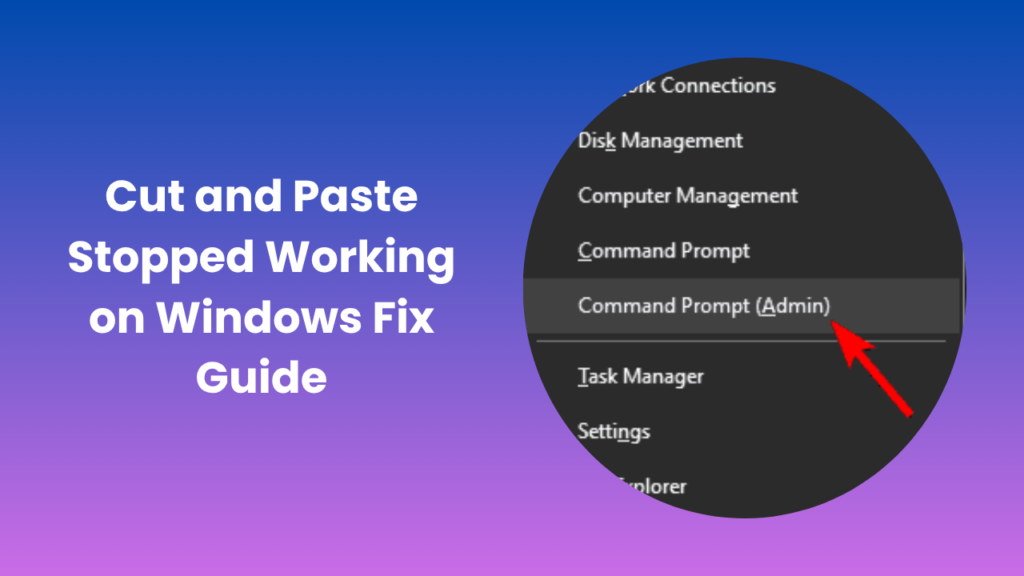Copying and pasting is such a basic task that we rarely think about it until the moment it stops working. If you’ve ever found yourself staring at your screen wondering why cut and paste stopped working, you’re definitely not alone. This common issue can appear suddenly, disrupting your workflow whether you’re using Windows, Mac, or even a browser-based application. Understanding why it happens and how to fix it can save you a lot of time and frustration.
When the copy or paste function stops responding, it’s usually a symptom of something deeper, perhaps a glitch with the clipboard, a conflict with background processes, or a system resource issue. But the good news is that the problem is rarely permanent, and there are several ways to restore normal functionality.
Understanding the Clipboard and Why It Matters
Before jumping into fixes, it’s important to understand how the clipboard actually works. The clipboard is a temporary storage area your operating system uses to hold data that you’ve cut or copied before it’s pasted elsewhere. When it’s functioning properly, it seamlessly transfers text, images, or files between applications.
However, when the clipboard fails, it disrupts that temporary storage process. This means the content you think you copied never makes it to the clipboard, or it gets stuck there and won’t paste correctly. In many cases, users notice this problem right after cut and paste stopped working, which often happens due to software bugs, memory overloads, background processes locking the clipboard, or even malware interfering with system operations.
Common Scenarios When Copy and Paste Stops Working
Many users report that their copy and paste feature stops working without warning. It can happen during system updates, after installing new software, or while multitasking between several programs. Sometimes the issue is limited to one app, such as Microsoft Word or Google Chrome, while in other cases, it affects the entire system.
For Windows users, the problem is often related to the “rdpclip.exe” process, which manages clipboard functions during remote desktop sessions. If this process crashes or hangs, it can cause clipboard failure across the operating system. On Mac, the issue might be related to the “pboard” process, which handles clipboard data in macOS. Restarting or resetting these processes can often fix the problem immediately.
Another reason could be a background application interfering with keyboard shortcuts. For example, certain antivirus tools or clipboard managers can unintentionally block clipboard access. Even browser extensions sometimes prevent the clipboard from functioning correctly, especially when you try to copy or paste within web-based platforms.
How to Diagnose the Problem
When copy and paste stops working, diagnosing the issue involves a few logical steps. The first thing to check is whether the problem occurs system-wide or just in one application. Try copying text from a browser and pasting it into a text editor like Notepad or TextEdit. If it works there, the issue is likely app-specific.
If copy and paste fails everywhere, it’s time to inspect the system itself. For Windows users, checking the Task Manager to see if “rdpclip.exe” is running properly can be helpful. If it’s missing or frozen, ending the task and restarting it manually can resolve the issue. Mac users can open Activity Monitor, search for “pboard,” and restart it if necessary.
Corrupted system files can also lead to clipboard malfunctions. In such cases, running a system file checker or performing a basic repair scan can help. Additionally, keeping your system updated ensures that any bugs related to clipboard operations are patched by the latest updates.
Step-by-Step Solutions to Fix the Problem
Restarting System Processes
One of the simplest solutions is to restart the process that handles clipboard functionality. On Windows, this means restarting “rdpclip.exe,” and on Mac, it involves restarting “pboard.” Doing so resets clipboard services and clears any locked memory states.
Checking for Software Conflicts
If restarting doesn’t work, consider whether new software installations or updates coincide with when the issue began. Third-party clipboard tools, security software, or even certain browser extensions might interfere with system clipboard functions. Temporarily disabling them can reveal if they’re the source of the problem.
Keyboard Shortcut Conflicts
Sometimes, users believe copy or paste isn’t working because keyboard shortcuts (Ctrl+C, Ctrl+V, Command+C, Command+V) are being overridden by other programs. Testing the functions through right-click menus instead of shortcuts can help determine if the problem is shortcut-related.
System Updates and Bug Fixes
Both Windows and macOS regularly release updates that include patches for issues like clipboard failures. Installing pending updates can often fix clipboard instability without additional effort.
Preventing Clipboard Issues in the Future
Once you’ve fixed the issue, taking steps to prevent it from happening again is wise. Regular system maintenance, such as clearing temporary files, managing background tasks, and avoiding excessive third-party clipboard extensions, can maintain a stable clipboard.
It’s also helpful to restart your computer periodically. Systems that run continuously without restarts can accumulate minor software glitches that affect simple functions like copy and paste.
If you rely on copy and paste for professional work, consider using a lightweight clipboard manager that enhances clipboard reliability rather than replacing it. These programs can also store multiple clipboard entries, providing added convenience without interfering with native clipboard operations.
Advanced Fixes for Persistent Problems
If the problem persists despite trying standard fixes, you may be dealing with a deeper software or configuration issue. Running a full malware scan is always recommended, as some malicious programs block clipboard functions to prevent users from copying content.
For Windows, using the built-in “System File Checker” (SFC) or “DISM” tool can restore missing or corrupted files that affect system processes. On Mac, performing a PRAM or SMC reset can help resolve hardware-related conflicts that occasionally disrupt clipboard performance.
Another advanced step is to create a new user profile. If copy and paste work correctly under a different account, it’s likely that your original profile has corrupted settings. Transferring your files and using the new account may permanently eliminate the issue.
When Cut and Paste Stop Working in Specific Apps
Microsoft Word or Excel
If cut or paste actions suddenly stop working inside Word or Excel, it may be due to a temporary glitch with the Office clipboard. Closing the app and reopening it usually restores functionality.
Browsers and Web Platforms
In browsers like Chrome or Edge, clipboard access might be restricted by website permissions or extensions. Adjusting clipboard permissions in settings or disabling conflicting add-ons can resolve this.
Remote Desktop and Virtual Machines
Users working through Remote Desktop Protocol (RDP) often experience clipboard failures between their local and remote systems. Restarting “rdpclip.exe” on the remote machine or enabling clipboard redirection settings can restore cut and paste functionality.
These app-specific issues often mimic broader system problems but are isolated and typically easier to fix once identified.
The Role of System Health and Memory Usage
Clipboard functionality is tied to system memory and performance. If your computer is overloaded with background tasks or low on available RAM, clipboard operations might fail intermittently. In such cases, closing unused applications or performing a system reboot often brings immediate relief.
Regular maintenance also plays a big role. Disk cleanup, uninstalling redundant software, and monitoring CPU usage help keep your operating system responsive. When system resources are balanced, basic functions like copying and pasting remain stable.
Why Regular Updates Are Crucial
Ignoring software or OS updates can leave your system vulnerable to bugs that have already been fixed in newer versions. Clipboard and keyboard issues are among those problems that often disappear after an update. Always make sure your system, drivers, and productivity applications are current.
Conclusion
It can be deeply frustrating when such a simple command stops responding, especially during important work. But when cut and paste stopped working, the solution usually lies within reach. Whether it’s a stalled clipboard process, conflicting background software, or a system-level bug, a bit of troubleshooting can quickly bring your workflow back to normal.
Maintaining good system hygiene, installing regular updates, and being mindful of software conflicts ensures that your copy-paste function remains reliable. The key is to act quickly when the problem appears, restart affected processes, check system health, and keep your environment clean. With these measures, you can enjoy a stable, frustration-free computing experience once again.
FAQs
Why does my clipboard suddenly stop working?
Clipboard failures usually occur because of stalled background processes, memory overload, or software conflicts. Restarting clipboard-related processes or rebooting your system generally fixes the problem.
Does antivirus software affect copy and paste?
Yes, sometimes security tools interfere with clipboard functionality to protect data. If you suspect this, temporarily disable the antivirus and test your copy-paste function. If it works, adjust your security settings accordingly.
Why does copy and paste fail in browsers but not in other apps?
This often happens because of browser permissions or extensions blocking clipboard access. Check your browser settings to ensure that clipboard permissions are enabled for trusted websites.
Can malware cause copy and paste to stop working?
Certain malware can disrupt normal clipboard behavior to block users from copying or transferring data. Running a full system scan can detect and remove any threats causing such issues.
How do I know if the problem is system-wide?
Try copying and pasting between different programs. If it works in one but not in others, the issue is app-specific. If it fails everywhere, it’s likely a system-level issue that needs broader troubleshooting.
Does restarting fix the problem permanently?
A simple restart often clears temporary glitches, but if the issue keeps recurring, you may need to update your system or remove conflicting applications. Ensuring regular maintenance is key to preventing future clipboard problems.
Why do shortcuts like Ctrl+C and Ctrl+V stop working?
Shortcut failures can occur if another program overrides those key combinations or if your keyboard drivers are malfunctioning. Testing with on-screen menus helps confirm whether it’s a keyboard-related issue.
Can system updates fix clipboard issues automatically?
Yes, operating system updates frequently include patches that resolve clipboard instability and keyboard shortcut errors. Keeping your system current ensures a smoother user experience.