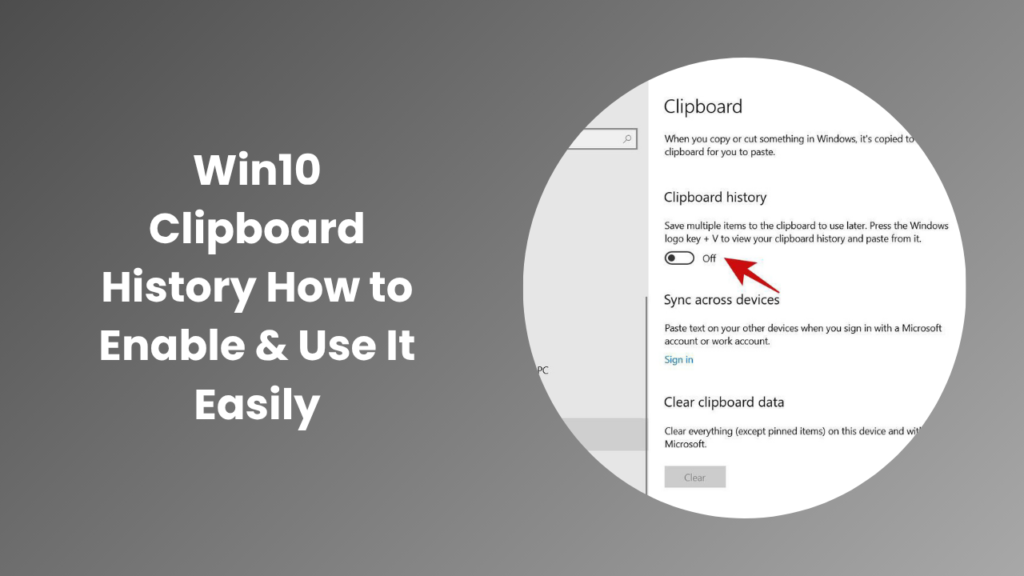If you spend a lot of time working on your computer whether writing, researching, coding, or communicating, copying and pasting is probably one of the most common actions you perform every day. Yet, most users don’t realize that Windows 10 includes a built-in tool that makes this task far more efficient. The Win10 clipboard history feature allows you to store, access, and reuse multiple copied items instead of losing them the moment you copy something new.
In this complete guide, you’ll learn everything about Windows 10 clipboard history: what it is, how to enable it, how to use it effectively, common issues, and how it can transform your workflow. We’ll also explore advanced options like syncing your clipboard across devices and managing privacy. By the end of this article, you’ll be able to use this underrated Windows feature like a pro.
What is Win10 Clipboard History and Why It Matters
The Windows 10 clipboard history is a built-in clipboard manager designed to improve productivity and flexibility. Normally, when you copy something—whether it’s text, an image, or a file the system replaces the previous clipboard content with the new one. This means that if you copied an email address and then copied a link, the email would be lost forever unless you copied it again. Clipboard history solves that problem by keeping a record of your recent copied items so you can retrieve them later.
When enabled, Windows 10’s clipboard history stores multiple entries often up to 25 items allowing you to access older snippets, text segments, or small images using the keyboard shortcut Windows + V. This opens a compact clipboard panel that displays all your recent copied items in reverse order, with your most recent item appearing at the top.
The importance of this feature goes beyond convenience. Clipboard history can save professionals, students, and everyday users significant time by reducing repetitive copy-paste actions. It also ensures that important snippets aren’t lost when multitasking across applications or working with multiple browser tabs.
How to Enable Window 10 Clipboard History
Enabling the clipboard history in Windows 10 is quick and straightforward. The easiest way to turn it on is by pressing Windows + V. If this is your first time using the feature, a small window will appear prompting you to enable clipboard history. Simply click Turn on, and from that moment on, Windows will begin saving the items you copy.
You can also enable clipboard history through the system settings. Click the Start menu and open Settings, then navigate to System and select Clipboard from the left-hand menu. Inside this section, you will find a toggle switch labeled Clipboard history turn it on to activate the feature. Once enabled, any copied text or image will be saved to your clipboard memory.
If you use multiple Windows devices, such as a desktop and a laptop, you can enable Sync across devices within the same settings page. This feature allows you to access clipboard items on any Windows 10 device linked to your Microsoft account. Choose whether to automatically sync your clipboard or manually sync each copied item. This is especially useful for professionals who switch between devices throughout the day.
Using Window 10 Clipboard History Effectively
Once enabled, using window 10 clipboard history is remarkably easy. Simply copy text, links, or small images as you normally would using Ctrl + C, and then press Windows + V to view your clipboard panel. Each new copied item appears at the top of the list, ready to paste wherever you need it. Clicking on an entry instantly inserts that content into your active document or app.
If there are certain items you frequently use such as your email signature, social media handles, or template responses you can “pin” them so they remain available even after restarting or clearing your clipboard. To do this, open your clipboard panel, click the three dots next to an item, and select Pin. You can pin as many items as you like, ensuring your most valuable snippets are always one shortcut away.
Many professionals find clipboard history to be a quiet productivity booster. For instance, content writers often pin reusable phrases, citations, or formatting symbols. Customer support teams save time by pinning standard responses or troubleshooting steps. Developers pin frequently used code fragments, commands, or configuration lines. Even designers benefit by copying and pasting images or small assets between programs without constantly switching windows.
In my own experience working with digital marketing teams, implementing clipboard history reduced repeated copy-paste errors and improved response speed. Instead of searching for prewritten text in documents, employees simply opened the clipboard panel and selected the correct snippet. What sounds like a minor convenience quickly adds up to hours of saved time each week.
Advanced Features Syncing, Privacy, and Limitations
One of the most powerful capabilities of Windows 10 clipboard history is synchronization across devices. By signing into your Microsoft account, you can copy something on your laptop and instantly paste it on your desktop PC. This feature works seamlessly as long as both devices are connected to the internet and have clipboard syncing enabled.
However, it’s important to be aware of privacy considerations. Since clipboard data can include sensitive information such as passwords, personal notes, or confidential business content, think carefully before enabling automatic sync. Microsoft encrypts clipboard data during transmission, but if your devices are shared or unsecured, you may prefer to keep the clipboard local. You can always choose the manual sync option for added control.
Another limitation worth noting is that Windows 10’s built-in clipboard history is designed for short-term use. While it can store up to 25 items, larger items such as high-resolution images or long text documents may not be saved. The clipboard is automatically cleared when you restart your computer unless the items are pinned. For extended functionality such as long-term storage, full-text search, or exporting clipboard items you may consider using a third-party clipboard manager.
Tools like Ditto or ClipClip expand clipboard capabilities, allowing users to search old clips, organize them into folders, and sync with cloud services. However, for most people, the native clipboard history offers the ideal balance of simplicity, security, and speed.
Troubleshooting Common Problems
While Windows clipboard history usually works smoothly, a few issues can arise. The most common problem occurs when the feature refuses to activate. This often happens on corporate or school computers where administrators have disabled the clipboard feature through Group Policy. In such cases, you may need to contact your IT administrator or modify policy settings in gpedit.msc under Administrative Templates → System → OS Policies.
Another common issue is when clipboard history stores only one or two items instead of a full list. This could result from registry restrictions or outdated Windows versions. Updating your system to the latest build often resolves this. Check the registry key under HKEY_LOCAL_MACHINE\SOFTWARE\Policies\Microsoft\Windows to ensure that the value for AllowClipboardHistory is enabled.
If your clipboard fails to sync across devices, double-check that you’re signed in with the same Microsoft account on both PCs. Also, verify that syncing is enabled in Settings → System → Clipboard. Finally, make sure your devices are connected to the internet. Following these steps should resolve most clipboard-related issues.
Real-World Use Cases and Productivity Examples
To understand how Win10 clipboard history can improve real-world workflows, consider the following examples. A freelance writer working on multiple articles often needs to reuse formatting, citation styles, or recurring headers. Instead of maintaining a separate document to store references, clipboard history lets the writer access recent text instantly.
In customer service, representatives frequently send pre-written responses to common inquiries. By pinning these responses, they can paste them instantly without switching between documents or templates. This not only speeds up communication but also ensures consistency in tone and branding.
Similarly, software developers benefit from clipboard history when copying terminal commands, SQL queries, or API snippets. Instead of retyping or searching for recent commands, they simply open the clipboard panel and re-paste from their recent list.
Designers and marketers also find value in clipboard history when transferring small image assets or social media captions between applications. The ability to store multiple copied items helps reduce repetitive switching between apps, streamlining the creative process.
Alternatives and When to Consider Them
While the Windows 10 clipboard history feature covers most everyday needs, power users might prefer more advanced clipboard managers. Applications such as Ditto, ClipboardFusion, and ClipClip provide extended functionality, including searchable history, cloud synchronization with non-Windows devices, tagging, and automatic backups.
However, these tools come with additional considerations regarding privacy and system performance. Before installing third-party software, verify its security practices, read user reviews, and ensure it comes from a trusted developer. For most users who only need quick access to recent items, Windows 10’s native clipboard history remains the safest and most efficient solution.
If you’re unsure which option suits your workflow, you can start by enabling the built-in feature first. After using it for a week, evaluate whether its simplicity meets your needs. Many users find it sufficient for everyday copy-paste operations without cluttering their system with extra tools.
FAQs
How do I open Windows 10 clipboard history?
To open the Windows 10 clipboard history, press Windows + V. If you have not yet enabled the feature, you’ll be prompted to turn it on. Once activated, pressing this shortcut again will bring up your saved items.
How many items can Windows 10 clipboard history store?
Clipboard history typically stores up to 25 items. However, very large files or images may not be saved. If you often copy lengthy content, consider pinning your most used items to ensure they remain available.
Can I sync clipboard items between devices?
Yes, you can sync clipboard items between devices that share the same Microsoft account. Open Settings → System → Clipboard, enable Sync across devices, and choose your preferred sync mode.
How do I clear clipboard history?
You can clear your clipboard by opening Settings → System → Clipboard and selecting Clear under “Clear clipboard data.” Alternatively, open the clipboard panel with Windows + V, click the three-dot menu, and choose Clear all. Note that pinned items will remain until you unpin them manually.
Is clipboard history safe to use?
Yes, clipboard history is safe for general use. However, avoid storing or syncing sensitive data such as passwords, credit card details, or confidential business content. If you use the sync feature, ensure your Microsoft account is protected with a strong password and two-factor authentication.
Conclusion
The Win10 clipboard history is one of those hidden gems that can dramatically improve your productivity once you start using it regularly. It simplifies multitasking, minimizes repetitive actions, and helps you stay organized when juggling multiple tasks. Whether you’re a writer copying research notes, a support agent reusing responses, or a developer pasting code snippets, this feature can make your workflow smoother and faster.
To recap, enabling clipboard history takes just a few clicks, and mastering it requires nothing more than using Windows + V to open your recent clips. Pin important items for future use, sync across devices if needed, and be mindful of privacy when handling sensitive content.