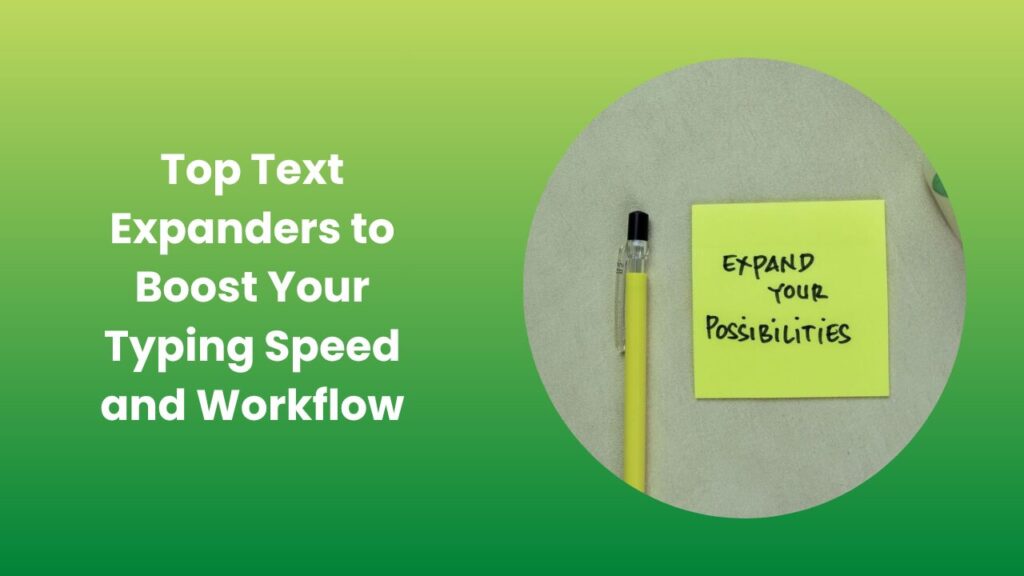Key Takeaways
- Text expanders are productivity tools that convert short abbreviations into longer text instantly.
- They help save hours of repetitive typing each week by automating frequent phrases, messages, and forms.
- These tools improve accuracy and consistency, ensuring every email or document uses the same tone and format.
- Perfect for freelancers, marketers, writers, and support teams who type similar content repeatedly.
- You can create shortcuts for email signatures, replies, templates, code snippets, or customer responses.
- Text expanders reduce human error by eliminating manual retyping and standardizing wording.
Why Text Expanders Matter More Than Ever
Typing the same sentences, email responses, or pieces of code again and again wastes valuable time. Whether you’re replying to customers, filling online forms, or writing documentation, repetition slows down productivity and increases the chance of mistakes.
That’s where text expanders come in tools designed to automate typing tasks by instantly expanding short abbreviations into complete text snippets.
Imagine typing “@@sig” and instantly getting your full professional email signature. Or typing “@@addr” to fill in your complete address. These small shortcuts create big differences in how efficiently you work each day. Text expanders are not only for programmers or office workers; anyone who types regularly can benefit from them.
What Is a Text Expander?
A text expander is a tool that lets you assign shortcuts (often called “snippets”) to long pieces of text. When you type the shortcut, the software automatically replaces it with the full text you’ve saved.
For example, if you frequently write customer support replies such as “Thank you for reaching out. We’ll respond shortly,” you can set up a snippet like “;ty” to produce that sentence instantly.
Beyond simple text replacement, modern expanders can include:
- Dynamic fields (like date or name insertion).
- Preformatted templates for emails, reports, and responses.
- Markdown or HTML support for formatted text.
- Cross-platform syncing between devices.
This small automation tool can save hundreds of typing hours every year and once you start using one, it becomes hard to imagine working without it.
How Text Expanders Save Time and Reduce Errors
Manual typing not only consumes time but also increases the chance of typos and inconsistency. Text expanders eliminate both. Instead of typing full messages, you type a few characters, and your predefined snippet appears instantly.
Key advantages include:
- Speed: A short keyword replaces long sentences or paragraphs instantly.
- Accuracy: You can standardize messages and eliminate spelling or grammar errors.
- Consistency: Teams maintain uniform communication across departments or platforms.
- Focus: By reducing repetitive work, you can focus on creative or strategic tasks.
If you type even 1,000 words a day, text expanders can easily save you 15–20% of your total time. For professionals handling emails or documentation, that’s hours saved every week.
Benefits of Text Expanders for Teams and Businesses
Text expanders are not just for individuals. Businesses use them to maintain brand voice and efficiency across customer interactions.
For customer support teams, shared snippet libraries ensure every response follows brand tone and policy. Support agents can access pre-approved replies instantly, improving response time and customer satisfaction.
For sales teams, they simplify follow-ups, outreach messages, and pricing details. By expanding custom templates, sales reps can personalize faster without missing important details.
For HR and admin departments, text expanders help automate repetitive paperwork, onboarding emails, and company policy responses.
Large companies often use centralized snippet libraries to maintain control. When new policies or product updates occur, the admin updates one snippet, and the entire team’s content updates automatically ensuring complete accuracy and consistency across communication.
Where to Use Text Expanders
One of the best things about text expanders is their versatility; they work in nearly every app and workflow. You can use them:
- In browsers, to fill forms, reply to messages, or submit online applications.
- In word processors and email clients to add signatures or templates.
- In coding environments to insert repetitive code snippets or commands.
- In messaging tools and CRMs to speed up replies.
Whether you use Windows, macOS, or a browser-based platform, there’s a text expander that fits your system. Some are free and lightweight; others are built for advanced automation and team collaboration.
Best-Practice Snippet Ideas
When starting, create snippets for phrases or responses that you use most frequently. Here are some ideas:
- Your name, address, and contact information.
- Email greetings, thank-you lines, and signatures.
- Common customer support replies.
- Frequently used code snippets or commands.
- Product descriptions or promotional phrases.
For example, a freelancer can set up “;intro” for an introduction paragraph or “;invoice” for a ready-made payment reminder message. Start with 5–10 snippets that save you the most time and build from there as you identify more repetitive tasks.
Free vs. Paid Text Expanders
The right tool depends on your needs.
Free options are great for individuals or beginners. They usually provide basic text replacement features and work offline. Examples include lightweight desktop applications or open-source utilities.
Paid options offer more advanced capabilities such as:
- Cloud syncing across devices.
- Team sharing and permissions.
- Rich text formatting and image insertion.
- Analytics to measure snippet usage and time saved.
If you manage a team or handle multiple platforms, investing in a professional-level text expander can pay for itself quickly through time savings and improved efficiency.
Advanced Automation and Smart Features
Modern text expanders go beyond simple replacement. They allow you to include automation logic within snippets, a feature that feels like having a personal assistant for typing.
Examples of smart features include
- Fillable fields: When you trigger a snippet, the expander prompts you to enter variables like names, dates, or prices.
- Dynamic content: Automatically insert today’s date, clipboard content, or custom text based on conditions.
- Keyboard shortcuts: Assign triggers that work universally across all apps.
- Form creation: Generate structured templates for quotes, reports, or emails in seconds.
For developers, expanders can include command-line templates, repetitive function declarations, or documentation comments. For customer service, they can store hundreds of pre-written answers accessible instantly with short codes.
How to Write Effective Snippets
Good snippet design is crucial for efficiency. If your shortcuts are confusing or too common, they might interfere with normal typing.
Here are some tips to create memorable and reliable snippets:
- Use a special prefix like “;” or “@@” to prevent accidental expansion.
- Keep shortcuts short but recognizable.
- Organize snippets into folders or categories.
- Add clear labels or descriptions for easy search.
- Review and update snippets regularly.
A well-structured snippet library can grow into your personal knowledge base. Over time, you’ll notice that you rarely have to retype any standard phrase again.
Security and Privacy Considerations
Since text expanders handle typed content, it’s essential to be mindful of privacy. Some expanders store snippets locally, while others sync to the cloud.
If you work with sensitive information, choose an expander that:
- Encrypts your data both locally and in the cloud.
- Provides role-based access controls for team snippets.
- Offers clear privacy policies.
Avoid storing confidential information like passwords or financial data in your snippet library unless the software explicitly supports secure fields. Always review settings carefully, especially if your organization deals with personal or regulated data.
Real-World Example
Consider a freelance writer who drafts multiple client emails daily. Before using a text expander, she spent hours rewriting the same messages for introductions, proposals, and follow-ups. After implementing a few snippets, her process became effortless: typing “;intro” inserted a professional greeting, while “;follow” created a personalized follow-up template.
This small automation saved her nearly two hours per week time she now spends on new projects and creative work instead of repetitive typing. Multiply this benefit across an entire team, and the time savings can be enormous.
FAQs
How do text expanders differ from autocorrect?
Autocorrect automatically fixes spelling or grammatical mistakes, while a text expander replaces a specific abbreviation with a full, predefined text. Text expanders are intentional and customizable; autocorrect is reactive.
Will a text expander work inside my CRM or email client?
Yes. Most modern expanders function system-wide, meaning they can be used inside web-based CRMs, Gmail, Outlook, or any desktop application that accepts text input.
Can I share snippets with my team?
Absolutely. Many professional expanders allow shared snippet libraries where multiple team members can access and use the same templates. This is ideal for maintaining consistency in tone and information across your company.
Are text expanders easy to set up?
Yes. Most tools feature a simple interface where you define the shortcut and the expanded text. Within minutes, you can create your first snippet and test it in any application.
Can text expanders handle formatted text or images?
Advanced expanders can insert formatted content such as bold text, lists, hyperlinks, and even small images. This makes them suitable for professional documents and branded messages.
Conclusion
In today’s fast-paced digital world, efficiency is everything. Text expanders are one of the simplest yet most powerful tools to boost productivity, reduce repetitive typing, and maintain accuracy in communication.
Whether you’re a freelancer, a team manager, or a business owner, implementing text expanders can dramatically transform how you work. Start with a few common snippets and gradually build your library. Over time, you’ll realize that small automations like these deliver