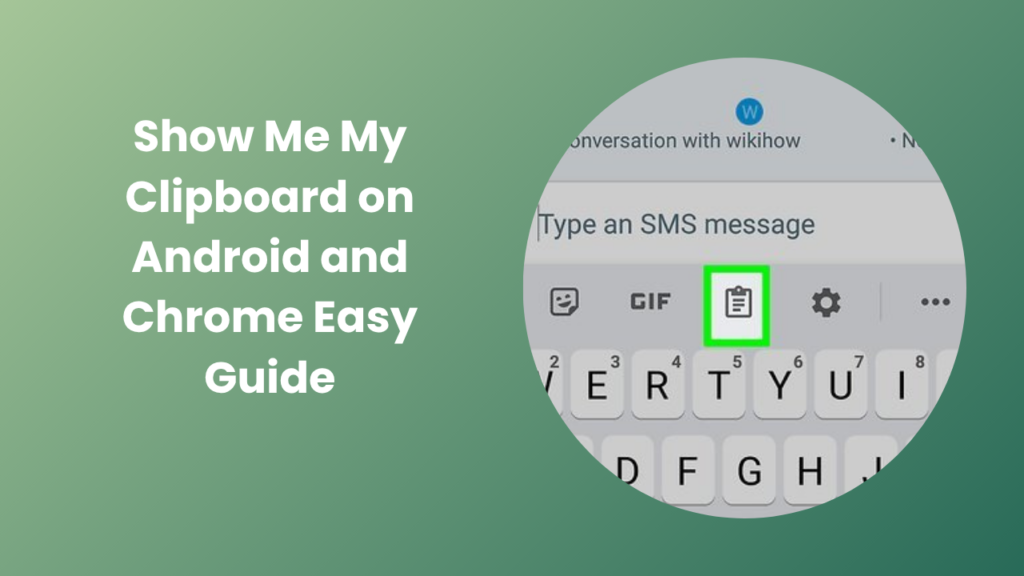Many Android users often ask, “Where is my clipboard?” or “How do I show me my clipboard?” The process may vary depending on the brand and software version of your device. For most Android phones, when you long-press in a text field, you will see an option to paste the most recent item you copied. However, to view the complete clipboard history, you usually need to open the clipboard manager in your keyboard settings.
For Gboard users, open any text box and tap on the small clipboard icon located above the keyboard. Once you tap it, a list of your recently copied texts will appear. From there, you can pin items that you want to keep longer. Samsung Keyboard has a similar feature, where you can access the clipboard through the toolbar. These built-in managers are extremely helpful when you frequently copy multiple items and need to recall them later.
Using Third-Party Clipboard Managers on Android
While built-in features are useful, they often have limitations. Third-party clipboard managers such as Clipboard Manager, Clip Stack, or Clipper can provide more advanced options. These apps allow you to organize, categorize, and even search through past clipboard entries. They can store hundreds of copied texts, manage them across sessions, and even sync your clipboard between devices. However, it’s important to ensure that you only install trusted apps to protect your privacy, as these apps may have access to sensitive data that passes through your clipboard.
Accessing Clipboard History on Windows
On Windows computers, the clipboard works slightly differently. Earlier versions of Windows only stored one copied item at a time. But newer versions, starting from Windows 10, include a clipboard history feature that lets users access multiple copied items. To enable this feature, press Windows + V on your keyboard. A small window will pop up, showing a list of items you have recently copied.
If you’re using this feature for the first time, you’ll need to turn on Clipboard History manually. Once it’s on, every time you press Windows + V, you can view and select from your recent copies. You can even pin important items so that they remain available even after a restart. Microsoft has also introduced cloud clipboard syncing for users signed in with a Microsoft account, allowing clipboard data to move seamlessly between Windows devices.
Managing Clipboard Settings on Windows
To customize how your clipboard behaves, go to Settings → System → Clipboard. Here, you can turn on features such as clipboard history and sync across devices. You can also clear the clipboard data if you no longer need it. This can be helpful for maintaining privacy, especially when you’ve copied sensitive information like passwords or private messages.
Accessing Clipboard on macOS
Mac users can also access the clipboard, but Apple’s approach is a bit more minimalistic. On macOS, the clipboard stores only the most recent copied item. To view it, open the Finder, click on the Edit menu at the top, and select Show Clipboard. A small window will appear showing the latest copied text or image.
Although macOS doesn’t have a built-in clipboard history feature, users can install third-party apps such as Paste or CopyClip. These applications keep a detailed log of your copied items and allow you to search or organize them for later use. Just like on Android, these tools can help make repetitive tasks smoother, especially for users who frequently deal with text snippets or data entries.
Universal Clipboard for Apple Devices
Apple’s ecosystem also includes a feature called Universal Clipboard, which syncs clipboard data across Apple devices. For instance, if you copy text on your iPhone, you can immediately paste it on your Mac, and vice versa. This feature works seamlessly as long as you are signed in with the same Apple ID and have Bluetooth and Wi-Fi turned on. It’s especially handy for people who work across multiple Apple devices and want a consistent experience.
Clipboard on Chrome and Web Browsers
Web browsers like Google Chrome also have their own clipboard functionality. When you copy something from a webpage, it goes into your device’s system clipboard. However, Chrome is also testing features that allow you to share clipboard content across synced devices. For example, you can copy text from your computer and paste it directly on your phone through your Google account.
There are also browser extensions that enhance clipboard functions. Extensions such as Clipboard History Pro or PasteBox let users store and manage copied text directly inside the browser. They can be particularly helpful for writers, researchers, and marketers who handle multiple text fragments daily.
Privacy and Clipboard Security
While clipboard data is incredibly convenient, it can also pose security risks. Some apps may read your clipboard data in the background. This means if you copy sensitive information such as passwords, it could be exposed unintentionally. To stay safe, avoid copying personal or financial information unless necessary, and clear your clipboard after using such data. Modern operating systems are now introducing tighter controls to protect clipboard access, but staying cautious is always recommended.
Common Problems and Solutions
Sometimes, you may find that your clipboard doesn’t work properly. For example, copied content may not paste correctly, or clipboard history might not appear. Restarting your device often fixes temporary glitches. On Windows, if clipboard history doesn’t work, check whether the feature is enabled in system settings. On Android, ensure your keyboard app is up to date and that permissions are granted.
Another common issue is the clipboard getting cleared automatically. This usually happens when your device reboots or when certain cleaning apps remove temporary files. To prevent this, use clipboard managers that can save and restore clipboard data even after a restart.
How Clipboard Enhances Productivity
Understanding and effectively using your clipboard can greatly improve your workflow. Whether you’re copying links for research, managing code snippets, or transferring information between apps, the clipboard saves you from repeatedly retyping content. It also makes multitasking smoother, especially when using clipboard history or synchronization features.
When you know how to show me my clipboard, you gain better control over your data and reduce the frustration of losing copied content. Modern systems now provide users with advanced clipboard management options that were once only available through external tools.
FAQs
What is the clipboard used for?
The clipboard temporarily stores copied or cut items such as text, images, or links. It lets users paste them elsewhere without re-entering the data manually.
Why can’t I see my clipboard on Android?
If your keyboard doesn’t show a clipboard icon, try switching to a keyboard like Gboard or Samsung Keyboard. You may also need to enable clipboard access in your keyboard’s settings.
Is my clipboard safe?
Generally, yes, but some apps can access clipboard data. Avoid copying passwords or confidential information, and regularly clear your clipboard for privacy.
Can I sync my clipboard between devices?
Yes. Windows users can sync clipboard data across devices signed in with the same Microsoft account. Apple users can do the same through Universal Clipboard.
How can I keep items on my clipboard longer?
On devices with clipboard history, pin important items to prevent them from being deleted. Some third-party managers also offer permanent storage options for clipboard entries.
Can browsers use the clipboard?
Yes, browsers like Chrome, Firefox, and Edge allow clipboard access for copying and pasting. Some even support cross-device clipboard sharing when logged in with the same account.
Why does my clipboard keep clearing?
Clipboards are designed to store temporary data. When you restart your device or use cleaning apps, clipboard contents are often erased automatically. Using a clipboard manager can prevent this issue.
Conclusion
The clipboard is a simple but powerful tool that enhances everyday digital interactions. Whether you’re on Android, Windows, or macOS, understanding how to show me my clipboard can save time, improve workflow, and reduce data loss. By exploring built-in features or using third-party managers, users can easily manage their copied content and maintain productivity. While convenience is key, staying aware of privacy and security considerations ensures that you use your clipboard safely and effectively in every situation.