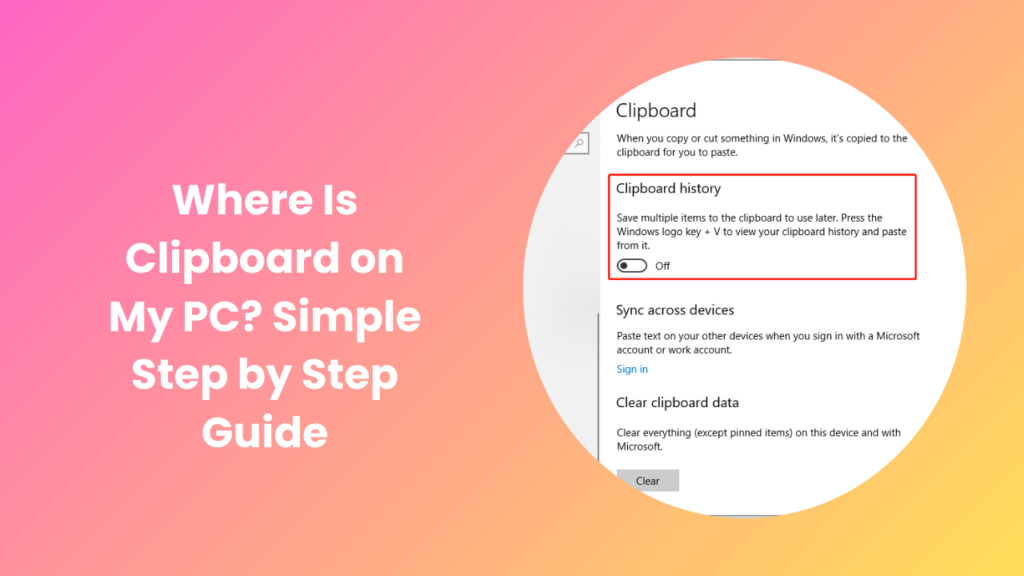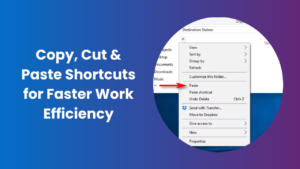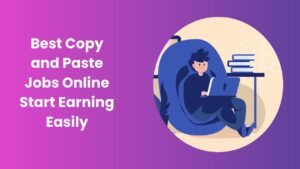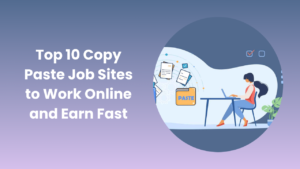If you have ever copied text, images, or files on your computer, you might have paused for a moment and wondered where that information actually goes. The act of pressing Ctrl + C or right-clicking to copy something feels almost automatic, yet behind the scenes your system is handling a lot more than you might realize. This is why many users eventually find themselves asking the same question: where is clipboard on my pc? The clipboard is essentially a temporary storage space that your operating system uses to hold copied data until you need it again. It can store anything from a single word of text to larger chunks of content such as images or files, making it one of the most versatile yet invisible tools available on every computer.
What makes the clipboard so valuable is that it simplifies tasks that would otherwise be tedious and repetitive. Whether you are copying a quote for research, taking a screenshot to include in a presentation, or transferring a file from one location to another, the clipboard acts as the silent middleman that carries out your instructions instantly
Understanding How the Clipboard Works
The clipboard is essentially a short-term memory bank inside your operating system. When you press the familiar keyboard shortcuts such as Ctrl + C or Ctrl + X, the content is saved to this invisible storage. Pressing Ctrl + V pastes that content wherever you want. While the process seems instant, what is actually happening is that the clipboard temporarily holds the data until it is replaced with something new.
For years, the clipboard worked in a very simple way: it could only hold one item at a time. As soon as you copied something else, the previous item disappeared. However, modern versions of Windows have improved this feature dramatically. With the introduction of Clipboard History in Windows 10 and Windows 11, users can now see a list of recently copied items and even sync them across different devices.
The Evolution of Clipboard in Windows
The clipboard has been a part of Windows for decades, but its features have grown over time. In earlier versions, it was purely a single-item tool. Users had to rely on third-party software if they wanted advanced clipboard functions such as history, pinning, or cross-device syncing.
With Windows 10, Microsoft introduced a built-in Clipboard History that could be accessed using the Windows key + V shortcut. This was a game-changer because it allowed you to revisit past copied items without losing them. It also made collaboration easier, especially when switching between multiple documents or applications. In Windows 11, this feature was refined even further with cloud syncing, emojis, and enhanced formatting support.
How to Access the Clipboard on Your PC
Now that we understand the role of the clipboard, let’s explore how to actually use it. Many people assume that because it is always working in the background, there must be a visible app or window dedicated to it. In reality, the clipboard is not a traditional program that you open separately. Instead, it is built into the system and is triggered by certain actions.
Clipboard History in Windows 10 and 11
To see the items you have recently copied, you need to enable Clipboard History. You can do this by opening your Settings, navigating to System, then Clipboard, and turning on Clipboard History. Once activated, pressing Windows key + V will bring up a small panel showing your copied content. You can select from that list to paste previous items, and even pin important ones so they do not get replaced.
Clipboard on Different Versions of Windows
If you are still using an older version of Windows, such as Windows 7 or 8, you will not find a built-in clipboard history feature. In that case, the clipboard works silently, holding only the last copied item. To enhance functionality, you would need to install third-party clipboard manager tools. These tools give you more control, allowing you to save multiple items, search through history, and even organize data for long-term use.
Why the Clipboard Matters for Productivity
It may seem like a small feature, but the clipboard plays a huge role in everyday computer tasks. Students use it for quickly moving notes into assignments, professionals rely on it for transferring data between documents, and designers use it to manage images and graphics. Without the clipboard, every copy-paste task would be far more time-consuming.
In workplaces, the clipboard is especially useful for repetitive tasks. For example, someone filling in forms or editing reports can use Clipboard History to paste frequently used text blocks. In creative industries, where image editing or content management requires moving files quickly, the clipboard ensures that nothing slows down the workflow.
Common Problems with the Clipboard
Like any feature, the clipboard is not perfect. Users sometimes run into problems where copied content does not paste correctly. This can happen for several reasons, such as system glitches, software conflicts, or memory issues. Restarting the computer often solves these problems, but in some cases, disabling and re-enabling Clipboard History helps.
Another issue occurs when copying sensitive information. Because the clipboard stores copied items, there is always a security concern if someone else gains access to your device. For this reason, it is important to clear your clipboard regularly, especially if you have copied passwords, financial data, or private content. Windows provides a simple option to clear the clipboard in the settings menu, which should be used often for privacy.
Enhancing Clipboard with Third-Party Tools
Even though Windows offers robust clipboard features, many users turn to third-party tools for advanced options. These programs expand on the default functionality by allowing you to categorize items, search history more efficiently, or even store data permanently. Some tools also offer cloud backups, making sure your clipboard data is never lost.
For people who handle large amounts of text, such as writers, coders, or researchers, these tools can be a real productivity booster. They allow for quick retrieval of repeated text entries, formatting control, and integration with other applications.
Where Is Clipboard on My PC
At this point, the question remains: where is clipboard on my pc? The answer is that the clipboard does not exist as a standalone app you can open like a document or a browser. Instead, it is built into your operating system, accessible through keyboard shortcuts or system settings. In modern Windows systems, the best way to see it is by enabling Clipboard History and using the Windows key + V shortcut. If you are on an older version, you will only have access to the last copied item unless you install additional software.
FAQs
How do I enable Clipboard History in Windows?
To enable Clipboard History, go to Settings, select System, then Clipboard, and toggle on the Clipboard History option. Once enabled, press Windows key + V to access it.
Can the clipboard store multiple items?
Yes, but only in newer versions of Windows. Clipboard History allows you to see several recent items instead of just one. You can pin items to keep them available for repeated use.
Is the clipboard secure?
The clipboard is not fully secure because it temporarily holds sensitive information like passwords or banking details. If someone else uses your computer, they may access it. That is why it is important to clear Clipboard History often, especially if you handle private data.
Can I sync the clipboard across devices?
Yes, Windows 10 and 11 offer cross-device syncing through your Microsoft account. This means you can copy text on one device and paste it into another, as long as both are logged into the same account with syncing enabled.
What if my clipboard stops working?
If your clipboard is not working properly, start by restarting your PC. If the issue persists, turn Clipboard History off and on again in settings. You may also try clearing your clipboard data to remove corrupted items.
Do older versions of Windows have clipboard history?
No, Windows 7 and 8 do not come with a built-in Clipboard History. They only store the most recent item. If you want more advanced features on older systems, third-party software is the only solution.
Why should I use third-party clipboard managers?
Third-party clipboard managers provide features like unlimited history, advanced search, permanent storage, and better organization. They are ideal for professionals who need more control over their workflow.
Conclusion
The clipboard may be invisible most of the time, but it remains one of the most powerful and underrated tools on your computer. Every time you copy text, an image, or even a file, it is the clipboard that silently steps in to make the process possible. Without it, the simple act of moving information from one place to another would be far more complicated and time-consuming. It is this hidden feature that makes copy-paste actions effortless, allowing you to save precious minutes throughout the day whether you are working on documents, browsing the internet, or sharing information with colleagues.
When people ask where is clipboard on my pc, the real answer lies in understanding how it works within the operating system. The clipboard is not a traditional program that you open like an app, but rather a built-in utility designed to operate in the background. With each new version of Windows, Microsoft has enhanced this tool by introducing Clipboard History, cross-device syncing, and even support for images and emojis, turning a once-basic feature into a powerful productivity booster.