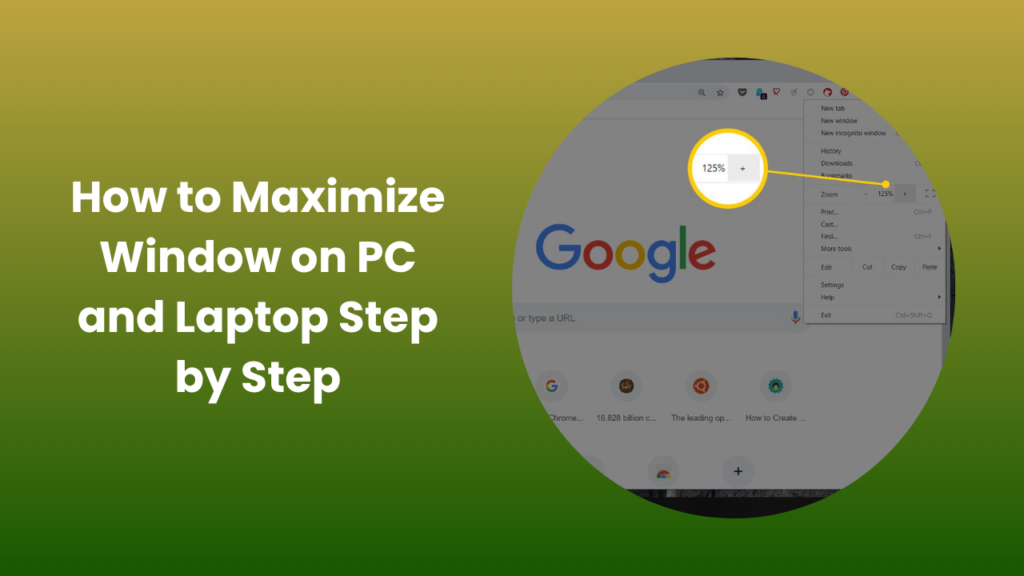Learning how to maximize window efficiently may seem like a small thing, but it’s one of those simple computer skills that can make your workflow dramatically smoother. Whether you’re managing multiple tabs, working on spreadsheets, or streaming videos, the ability to control and resize windows quickly enhances your productivity and overall user experience. Many users don’t realize how many options exist for expanding or resizing a window from simple mouse gestures to powerful keyboard shortcuts and system-level settings. This guide explores every major method and hidden feature you can use to make your windows fit perfectly on screen, no matter which operating system you prefer. By understanding the principles behind window management, you’ll not only work faster but also reduce visual clutter and increase focus while multitasking.
Understanding Window Management Basics
Windows are graphical interfaces designed to let you view and interact with multiple programs simultaneously. When you open an application, it typically appears inside a movable and resizable frame. Maximizing that frame enlarges the window to cover the entire screen area, allowing you to focus on the task without distraction. Every major operating system including Windows, macOS, and Linux has its own unique way of handling this behavior, but the concept remains universal: a maximized window occupies all usable screen space without hiding system elements like the taskbar or menu bar.
Window management tools have evolved with modern computing. Early versions of operating systems required users to manually drag window corners, but now, systems respond instantly to gestures, shortcuts, or even automatic snapping functions. Understanding these behaviors gives you control over how your workspace looks and feels.
Maximizing Windows on Microsoft Windows
Using the Mouse to Maximize
On a Windows PC, the most direct way to maximize any open window is through mouse control. If you’re learning how to maximize window, you can double-click the title bar at the top of the window that displays its name to instantly make it fill the screen. If you prefer, you can also drag the title bar to the top edge of the screen until you see a visual outline or glow effect; once released, the window expands to occupy the full screen automatically. This gesture is part of Windows’ “Aero Snap” feature, which helps users organize windows with precision. The beauty of this approach is that it requires no technical knowledge and works consistently across all versions of Windows.
Keyboard Shortcuts for Efficiency
For those who prefer speed and minimal hand movement, keyboard shortcuts are indispensable. The most popular shortcut is Windows key + Up Arrow, which instantly maximizes the current active window. Pressing Windows key + Down Arrow afterward restores it to its previous size. These combinations save time, especially when switching between applications. Professional users who work with design or development software often rely on such shortcuts to streamline their workflow, as every second counts when multitasking.
System Settings and Accessibility Options
Windows also includes customization features under “Settings” and “Ease of Access” that allow you to modify how windows behave when dragged, minimized, or maximized. This is particularly useful for users with accessibility needs, touchscreens, or large displays. You can disable automatic snapping or adjust edge behavior to prevent accidental resizing. For users managing multiple monitors, Windows provides options to maximize windows on one screen without affecting others, a critical function for productivity setups.
Maximizing Windows on macOS
Using the Green Button
On macOS, the window maximizes a small green circle in the upper-left corner controls screen expansion. Clicking it once expands the window to fill the available workspace, but not necessarily the entire display. If you hold the Option key while clicking, the window fills the full screen, similar to the “Maximize” function on Windows. Apple’s approach balances full-screen focus with multi-window management, giving users flexibility between immersion and multitasking.
Keyboard Shortcuts and Trackpad Gestures
Mac users can take advantage of intuitive gestures and shortcuts for fast resizing. By pressing Control + Command + F, you can toggle full-screen mode for any app. Swiping up with three fingers on a trackpad reveals all open windows through “Mission Control,” allowing you to drag and resize them easily. This ecosystem of gestures is designed to complement Apple’s emphasis on smooth, intuitive user experience.
Maximizing Multiple Apps Simultaneously
One of macOS’s strongest window management features is Split View. By pressing and holding the green button, you can drag one window to either the left or right half of the screen. Then, choose another app to occupy the other half. This side-by-side layout helps when comparing documents or referencing online materials while writing. You can even resize the dividing line to give more space to one app over another, providing a high degree of flexibility.
Maximizing Windows in Multi-Monitor Setups
Modern professionals often use dual or triple monitor setups, and maximizing windows efficiently across multiple displays can be tricky. Windows and macOS both allow you to extend your desktop, meaning you can move windows freely between monitors. On Windows, dragging a window to the top of a secondary monitor will maximize it there, independent of your main display. On macOS, Mission Control lets you organize spaces per monitor, so each display behaves as its own workspace. Understanding these controls can drastically improve your workflow, particularly for video editors, coders, and financial analysts who rely on multiple windows simultaneously.
Advanced Window Management Tools
Third-Party Applications for Power Users
While built-in features are powerful, some users want even greater control. Third-party window management software offers automation and fine-tuning capabilities that go beyond native tools. Apps like DisplayFusion for Windows or Magnet for macOS allow you to define custom window zones, automate layouts, and remember your preferred arrangements after a restart. These programs are invaluable for anyone managing large screens or complex project workspaces.
Snap Layouts and Virtual Desktops
Recent versions of Windows introduced Snap Layouts and Snap Groups, features that automatically organize your windows into pre-defined patterns when you hover over the maximize button. This is extremely useful for multitasking since you can view multiple apps simultaneously without constantly resizing them. Mac users, on the other hand, can rely on Spaces Apple’s version of virtual desktops to group apps by project or task. By switching between these desktops, you maintain focus while keeping your main workspace uncluttered.
Troubleshooting Window Maximization Issues
Sometimes, users experience problems where a window refuses to maximize or only expands partially. This usually occurs due to corrupted display settings, outdated graphics drivers, or a hidden window position outside visible screen boundaries. Restarting your system often resets the window geometry, but if the issue persists, adjusting resolution settings or reinstalling display drivers may help. On macOS, resetting the NVRAM or adjusting “Displays” preferences can also restore normal behavior. For apps that ignore system commands, you can manually resize by dragging edges or using shortcut-based window managers.
Tips for Better Productivity
A properly maximized window not only enhances visibility but also promotes concentration. It’s easy to underestimate the impact of screen organization on performance, but when everything you need fits neatly in front of you, your mental energy remains focused. Reducing screen clutter, using shortcuts instead of constant mouse movement, and experimenting with layout tools can create a smoother, more efficient workspace. The idea isn’t just to fill your screen, it’s to make your digital environment support your goals with minimal friction.
FAQs
Why doesn’t my window maximize properly?
This usually happens due to display setting conflicts or outdated graphics drivers. Restarting your PC or updating drivers often resolves the issue quickly.
Can I maximize a window on only one monitor?
Yes, drag the window to the top of your preferred monitor or use keyboard shortcuts. Both Windows and macOS support per-monitor maximization.
What’s the difference between maximizing and full-screen mode?
Maximizing enlarges a window while keeping the taskbar visible, whereas full-screen hides all interface elements for distraction-free viewing.
Are there apps that improve window maximizing on older systems?
Yes, apps like AquaSnap for Windows or Rectangle for macOS can replicate modern window-snapping features on older operating systems.
Why does my window open off-screen?
This happens when using multiple monitors. You can bring it back by right-clicking the taskbar icon, selecting “Move,” and pressing arrow keys.
Can I customize how my windows maximize?
Absolutely. Both Windows and macOS let you tweak snapping, animations, and edge behavior for a more personalized workspace.
Conclusion
In today’s fast-paced digital environment, mastering small actions like learning how to maximize windows effectively can significantly improve your productivity and focus. Whether you work on Windows, macOS, or across multiple monitors, understanding how to control your workspace gives you a measurable edge. From intuitive mouse gestures to time-saving keyboard shortcuts and advanced multi-display tools, every method contributes to a smoother computing experience. When your screen space is organized and fully utilized, your efficiency naturally increases proving that even the simplest functions can have a powerful impact on the way you work.