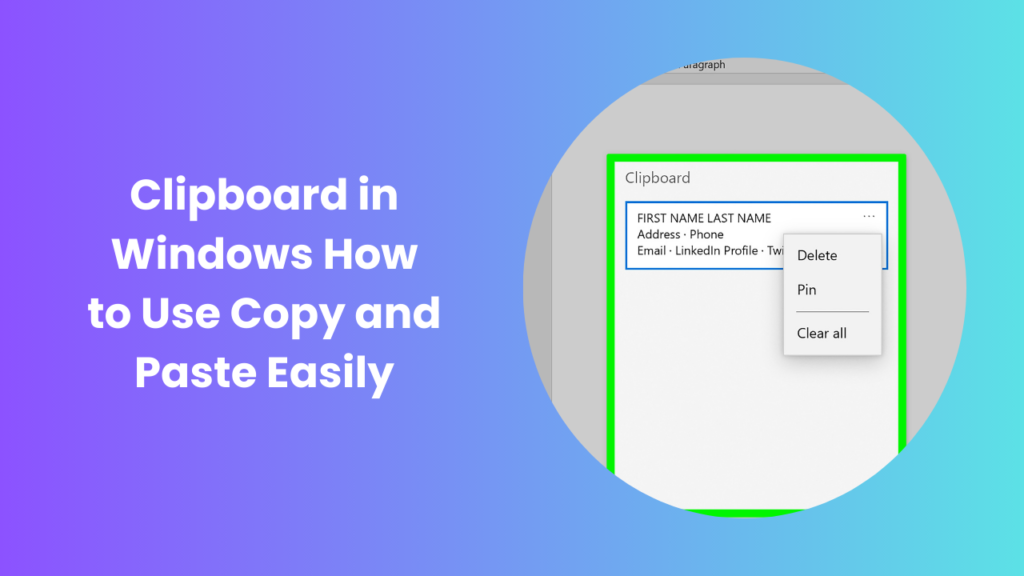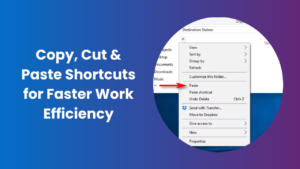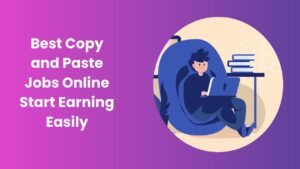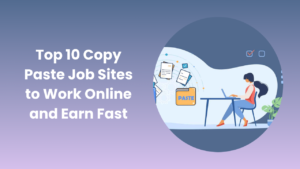The clipboard in Windows is one of the most underrated yet powerful tools that simplifies daily computing tasks. From copying text between documents to transferring files across applications, the clipboard quietly powers countless interactions we often take for granted. Despite its simplicity, it has evolved significantly across different versions of Windows, making it more versatile, efficient, and user-friendly than ever before. For both casual users and professionals, understanding how the clipboard works can save time, reduce errors, and improve productivity. Beyond the basic copy-and-paste functions, modern versions of Windows allow users to store multiple items, access clipboard history, and even sync content across devices, creating a seamless workflow for anyone who regularly switches between applications. Mastering these capabilities can transform routine computing into a smoother, more efficient experience.
Understanding the Clipboard Function in Windows
At its core, the clipboard acts as a temporary storage space where information is placed when copied or cut from one location and made ready to be pasted into another. While the process feels instantaneous, what actually happens is that data—whether text, images, or files, is held in system memory until it is either replaced by something new or cleared.
This system may sound basic, but its role in computing is fundamental. Every time you copy a paragraph from a web page and paste it into a Word document, the clipboard is working in the background. Every time you move files between folders by using copy-paste commands, the clipboard is once again facilitating the process. Because of this, Windows has expanded its clipboard capabilities over time to ensure it keeps up with modern user demands.
Evolution of Clipboard in Windows
The clipboard has been part of Windows since its earliest versions, but early implementations were limited to holding a single item at a time. If you copied something new, the previous content would be lost. This limitation frustrated users, especially those who needed to work with multiple snippets of information simultaneously.
Windows 10 marked a turning point with the introduction of Clipboard History, which allowed users to store multiple items and access them later using the Windows key + V shortcut. This history feature not only expanded the utility of the clipboard but also integrated with cloud syncing to allow content to be shared across devices signed in with the same Microsoft account. Users could now pin frequently used items, making them available even after restarting the computer, which drastically reduced repetitive work.
Windows 11 refined the experience further, adding an improved user interface, better support for emojis and GIFs, and smoother syncing across different platforms. The integration of visual previews, for example, made it easier to identify copied content at a glance, while improved performance ensured that large images and complex files could be copied and pasted without slowing down the system. These enhancements transformed the clipboard into a productivity hub rather than just a simple background function.
How Clipboard Works in Windows
When you copy something, Windows stores it in a designated memory space. Depending on the format, the clipboard may handle plain text, formatted text with styling, images, or even file data. Pasting retrieves the content from this memory space and inserts it into the target application.
Modern applications can interact with the clipboard in advanced ways. For example, design software often allows copying entire objects that can be pasted across different projects. Web browsers and office applications also rely heavily on clipboard integration to enable fast data movement.
The clipboard is designed to be universal, meaning nearly every Windows application recognizes and uses it in some form. This universality makes it a central element of the operating system’s usability. In addition, clipboard management tools within Windows enable users to monitor the types of data stored, ensuring that the right format is preserved during pasting. This eliminates common frustrations such as losing text formatting or image quality during transfers.
Clipboard History and Its Benefits
Clipboard History has become one of the most celebrated improvements to the Windows environment. By pressing Windows + V, users can see a list of the most recently copied items, ranging from text snippets to images. Selecting from this list allows quick access without re-copying, which is particularly helpful for research, content creation, or programming tasks that require reusing multiple lines of code.
The ability to pin frequently used items ensures they are never lost, even after a restart. For example, if you often need to paste an email address, code snippet, or login credential, pinning it to the clipboard makes it available at all times. This efficiency eliminates repetitive actions and reduces frustration.
Cloud sync takes this concept further by enabling clipboard content to be shared across Windows devices. A sentence copied on your desktop PC can be pasted instantly on your laptop or tablet, creating a seamless workflow. For professionals working across multiple devices, this is a significant time-saver.
The clipboard also supports visual content, including screenshots and GIFs. Users can take screenshots directly into the clipboard and paste them immediately into documents or messaging apps, streamlining workflows and avoiding unnecessary file handling.
Managing and Clearing Clipboard Data
Since the clipboard temporarily stores information, it is important to know how to manage it. Sensitive data like passwords, financial details, or private files may remain in the clipboard longer than expected, which can pose security risks if someone else gains access to your device.
Windows allows users to clear clipboard data manually through the settings menu. Navigating to Settings > System > Clipboard provides options for clearing history or disabling cloud sync if privacy is a concern. For those who want extra control, third-party clipboard managers provide more advanced features such as automatic clearing, categorization of stored items, or encryption.
Understanding when to clear clipboard content is crucial in workplaces where devices are shared. Even a few moments of oversight could potentially expose sensitive information. By establishing a habit of regularly reviewing and clearing clipboard content, users can maintain both efficiency and security.
Common Clipboard Issues in Windows
Like any system feature, the clipboard may occasionally malfunction. Users often report issues where copied items do not paste correctly or clipboard history fails to appear. These problems are usually caused by background processes, memory issues, or software conflicts.
Simple fixes include restarting the Windows Explorer process, checking for updates, or disabling conflicting third-party applications. In more complex cases, running system scans or resetting clipboard settings can restore normal functionality. Fortunately, such issues are relatively rare, and the clipboard remains stable for the vast majority of users.
Advanced Uses of Clipboard
Beyond basic copy and paste, advanced users can take advantage of clipboard integration in scripting and automation. For instance, developers often write scripts that interact directly with clipboard data to automate repetitive tasks. PowerShell and other automation tools allow direct access to clipboard content, opening possibilities for custom workflows.
Businesses and IT departments also leverage the clipboard for remote desktop and virtualization environments. Being able to copy text or files seamlessly between a local machine and a remote session saves time and improves user experience. This versatility demonstrates how something as simple as the clipboard can have a large impact on professional environments.
Security Considerations with Clipboard Usage
While the clipboard is extremely useful, it can also create security vulnerabilities if not managed carefully. Malicious software can sometimes monitor clipboard data to capture sensitive information like credit card numbers or passwords.
For this reason, it is advisable to clear clipboard history after handling confidential material and to be cautious when using third-party clipboard tools. Microsoft has built-in protections, but maintaining good security practices ensures personal and professional data remains safe.
The Future of Clipboard
Looking forward, this essential Windows feature is likely to continue evolving. With the rise of artificial intelligence and smarter operating systems, future enhancements could include predictive pasting, automatic formatting suggestions, and deeper integration with cloud-based tools.
Imagine a clipboard that not only stores data but also recognizes patterns in your workflow, suggesting commonly pasted phrases or automatically adjusting formatting to suit the target application. These advancements would transform the clipboard from a passive storage tool into an intelligent assistant.
FAQs
How do I enable clipboard history in Windows?
Open Settings, go to System > Clipboard, and turn on Clipboard History. Press Windows + V to view and manage your copied items.
Can I sync my clipboard across devices?
Yes, enable “Sync Across Devices” in Clipboard settings. This allows you to copy content on one device and paste it on another signed in with the same Microsoft account.
Is clipboard data stored permanently?
No, clipboard data is temporary and cleared when you copy new content or restart your device. Pinned items remain accessible even after a restart.
Why does my clipboard stop working sometimes?
Clipboard issues usually occur due to software conflicts or background processes. Restarting Windows Explorer or your PC often resolves the problem.
How secure is the clipboard in Window?
The clipboard is generally safe, but sensitive data can be at risk if accessed by malware. Clear history regularly and avoid unreliable third-party tools.
Can I access clipboard history on Windows 11?
Yes, Windows 11 supports clipboard history using Windows + V. The interface includes previews and better support for images, GIFs, and emojis.
Are there alternatives to the built-in clipboard?
Yes, third-party clipboard managers offer advanced features like search, encryption, multi-device sync, and enhanced productivity tools.
Conclusion
The clipboard in Windows may seem like a simple feature, but its role in productivity and workflow management cannot be overstated. From storing multiple items to syncing data across devices, it has transformed into an indispensable tool that continues to evolve. Whether you are a student, a professional, or a casual user, mastering clipboard features helps streamline everyday tasks, saves valuable time, and reduces repetitive effort. By understanding its functionalities, managing its security, and anticipating future enhancements, users can fully leverage this quiet yet essential aspect of the Windows operating system.