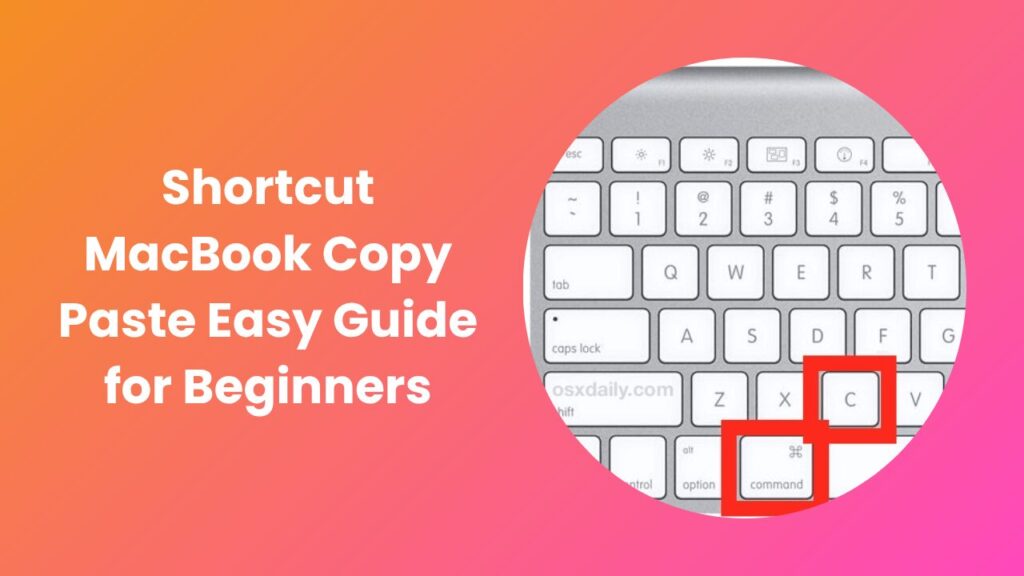Key Takeaways
- The shortcut MacBook copy paste feature saves time and increases workflow speed.
- You can use Command (⌘) + C to copy and Command (⌘) + V to paste instantly.
- These shortcuts work across apps like Safari, Notes, Finder, and even design tools.
- You can customize or remap shortcuts for advanced efficiency.
- Troubleshooting copy-paste issues often requires resetting the clipboard or restarting Finder.
- Advanced tips like Universal Clipboard let you copy between Mac and iPhone easily.
- Mastering keyboard shortcuts helps you work smarter, not harder.
What Is the Shortcut for Copy and Paste on MacBook?
The shortcut MacBook copy paste feature is one of the most essential tools for productivity. It allows you to duplicate text, files, and images without repeating manual actions. Whether you’re editing documents, coding, or organizing files, mastering this shortcut can make your daily workflow much faster.
On every MacBook keyboard, the copy and paste command relies on the Command key (⌘). Instead of using the right-click menu or toolbar buttons, you simply press:
- Command (⌘) + C → to copy
- Command (⌘) + V → to paste
These combinations are intuitive and consistent across most applications on macOS. The copy command stores selected content in the clipboard, and the paste command retrieves it where you want.
You can also use Command (⌘) + X to cut the content and move it elsewhere. This shortcut is especially helpful when reorganizing files or editing paragraphs in documents.
Why Copy Paste Shortcuts Matter for Productivity
The difference between professionals and beginners often lies in how efficiently they navigate their tools. Using the shortcut MacBook copy paste method eliminates repetitive tasks, saving several minutes every hour time that adds up quickly during a full workday.
Here’s why these shortcuts are so powerful:
- Speed & Flow: No need to lift your hand off the keyboard to grab your mouse.
- Consistency: The same shortcut works across nearly every app, from browsers to spreadsheets.
- Accuracy: It reduces manual errors that occur when copying text with a mouse.
- Reduced Fatigue: Less mouse movement means less wrist strain and smoother multitasking.
Think about the number of times you copy links, lines of code, or text per day. Each time, a keyboard shortcut can save a few seconds. Over time, those seconds become hours, a major productivity win.
How to Copy and Paste Using Keyboard Shortcuts on MacBook
Once you understand the basics, using shortcut MacBook copy paste becomes second nature. Below are some practical ways to apply it effectively.
Step 1: Copy Text, Files, or Images
Highlight what you want to copy using your trackpad or mouse, then press Command (⌘) + C. You can copy:
- Text from documents or websites
- Files or folders in Finder
- Images and screenshots
- Links and URLs
Step 2: Paste the Copied Item
Move to your desired destination a text document, folder, or another app and press Command (⌘) + V. The copied content appears immediately.
Step 3: Cut and Move Instead of Copying
Use Command (⌘) + X to cut the content. This removes the original and allows you to paste it somewhere else.
Step 4: Paste Without Formatting
Sometimes, when copying from a website, unwanted styles appear. To paste clean text without formatting, use:
Advanced Copy Paste Shortcuts and Hidden Tricks
If you’re comfortable with the basics, macOS has several advanced shortcuts that make the shortcut MacBook copy paste process even more powerful.
Use Universal Clipboard Across Devices
Apple’s Universal Clipboard lets you copy something on your iPhone and paste it directly on your MacBook. For example:
Copy a photo on your iPhone using Command (⌘) + C, and paste it into a Mac document instantly as long as both devices use the same Apple ID and Wi-Fi connection.
Copy File Path in Finder
Need the file path of a document or folder? Select the item and press Option + Command (⌘) + C. This copies the file path directly to your clipboard.
Copy Screenshot to Clipboard
Press Control + Command (⌘) + Shift + 4 to take a screenshot and copy it to your clipboard instantly, instead of saving it to your desktop.
Copy and Paste Emojis or Symbols
Open the Emoji viewer by pressing Control + Command (⌘) + Space. You can copy and paste emojis, arrows, or currency symbols easily.
Clipboard History Apps
The macOS clipboard stores only one copied item at a time. To improve that, use clipboard managers like Paste or CopyClip. They store clipboard history, so you can reuse copied content anytime.
Fixing Common Copy Paste Issues on Mac
Sometimes, the shortcut MacBook copy paste function may stop working. Don’t worry it’s usually a minor glitch. Here’s how to fix it quickly:
- Restart Finder: Press Option + Command (⌘) + Esc, select Finder, and click Relaunch.
- Reset Clipboard: Open Terminal and type pbcopy < /dev/null to clear the clipboard.
- Restart Your Mac: A simple reboot often resolves temporary clipboard issues.
- Check App Permissions: Some apps block clipboard access for privacy; ensure permissions are enabled.
- Update macOS: Bugs or outdated system files can cause clipboard failures. Always keep your system up to date.
If your keyboard shortcuts still don’t work, you may need to remap or reset keyboard settings under System Settings → Keyboard → Keyboard Shortcuts.
Useful Third-Party Tools to Simplify Copy Paste
For power users, Apple’s default shortcuts are just the beginning. These apps enhance your shortcut MacBook copy paste experience:
- Paste App: Keeps a searchable history of everything you’ve copied text, images, links, etc.
- CopyClip: A lightweight tool that runs quietly in the background and stores clipboard history.
- Unclutter: Combines file storage, notes, and clipboard management in one dashboard.
- Clipy: A free, open-source tool for storing multiple clipboard entries.
- CleanShot X: Allows quick screenshot capture and instant clipboard copying.
Using these apps ensures you never lose copied data again, even after restarting your Mac.
Expert Tips to Work Faster on MacBook
If you use your MacBook daily for writing, editing, or design, these expert tips can help you get the most out of your shortcut MacBook copy paste workflow:
- Combine Shortcuts: Learn to pair shortcuts like Command (⌘) + Tab for app switching with copy-paste for seamless multitasking.
- Use Spotlight Search: Copy a file name, open Spotlight with Command (⌘) + Space, and paste the name to locate files faster.
- Practice Two-Handed Shortcut Use: Keep your left thumb on Command (⌘) and right fingers near C/V to improve speed.
- Avoid Overwriting Clipboard Data: If you need multiple copies, use clipboard history apps instead.
- Clean Clipboard Regularly: Clearing your clipboard protects privacy and reduces memory usage.
Conclusion
The shortcut MacBook copy paste function may seem simple, but mastering it can dramatically boost your daily productivity. From text editing to file management and cross-device syncing, these shortcuts are at the core of efficient MacBook usage.
Once you understand both the basic and advanced features, you’ll find yourself working faster, with fewer interruptions and smoother multitasking. Remember to use Command (⌘) + C and Command (⌘) + V as your everyday tools and experiment with Apple’s Universal Clipboard or clipboard manager apps to elevate your workflow.
Working smarter doesn’t always mean buying new tools sometimes, it just means mastering the ones already built into your device.
FAQs
What is the shortcut for copy and paste on a MacBook?
The default shortcut is Command (⌘) + C to copy and Command (⌘) + V to paste. This works in nearly all macOS applications.
How do I paste text without formatting on Mac?
Press Option + Shift + Command (⌘) + V to paste plain text without styles or links.
Why isn’t copy and paste working on my MacBook?
It can happen due to system bugs or clipboard overload. Try restarting Finder, clearing the clipboard via Terminal, or rebooting your Mac.
Can I copy and paste between my iPhone and MacBook?
Yes. With Universal Clipboard, you can copy on one Apple device and paste on another as long as both share the same Apple ID and Wi-Fi.
Are there apps that improve clipboard management on Mac?
Yes, apps like Paste, CopyClip, and Clipy help you manage and recall multiple clipboard items easily.
Can I change or remap Mac copy-paste shortcuts?
You can. Go to System Settings → Keyboard → Shortcuts and customize them according to your preferences.