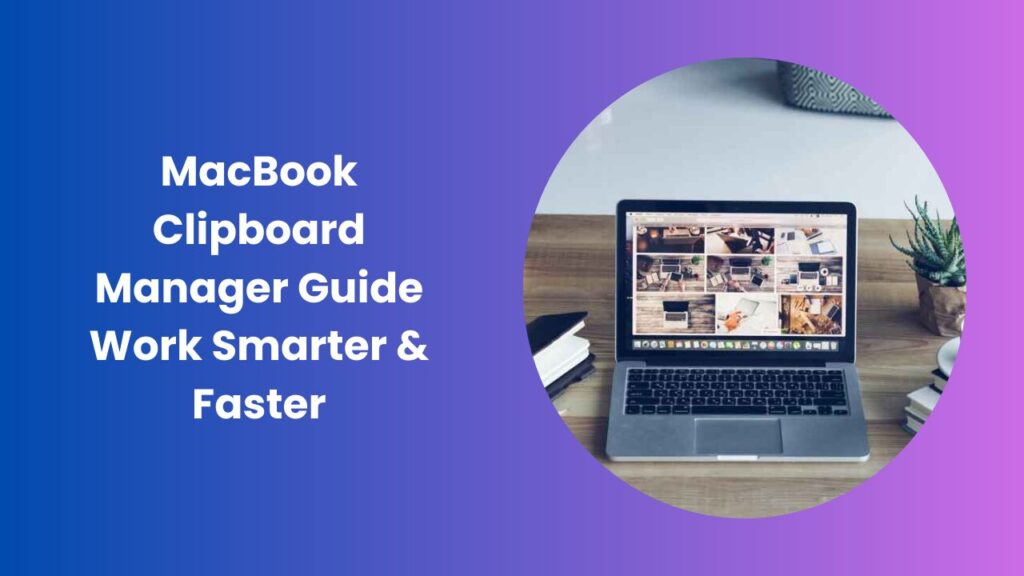In today’s fast-paced digital world, the smallest tools often make the biggest difference. One such tool, often overlooked but incredibly powerful, is the MacBook clipboard manager. Most Mac users rely on the built-in copy-and-paste functionality, which is fine for basic use. But when your daily work involves research, writing, coding, or design, the standard macOS clipboard can feel limited. After all, it only remembers your most recent copied item. Once you copy something else, the previous entry is gone forever.
This is where clipboard managers step in. These lightweight yet powerful apps allow you to store, organize, and retrieve everything you copy whether it’s text, links, code, or even images. For students, professionals, and creatives alike, a MacBook clipboard manager is not just a convenience but a true productivity booster.
What Is a MacBook Clipboard Manager?
A clipboard manager is an application that expands the basic functionality of macOS by saving every item you copy. Instead of overwriting the last entry, it creates a searchable history of everything you’ve copied over time. For example, if you’re researching an article and copy multiple quotes from different websites, a clipboard manager ensures you can retrieve all of them without switching back and forth between browser tabs.
Beyond simply remembering copied text, many clipboard managers offer advanced features. Some allow you to pin frequently used items, such as email templates or login details, so you can paste them instantly whenever needed. Others support synchronization across Apple devices, letting you access your clipboard history from your iPhone or iPad. In short, these tools transform the way you use your Mac by making the copy-and-paste process smarter, faster, and more reliable.
Why You Need a Clipboard Manager on MacBook
The built-in clipboard on macOS is designed for simplicity. It works fine when you only need to copy and paste one item at a time. But in real-world scenarios, especially for busy professionals, this limitation quickly becomes frustrating. Writers often copy multiple notes or references while drafting content, developers switch between snippets of code, and designers need to store color codes or layout elements. Without a clipboard manager, each new copy action overwrites the last, forcing you to go back and repeat the same steps.
With a clipboard manager, these repetitive actions disappear. You can instantly retrieve items from your clipboard history without breaking your flow. This efficiency not only saves time but also keeps you organized, since many apps allow you to categorize and label stored items. Additionally, clipboard managers reduce distractions. Instead of switching between apps to re-copy a forgotten note, you can access your saved entries directly with a quick shortcut. The result is smoother multitasking and a significant productivity boost, no matter what kind of work you do.
Best MacBook Clipboard Managers in 2025
Several clipboard managers are available for Mac, each offering a slightly different experience. Some focus on minimalism, while others emphasize design and cross-device synchronization. Here are the top options you should consider.
1. Maccy
Maccy is an open-source clipboard manager designed specifically for Mac users who prefer simplicity and speed. It has a clean, lightweight interface that blends seamlessly into macOS without adding unnecessary clutter. Since it is optimized for performance, Maccy barely uses system resources, making it ideal for users who want efficiency without compromise.
Its keyboard-first navigation is a standout feature. Instead of relying heavily on your mouse, you can quickly pull up your clipboard history with a shortcut and paste items instantly. For developers and advanced users who appreciate open-source transparency, Maccy provides both security and customization. If you are looking for a distraction-free clipboard manager that simply works, this is one of the best options available.
2. Paste
Paste takes a more visual approach to clipboard management. Instead of just showing a list of copied items, it presents them in a colorful, card-like interface that feels intuitive and easy to browse. This design makes it especially appealing for visual learners or users who prefer a more polished user experience.
Beyond looks, Paste is packed with features. You can organize snippets into folders, search across your history, and even drag and drop items between apps. One of its most useful capabilities is cloud synchronization. By syncing your clipboard history across iPhone, iPad, and Mac, Paste ensures you always have your most important items within reach. For professionals who value both aesthetics and cross-device productivity, Paste is a premium solution worth investing in.
3. Setapp Clipboard Managers
Setapp is slightly different from standalone apps like Maccy or Paste. Instead of focusing on one tool, Setapp offers a subscription service that gives you access to dozens of premium productivity applications, including clipboard managers such as Paste and Unclutter.
The biggest advantage of Setapp is flexibility. If you need more than just a clipboard manager for example, a note-taking tool, task manager, or writing assistant this all-in-one subscription delivers incredible value. For heavy app users or professionals who prefer bundling essential tools under one plan, Setapp is a cost-effective choice.
How to Use a Clipboard Manager on MacBook
Getting started with a clipboard manager is simple. First, download and install the app of your choice. Most will require you to grant accessibility permissions, which allow the software to monitor your clipboard activity. Once permissions are enabled, the app automatically begins storing everything you copy.
From there, you can access your clipboard history using a keyboard shortcut or menu bar icon. For example, pressing a specific key combination might bring up your history in a searchable window. Instead of re-copying something you used earlier, you can simply scroll through the list, select the item, and paste it instantly. Over time, you can organize frequently used snippets into folders or pin them for quick access. Within just a few days of use, you’ll likely find it hard to imagine working without one.
Real-World Use Cases
Clipboard managers have applications in nearly every profession. Writers and researchers can save multiple quotes, citations, and website links while drafting articles, eliminating the hassle of switching between tabs or re-copying content. Designers benefit by storing color palettes, images, and layout snippets for easy retrieval during creative projects.
For developers, clipboard managers are indispensable. They allow programmers to keep commonly used code snippets, terminal commands, and error messages in one place. Instead of retyping or searching through past projects, developers can paste snippets instantly and maintain focus. Business professionals also find value in clipboard managers, especially when dealing with repetitive tasks like sending out email templates, copying meeting details, or storing financial data. In short, no matter your profession, a clipboard manager saves time, reduces errors, and streamlines your workflow.
Pros and Cons of Mac Clipboard Managers
Like any productivity tool, clipboard managers have both strengths and weaknesses. On the positive side, they drastically improve efficiency by storing an unlimited clipboard history and making it instantly searchable. They also enhance organization, since many apps allow you to categorize and label items for future use. Cloud synchronization adds another layer of convenience, ensuring your copied items are always available across devices.
On the downside, some advanced clipboard managers come with subscription fees, which may not suit budget-conscious users. There are also privacy considerations. Since clipboard managers store everything you copy, including sensitive information, you must choose an app that respects security and, ideally, offers encryption. Finally, while high-quality apps are optimized to run in the background, some poorly designed ones may consume extra system resources, potentially slowing down your Mac. Balancing these factors will help you choose the best solution for your needs.
Tips for Choosing the Right Clipboard Manager
When selecting a clipboard manager for your MacBook, think carefully about your specific workflow. If speed and simplicity are your top priorities, opt for a lightweight, minimal app like Maccy. If you prefer a visually appealing interface and cross-device syncing, Paste is the better choice. For those who rely on multiple productivity apps, a Setapp subscription offers greater flexibility at a reasonable cost.
You should also consider privacy. If you frequently copy sensitive data such as passwords or confidential business information, look for a clipboard manager that prioritizes security and allows you to exclude certain apps from tracking. Performance is equally important. A good clipboard manager should run silently in the background without slowing down your Mac. Finally, think about whether you need premium features like cloud synchronization, folder organization, or snippet sharing. Matching your choice to your workflow will ensure the best return on investment.
FAQs
How do I view my clipboard history on a Mac?
By default, macOS does not provide a way to view clipboard history. To access previously copied items, you’ll need to install a third-party clipboard manager such as Maccy or Paste.
Are clipboard managers safe to use?
Most reputable clipboard managers are safe, but users should remain mindful of what they copy. Sensitive information like passwords may end up stored in history unless you enable exclusions or security settings. Choosing a trusted app with strong privacy policies is essential.
Do clipboard managers work across iPhone and iPad?
Yes, some clipboard managers like Paste support iCloud synchronization, allowing you to access clipboard history on your iPhone and iPad as well as your Mac.
Can I use a free clipboard manager on my MacBook?
Absolutely. Maccy is a popular free and open-source option that provides essential functionality without cost. It’s a great choice for users who need reliability without paying for premium features.
Do clipboard managers slow down macOS?
High-quality clipboard managers are designed to be lightweight and run quietly in the background. Apps like Maccy and Paste are optimized to have minimal impact on performance, ensuring your MacBook runs smoothly.
Conclusion
A MacBook clipboard manager may seem like a small tool, but its impact on productivity is enormous. By transforming copy-and-paste into a searchable, organized, and synchronized system, these apps save time, reduce frustration, and help you work more efficiently.
If you want minimalism and performance, Maccy is an excellent free choice. For users who prefer design, features, and cross-device syncing, Paste delivers a premium experience. And if you want access to a suite of productivity tools beyond just clipboard management, Setapp is the smartest investment.
Whichever option you choose, one thing is clear: once you start using a clipboard manager, you’ll wonder how you ever worked without one. It’s a simple upgrade that pays back in hours saved every week. Visit Copy Paste Quickly to explore more.