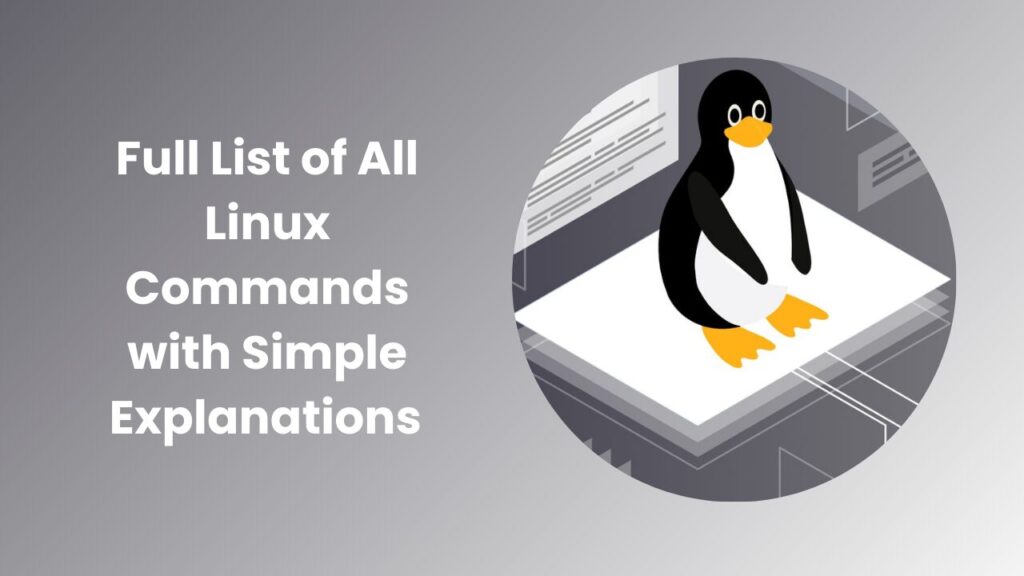Linux is one of the most powerful and flexible operating systems in the world, widely used by developers, system administrators, and tech enthusiasts. What makes Linux truly effective is its command-line interface, which allows users to directly interact with the system. Understanding the list of all Linux commands is essential for anyone looking to become proficient in Linux, whether for professional use or personal projects. In this article, we will explore the most important commands in detail, explain how they work, and highlight their real-world applications. This guide aims to provide not just a reference, but also an easy-to-understand explanation that will help beginners and advanced users alike.
Why Learning Linux Commands Matters
Before diving into the list of all Linux commands, it’s important to understand why mastering the terminal is crucial. While graphical user interfaces make computing accessible, the command line offers unmatched speed, control, and flexibility. Most server environments, especially cloud servers, rely heavily on Linux without a graphical interface, which makes knowing these commands a must-have skill. From navigating files to managing permissions and monitoring system processes, every command has a role in ensuring smooth system operations.
File and Directory Management Commands
pwd Command
The pwd command stands for “print working directory” and is used to display the current directory in which you are working. This is particularly useful when you are working deep inside nested directories and need to know your exact location in the file system. It ensures you don’t get lost while managing files or switching between folders.
ls Command
The ls command lists the contents of a directory. By default, it shows the files and subdirectories in the current directory, but it can also be used with flags such as -l for detailed information and -a to show hidden files. This command is essential for exploring directories and checking file availability before taking further actions.
cd Command
The cd command changes the current working directory. It allows you to move from one directory to another, such as entering a project folder or moving back to the home directory. By combining it with relative or absolute paths, users can quickly navigate across the Linux file system.
mkdir Command
The mkdir command is used to create new directories. When working on projects or organizing files, this command helps structure your workspace into meaningful folders. It also supports options to create nested directories in one go.
rmdir Command
The rmdir command deletes empty directories. It is especially useful when cleaning up your workspace or removing old project folders. However, it only works on empty directories; if the directory contains files, you need to use other methods like rm -r.
rm Command
The rm command removes files and directories. It can permanently delete data, so caution is advised. Options such as -r allow recursive deletion of directories and their contents, while -f forces deletion without asking for confirmation.
touch Command
The touch command creates empty files. It is often used for quickly creating a placeholder file that can later be edited. In addition, it can update the timestamp of an existing file, which is useful for version tracking.
cat Command
The cat command displays the contents of a file directly in the terminal. It can also be used to concatenate multiple files and show them together. This makes it useful for quickly reviewing file contents without opening a text editor.
File Viewing and Editing Commands
nano Command
The nano command opens the Nano text editor within the terminal. It is beginner-friendly and allows simple editing of text files. With shortcut keys displayed at the bottom, users can easily save, exit, or search within a file.
vim Command
The vim command launches the Vim text editor, known for its power and efficiency. Although Vim has a steep learning curve, it is preferred by many professionals for programming and system administration because of its advanced editing features.
less Command
The less command allows users to view the contents of a file one page at a time. Unlike cat, it is better suited for large files because it does not load the entire file into memory. Navigation is done with keyboard shortcuts, making it easy to scroll and search.
File Permissions and Ownership
chmod Command
The chmod command changes the permissions of a file or directory. In Linux, permissions determine who can read, write, or execute a file. With chmod, users can assign or restrict access using symbolic or numeric modes, ensuring better security.
chown Command
The chown command changes the ownership of a file or directory. It allows administrators to assign files to different users or groups, which is especially important in multi-user environments where proper access control is needed.
Process Management Commands
ps Command
The ps command displays the currently running processes on the system. It provides information such as process IDs, terminal associations, and CPU usage. This command helps users monitor system activity and troubleshoot performance issues.
top Command
The top command shows real-time information about system processes, memory usage, and CPU load. It is an interactive tool that helps identify resource-hungry applications. Administrators often use it to diagnose performance problems.
kill Command
The kill command is used to stop processes manually. By specifying the process ID (PID), users can terminate unresponsive or unwanted applications. It is a critical command for system stability when programs misbehave.
Networking Commands
ping Command
The ping command tests network connectivity by sending packets to a specified host. It is widely used to check whether a server or website is reachable. The response time also helps measure connection quality.
ifconfig Command
The ifconfig command displays and configures network interfaces. Although it has been replaced in some systems by the ip command, it remains a valuable tool for checking IP addresses, enabling interfaces, or troubleshooting connectivity.
ssh Command
The ssh command allows secure remote login to another system. By connecting over encrypted channels, it ensures safe communication between computers. System administrators rely on SSH for managing servers remotely.
scp Command
The scp command securely copies files between local and remote systems. It uses SSH for data transfer, providing both security and reliability. This makes it ideal for moving project files to servers or retrieving backups.
wget Command
The wget command downloads files from the internet directly into the terminal. It supports HTTP, HTTPS, and FTP protocols, and can handle recursive downloads, making it perfect for retrieving packages or web content.
System Information and Monitoring
uname Command
The uname command displays system information such as the kernel version and architecture. It helps users identify which Linux distribution and version they are running.
df Command
The df command shows the available disk space on mounted file systems. It provides details about total size, used space, and free space, which is essential for monitoring storage health.
du Command
The du command displays the size of directories and files. It is particularly useful for finding which directories consume the most space and managing disk usage effectively.
free Command
The free command shows memory usage statistics, including total, used, and free memory. It helps administrators track resource usage and optimize performance.
uptime Command
The uptime command displays how long the system has been running since the last reboot. It also shows load averages, giving insight into overall system performance.
Package Management Commands
apt-get Command
The apt-get command is used in Debian-based distributions like Ubuntu for managing software packages. It allows users to install, update, upgrade, or remove applications from repositories with ease.
yum Command
The yum command is used in Red Hat-based systems for package management. It simplifies the installation and updating of software by automatically resolving dependencies.
dpkg Command
The dpkg command is a low-level package manager for Debian-based systems. It installs, removes, and provides information about .deb packages, often used in conjunction with apt-get.
Archiving and Compression
tar Command
The tar command is used to archive multiple files into a single file, often with .tar extensions. Combined with compression options like gzip, it becomes a powerful tool for backups and file transfers.
gzip Command
The gzip command compresses files to save space. It replaces the original file with a compressed version, often used when working with log files or preparing files for transfer.
unzip Command
The unzip command extracts files from a .zip archive. It is straightforward and helps in retrieving compressed files downloaded from the internet.
Conclusion
Mastering the list of all Linux commands is a critical step for anyone who wants to gain full control over a Linux system. From navigating directories and editing files to managing processes and monitoring system performance, each command provides a piece of the puzzle that makes Linux powerful. Whether you are a beginner starting your journey or an experienced professional managing servers, understanding these commands will make your work faster, more efficient, and more reliable.
FAQs
What is the importance of learning Linux commands?
Linux commands allow direct interaction with the operating system, offering faster and more flexible control compared to graphical interfaces.
Are Linux commands the same across all distributions?
Most basic Linux commands are the same across distributions, though package management commands like apt-get and yum vary.
How can I practice Linux commands safely?
You can install Linux on a virtual machine or use an online terminal to practice without affecting your main operating system.
Which Linux command is used most frequently?
Commands like ls, cd, and pwd are used daily for navigation and are among the most common in Linux environments.