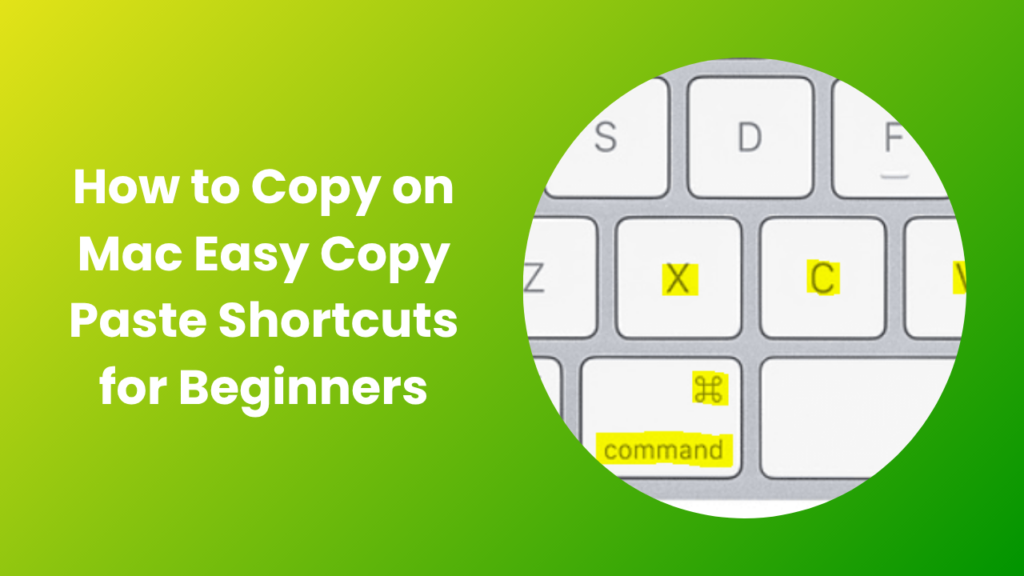Key Takeaways
- Learn multiple easy ways how to copy on Mac using shortcuts, menus, and trackpad gestures.
- Understand how to copy files, folders, and images using Finder and keyboard methods.
- Discover advanced features like Universal Clipboard and clipboard managers for multitasking.
- Explore how to copy without formatting, saving time when moving between apps.
- Fix common copy and paste issues with quick troubleshooting steps.
- Protect your data by managing clipboard privacy and security settings.
- Boost daily productivity with real-world copy/paste techniques used by professionals.
How to Copy on Mac Keyboard Shortcuts
The easiest way to copy content on a Mac is through keyboard shortcuts. These commands are built into the operating system and work across almost every app.
When you select an item (text, image, or file), press Command (⌘) + C to copy it. To paste the item, move your cursor to the destination and press Command (⌘) + V.
If you want to move a file instead of copying it, use Command (⌘) + C followed by Option + Command (⌘) + V. This shortcut “cuts” and moves the file to the new location.
Keyboard shortcuts are ideal because they minimize the need for the mouse. The more you use them, the smoother your workflow becomes. Whether editing text or organizing files, you’ll notice how much faster your daily tasks get.
Copying Text and Images
Copying text or images on a Mac follows a few simple steps. Here’s how you can do it accurately:
- Highlight the text or image by clicking and dragging your cursor.
- Press Command + C or click Edit > Copy in the menu bar.
- Move to your target location and press Command + V or choose Edit > Paste.
Paste Without Formatting
When you copy from one app to another (for example, from Safari to Pages), formatting often carries over. To paste without formatting, use Command + Option + Shift + V. This trick pastes plain text matching the destination style, saving time on reformatting.
Right-Click Copy
You can also right-click on a selected area and choose Copy from the pop-up menu. This works well if you’re using a trackpad or mouse and want a visual confirmation.
Copying Files and Folders in Finder
Copying files on macOS is just as simple as copying text. You can duplicate or move files in Finder using shortcuts or drag-and-drop gestures.
- Copy via Keyboard: Select the file and press Command + C, then navigate to the target folder and press Command + V.
- Move Instead of Copy: After copying, press Option + Command + V to move the file instead of duplicating it.
- Duplicate Quickly: Press Command + D to make an instant duplicate of any file or folder in the same location.
- Drag and Drop: Hold the Option key while dragging a file to another folder. This creates a copy instead of moving the original.
Finder’s flexible behavior lets you decide whether to duplicate or relocate items without confusion. It’s one of the easiest file management systems once you learn these combinations.
Copying Screenshots and Visual Content
macOS also allows you to copy screen captures directly to your clipboard, which is perfect for quick sharing or document creation.
- Press Command + Shift + 4, then hold the Control key while selecting the screen area. The screenshot goes to your clipboard.
- To copy the entire screen, press Command + Shift + 3 + Control.
- You can paste the copied screenshot into any app like Mail, Messages, or Photoshop using Command + V.
If you want to copy a specific image from a webpage or document, right-click the image and select Copy Image. It’s instantly available for pasting into Notes, Keynote, or Pages.
Copy Across Devices Using Universal Clipboard
Apple’s Universal Clipboard lets you copy content from one Apple device and paste it onto another for example, copy text from your iPhone and paste it into a document on your Mac.
To use Universal Clipboard:
- Ensure both devices are signed into the same Apple ID.
- Enable Bluetooth and Wi-Fi.
- Turn on Handoff in System Settings > General > AirPlay & Handoff.
Once set up, copy something on one device (Command + C) and simply paste it (Command + V) on the other. This feature saves time and makes multi-device workflows effortless.
Clipboard Manager Apps and Multiple Item Copying
By default, your Mac’s clipboard stores only one copied item at a time. But what if you want to access older items you copied earlier? Clipboard manager apps solve that problem.
These apps store clipboard history, letting you view, organize, and reuse previously copied text, links, or images. Popular clipboard managers include Paste, CopyClip, and Clipy.
With these tools, you can:
- Copy multiple snippets and switch between them easily.
- Organize clipboard items by category or keyword.
- Clear history automatically for privacy.
- Sync your clipboard data between devices.
Using a clipboard manager can significantly boost productivity for writers, coders, and digital marketers.
Troubleshooting Copy and Paste Problems
Sometimes, copy and paste on your Mac may stop working. This usually happens due to temporary software glitches or overloaded memory. Try these quick fixes:
- Restart the App: Close and reopen the app you’re using.
- Restart macOS: A reboot refreshes the clipboard system.
- Force Restart Clipboard Service: Open the Terminal and type killall pboard, then press Enter. The clipboard service will restart automatically.
- Boot in Safe Mode: Restart your Mac while holding the Shift key to detect third-party interference.
- Check Privacy Settings: Some apps restrict clipboard access. Go to System Settings > Privacy & Security > Clipboard Access to review permissions.
In most cases, one of these simple steps restores normal copy and paste functionality within seconds.
Clipboard Safety and Privacy
Your clipboard temporarily stores copied content including text, images, and even passwords until something new replaces it. Because of this, you should be careful about what you copy.
To stay secure:
- Avoid copying confidential information like passwords or card numbers.
- Clear your clipboard regularly, especially if using shared devices.
- Turn off clipboard sharing when on public Wi-Fi.
- Use password managers instead of copying sensitive data manually.
Security-conscious users can use clipboard apps that automatically delete data after a few minutes or once it’s pasted.
Real-World Applications and User Experiences
The more you practice these shortcuts and methods, the more second nature they become. Here are a few real examples of how professionals use Mac copy features to save time:
- Writers: Save 10–15 minutes daily by using “Paste and Match Style” to avoid formatting issues in blogs or reports.
- Designers: Copy layers or images between Adobe apps faster with keyboard shortcuts instead of dragging files.
- Students: Copy lecture notes from PDFs or browser tabs into Pages efficiently.
- Developers: Use clipboard history tools to recall code snippets or commands instantly.
- Marketers: Copy text blocks, links, and captions across social media planning tools without switching apps repeatedly.
These practical uses prove that mastering copying techniques on a Mac can enhance performance across almost every profession.
Common Mistakes to Avoid
Many users waste time because they overlook small details. Avoid these common copy/paste errors:
- Forgetting to use Paste Without Formatting, which causes style mismatches.
- Trying to cut files in Finder (Mac uses “Move” instead).
- Using incompatible apps that block clipboard access.
- Not clearing the clipboard before sharing your screen or device.
- Ignoring Universal Clipboard setup for cross-device convenience.
By correcting these small mistakes, your workflow will instantly feel cleaner and smoother.
Expert Tips to Work Faster on macOS
To take your copy/paste skills further, try these expert techniques:
- Assign custom shortcuts using System Settings > Keyboard > Shortcuts.
- Use the Control key along with your shortcuts to copy results directly to the clipboard from screenshot tools.
- Use Mission Control or Split View to copy between apps side-by-side without switching windows.
- Add clipboard history widgets to your menu bar for one-click access.
- Create a daily habit of clearing unnecessary clipboard items to improve privacy.
These power-user tips make a huge difference in long-term productivity.
FAQs
How do I copy on Mac using only the trackpad?
Highlight the text or image using two fingers on your trackpad, then tap with two fingers to open the context menu and select Copy. You can paste using the same gesture and choosing Paste.
Can I copy text from a PDF that doesn’t allow copying?
If the PDF is locked or scanned as an image, use macOS’s built-in Live Text or any OCR tool to extract the text. Once selectable, it can be copied like normal text.
How do I copy multiple items at once on Mac?
macOS itself only remembers one copied item at a time. Use a clipboard manager app to store and access multiple copied snippets or images.
Why does my copied text lose formatting when pasted?
Some apps automatically strip styles. Use Command + V to keep formatting or Command + Option + Shift + V to paste without formatting.
What should I do if copy and paste stop working?
Restart your app or Mac, or refresh the clipboard service using the Terminal command killall pboard. These quick steps fix most clipboard-related bugs.
Conclusion
Learning how to copy on Mac is one of the simplest ways to boost your efficiency and cut wasted time. Once you get comfortable with shortcuts, Finder methods, and clipboard tools, you’ll notice how fluid your workflow becomes.
From copying text and files to syncing across devices and troubleshooting problems, these steps give you full control over how you move data on macOS.
So start practicing the shortcuts today and if you’d like, I can prepare a free one-page printable cheat sheet of Mac copy/paste shortcuts for your workspace. Just let me know, and I’ll send you a downloadable PDF version!