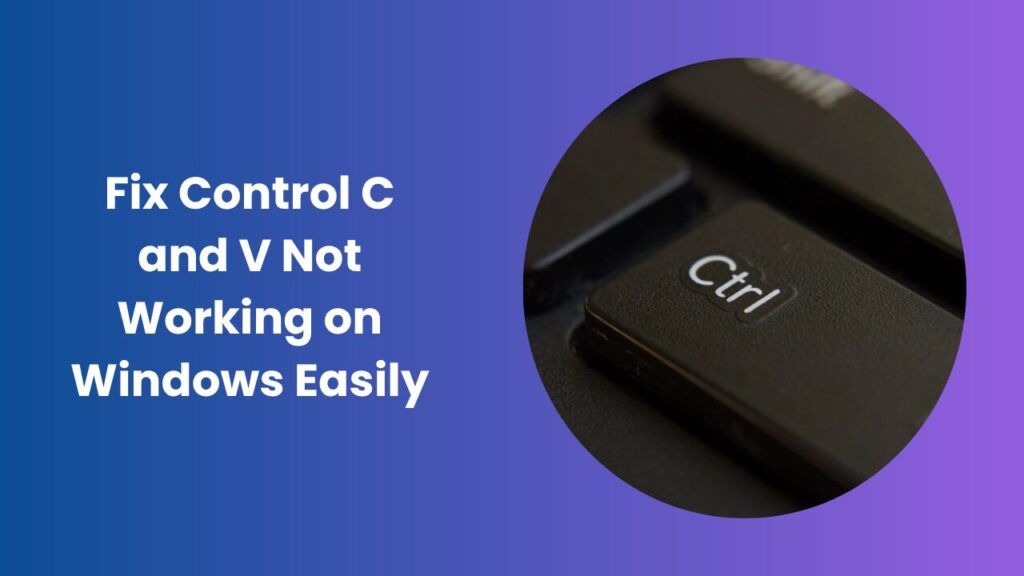When the most basic shortcuts on your keyboard stop functioning, it can disrupt your entire workflow. The Control C and V commands are among the most commonly used shortcuts for copying and pasting data across documents, files, and applications. When these shortcuts suddenly stop working, it may feel like your computer is malfunctioning entirely. The good news is that this problem is usually caused by software or minor system conflicts rather than serious hardware failures. Understanding the reasons behind why Control C and V not working and knowing how to fix them can save you time and frustration. In this complete guide, we’ll take a detailed look at what causes this issue, how to fix it effectively, and how to prevent it from happening again in the future. By the end, you’ll have a clear, step-by-step understanding of how to bring your copy-paste functionality back to normal.
Understanding Why Control C and V Stop Working
When Control C and V stop responding, it’s usually a sign that something in the background has disrupted how your system reads keyboard inputs. Windows processes multiple layers of input recognition, and even a minor glitch can affect shortcuts. One of the most common causes is a temporary system error. If your computer has been running for long hours, background processes can start interfering with key recognition. A simple restart can often reset these functions and restore normal behavior.
Another reason could be an outdated or corrupted keyboard driver. Drivers act as communication bridges between hardware and the operating system. When they malfunction, certain keys might not register correctly. Similarly, hardware problems like dust buildup or damaged keys can also prevent Control and V from functioning properly. Lastly, specific applications or system settings might override or block shortcuts altogether, especially software that interacts with clipboard or keyboard input services.
Common Software Conflicts That Affect Shortcuts
Background Applications
Background apps sometimes interfere with shortcut recognition, especially those that take control of input settings. Programs such as TeamViewer, VMware, or remote connection tools can redirect keyboard commands away from your active desktop. If your Control C and V stop working only while using such programs, the cause might be a session setting that needs adjustment. Closing unnecessary background apps or disabling remote session keyboard sharing can help restore your shortcuts.
Clipboard Manager Tools
Clipboard managers can be helpful for storing multiple copied items, but they can also block normal clipboard operations when they malfunction. When these tools overload memory or fail to sync properly, the clipboard becomes unresponsive, stopping shortcuts from working. Disabling or uninstalling any clipboard manager temporarily can help confirm if it’s the cause. If the problem goes away, you can reinstall the tool or choose a different one that integrates better with your system.
Security Software Restrictions
Security programs are designed to protect sensitive information, but they sometimes go too far. Certain antivirus or firewall tools restrict clipboard access to prevent potential data leaks. This restriction might cause your copy and paste commands to fail unexpectedly. In that case, open the antivirus settings and look for clipboard or data protection options. Adjusting these permissions can instantly restore shortcut functionality without disabling your security protection entirely.
Fixing the Problem Step by Step
Restart the Computer
The first and simplest solution is to restart your PC. Temporary glitches or memory overloads can block Windows clipboard operations, and restarting clears these errors. It resets input services and background tasks that may be interrupting shortcut functions. This often fixes the issue without requiring any technical steps.
Check Keyboard Hardware
Next, verify whether the keyboard itself is working properly. Test it on another computer or application. If the Control or C/V keys don’t respond anywhere, physical damage might be the cause. Cleaning the keys or trying an external keyboard can help determine whether it’s a hardware issue or a system-level problem.
Reinstall or Update Keyboard Drivers
Outdated drivers can prevent your keyboard from communicating properly with Windows. Open the Device Manager, expand the Keyboard section, right-click on your device, and select “Update Driver.” You can also uninstall it and restart the system to reinstall a fresh version automatically. Updated drivers ensure smooth input recognition and fix potential compatibility problems.
Restart Windows Explorer
Windows Explorer manages your file system and clipboard operations. When it glitches, it can stop copy-paste functions from working correctly. Restart it through the Task Manager by pressing Ctrl + Shift + Esc, finding “Windows Explorer,” right-clicking it, and selecting “Restart.” This refreshes the clipboard process and restores your shortcuts without restarting your entire system.
Run System File Checker (SFC)
Corrupted system files may interfere with keyboard and clipboard services. Running the System File Checker tool scans your computer for damaged files and replaces them automatically. To use it, open Command Prompt as an administrator and type sfc /scannow. Let the scan complete and restart your computer afterward. This can repair hidden issues that cause shortcut failure.
Check for Windows Updates
Microsoft regularly releases updates that fix known system bugs. Keeping your system updated ensures that keyboard drivers and clipboard services run on stable versions. Go to Settings > Windows Update and install any pending updates. Restart your computer once updates finish installing to apply the changes.
When the Issue Is Application-Specific
Sometimes, the Control C and V commands work perfectly in some programs but fail in others. This suggests the problem is specific to that application rather than your entire system. For instance, certain text editors, browsers, or graphics tools allow custom key mapping. In such cases, a reconfigured shortcut might be conflicting with the default copy-paste commands.
You can resolve this by resetting keyboard shortcuts to default within the application’s settings. In Microsoft Word or Excel, open the Options menu and restore the default settings under “Keyboard Shortcuts.” In browsers, check for any extensions that might override shortcuts. If the issue persists only in one app, reinstalling it can often solve the problem completely.
Using the On-Screen Keyboard for Testing
Testing your shortcuts with the On-Screen Keyboard can help identify whether the issue is hardware-related. Open it by searching “On-Screen Keyboard” in the Windows search bar. Try pressing Control, C, and V using your mouse. If the shortcuts work on the on-screen version, it means your physical keyboard has a fault. Replacing it or cleaning the Control key area may be necessary.
How Windows Clipboard Works
The clipboard in Windows temporarily stores data when you use copy or cut commands until you paste it somewhere else. This process relies on background services such as rdpclip.exe and ctfmon.exe. If these services crash or hang, your shortcuts won’t function correctly.
You can manually restart these services through the Task Manager. Find rdpclip.exe, end the task, and then click “File” > “Run new task” and type the same name to restart it. Do the same for ctfmon.exe. Restarting these processes refreshes your clipboard system and restores the normal flow of copy-paste operations.
Preventing Future Shortcut Failures
Once you’ve fixed the issue, taking preventive measures will help ensure it doesn’t return. Always keep your system and keyboard drivers up to date. Avoid installing multiple clipboard managers or input enhancement tools simultaneously, as they can conflict with one another. Restart your PC regularly to clear background errors and free memory.
It’s also a good idea to create a restore point before installing new software or updates. This makes it easy to roll back your system if something goes wrong. Regular maintenance keeps your computer stable, responsive, and protected from shortcut-related errors.
Control C and V Not Working on Remote Connections
When using Remote Desktop or virtual machine tools, copy and paste functions might be disabled for security reasons. In this case, you’ll need to enable clipboard sharing in your remote session settings. Once enabled, restart your session to activate it.
If you’re frequently working with remote applications, ensure both the host and client systems are updated and that group policies are not blocking clipboard functionality. Network interruptions can also affect clipboard synchronization, so stable connections are essential for seamless use of shortcuts.
Advanced Solutions Using Registry and Command Tools
For persistent problems that resist all other solutions, advanced fixes using the Windows Registry or DISM tools may help. However, these methods should be approached carefully since incorrect edits can cause system instability.
To reset clipboard-related settings, open the Registry Editor and navigate to
HKEY_CURRENT_USER\Software\Microsoft\Windows\CurrentVersion\Policies\Explorer.
Look for entries like “NoViewContextMenu” or “DisableCMD.” If they exist, delete them or change their values to 0. Afterward, restart your PC.
You can also run the DISM command (DISM /Online /Cleanup-Image /RestoreHealth) to repair deep-level system image corruptions that may affect your keyboard input recognition. Once the scan completes, restart your computer and test your shortcuts again.
Conclusion
When Control C and V not working becomes a recurring issue, it can seriously slow down your daily tasks. Fortunately, the problem is usually caused by minor software glitches, driver issues, or temporary system conflicts that can be easily resolved. By understanding how the Windows clipboard and keyboard inputs work together, you can confidently troubleshoot the problem step by step. From restarting your system to updating drivers, refreshing Windows Explorer, or fixing registry errors, each method targets a specific cause and restores functionality effectively.
To keep your shortcuts running smoothly, remember to maintain your system regularly, install updates on time, and avoid running conflicting tools. With these preventive habits, you can ensure your computer remains responsive and efficient, letting you work without interruption or frustration.
FAQs
Why do Control C and V stop working suddenly?
This usually happens due to temporary glitches, corrupted system files, or interference from background programs. Restarting your computer or refreshing the clipboard system often resolves it.
Can antivirus software block clipboard functions?
Yes, some antivirus programs restrict clipboard access to prevent sensitive data leaks. Adjusting the privacy or protection settings allows clipboard use again.
What should I do if Control C and V work in one app but not others?
That suggests the problem lies in the specific app. Reset its keyboard shortcuts to default or disable extensions that may interfere with shortcut recognition.
How do I test if my Control key is working?
You can open the On-Screen Keyboard and use your mouse to press the Control, C, and V keys. If they work virtually, your physical keyboard might need cleaning or replacement.
Can Windows updates fix this issue automatically?
Yes, many system updates include patches that fix bugs affecting shortcut operations. Keeping your Windows system up to date is essential for long-term stability.
How do I fix the clipboard if it’s frozen?
You can restart the Windows Explorer or end the rdpclip.exe task in Task Manager. Restarting these services refreshes clipboard operations instantly.
Is reinstalling Windows necessary for fixing shortcut issues?
Usually not. Most copy-paste issues can be fixed with simpler methods like driver updates, system scans, or registry fixes without reinstalling Windows entirely.