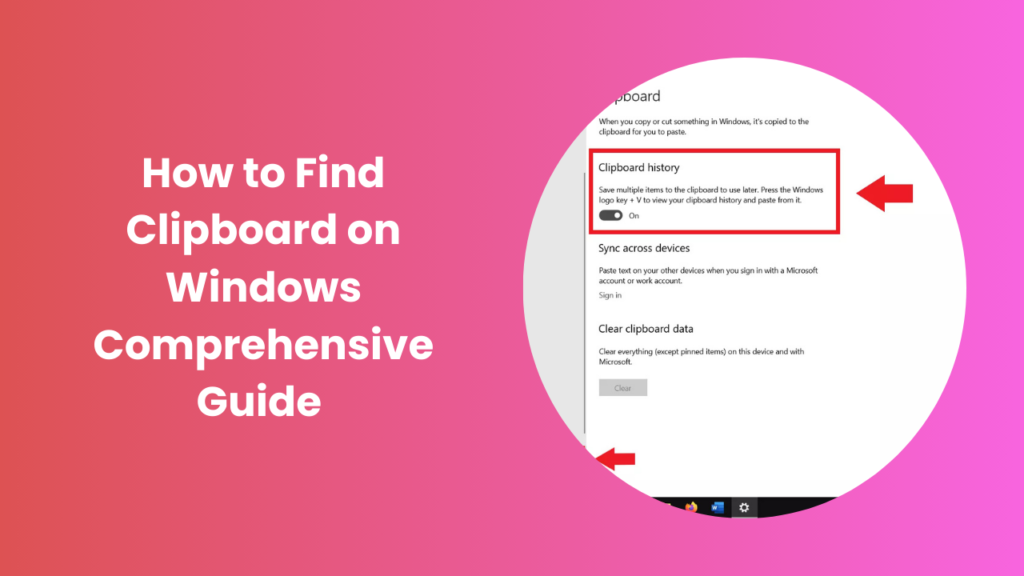If you have ever copied something on your computer and struggled to locate it afterward, you are not alone. Many Windows users find themselves asking how to find clipboard on Windows, especially when working with multiple pieces of text, links, or images at once. The clipboard is one of the most overlooked yet powerful tools built into Windows. It silently stores the information you copy or cut, making it ready to paste whenever needed. However, beyond basic copy-paste, Windows also offers advanced clipboard features that can save you time, improve productivity, and simplify the way you manage copied content.
Understanding the Clipboard in Windows
The clipboard is a temporary storage space that holds information you copy or cut until you paste it elsewhere or replace it with something new. On the surface, it seems like a very simple tool, but its functionality has evolved significantly over different Windows versions. In earlier versions, the clipboard stored only the most recent item, making it easy to lose track if you copied something new. With Windows 10 and Windows 11, Microsoft introduced clipboard history, giving users access to previously copied items. This change has transformed how people interact with copied data, making multitasking and organization easier.
Why the Clipboard Matters in Everyday Computing
Most users underestimate the importance of the clipboard because it works quietly in the background, handling tasks without drawing much attention. Yet, its usefulness becomes obvious in everyday scenarios such as writing documents, preparing reports, creating spreadsheets, coding, or browsing the web. Many users often wonder how to find clipboard on Windows, especially when they realize how much time can be saved by managing copied content more effectively. Imagine working on a research project where you need to collect references from multiple websites or copying a series of email addresses for a professional update. Without clipboard history, you would constantly paste one item, return to copy the next, and repeat the cycle, which wastes valuable time and energy. By enabling clipboard history, however, you gain the ability to view and access everything you have copied during a session, choosing exactly what to paste when you need it.
Accessing Clipboard History in Windows
Enabling Clipboard History
To take full advantage of the clipboard, you must first activate the history feature. Windows keeps this option turned off by default to save system resources. Enabling it requires only a few simple steps. Once activated, you can store multiple copied items, including text, images, and links, and recall them later whenever needed.
Using the Shortcut to Open the Clipboard
Windows provides a convenient keyboard shortcut to view your clipboard history instantly. Pressing the correct key combination brings up a small panel displaying your most recently copied items. From there, you can select what you want to paste. This shortcut makes the clipboard an active tool instead of a hidden feature, helping you manage your copied content with ease.
Syncing Clipboard Across Devices
Another powerful feature available in newer versions of Windows is clipboard syncing. If you sign into your Microsoft account, you can copy something on one device and paste it onto another. For example, you might copy a note on your desktop and paste it on your laptop without emailing it to yourself or saving it in a separate file. This cross-device functionality highlights how the clipboard has become an integral part of modern computing, supporting seamless workflows.
Clipboard and Productivity in Windows
The clipboard may appear to be a small feature, but its role in improving productivity is undeniable. For anyone handling large amounts of text, numbers, or images, the ability to access previously copied items reduces repetitive work and prevents mistakes caused by lost data. Instead of switching between multiple windows to repeatedly copy and paste, you can rely on clipboard history to keep everything accessible in one place. This simple adjustment can speed up writing, research, data entry, and many other routine computing tasks, turning the clipboard into a true time-saving tool.
The Future of Clipboard Features in Windows
With every new version of Windows, Microsoft continues to refine and improve the clipboard. What started as a single-item storage tool has grown into a feature-rich utility that supports multitasking and cross-device workflows. Looking ahead, it is likely that the clipboard will include even more advanced options such as deeper integration with cloud services, smarter search functions within history, and enhanced security controls for sensitive data. These improvements will ensure that the clipboard remains an essential feature for both professional and everyday computer users.
Advanced Clipboard Functions
Pasting Without Formatting
One frustration users often face is copying text from a website or document and ending up with unwanted formatting. Windows clipboard allows you to paste plain text, stripping out styles, colors, or links. This feature is particularly helpful when working on reports, academic papers, or presentations where consistent formatting is important.
Pinning Frequently Used Items
If you find yourself copying the same piece of information repeatedly, Windows lets you pin items to your clipboard history. Pinned items stay available even if you restart your computer, making them a reliable way to store frequently used text like email signatures, addresses, or snippets of code. This small but powerful feature reduces repetitive work and saves valuable time.
Clearing Clipboard History
While having a history of copied content is convenient, there are times when you may want to clear it for privacy or security reasons. Windows provides an option to remove individual items or clear everything at once. For users handling sensitive data, this function ensures that copied material does not remain accessible longer than necessary.
Common Issues with the Windows Clipboard
Clipboard Not Working Properly
Sometimes users notice that copy-paste functions stop working, leaving the clipboard unresponsive. This problem can result from temporary glitches, outdated drivers, or conflicting applications. Restarting the system often resolves it, but in some cases, adjusting system settings or updating Windows is necessary.
Clipboard History Not Saving Items
If clipboard history fails to store multiple items, the most common cause is that the feature is not enabled. Another possibility is that certain applications restrict clipboard functions for security reasons. Adjusting your Windows settings usually solves the issue, making it possible to use the feature again without interruption.
Sync Not Functioning Across Devices
While syncing between devices is convenient, it may sometimes fail due to network issues or account mismatches. Ensuring you are signed into the same Microsoft account on both devices and that sync is enabled in settings typically restores the functionality.
Best Practices for Clipboard Usage
Efficient use of the clipboard depends on developing small habits that maximize its features. Keeping clipboard history turned on ensures you never lose important copied items. Pinning frequently used content helps reduce repetitive copying. Using paste without formatting prevents messy documents and keeps your work clean. Finally, clearing the clipboard regularly maintains privacy, especially when working on shared computers. By adopting these practices, you can transform the clipboard from a background function into a powerful productivity tool.
FAQs
What exactly is stored in the clipboard?
The clipboard can store text, links, and images depending on what you copy. While older versions of Windows held only one item at a time, the modern clipboard can store multiple entries through its history feature.
Is clipboard history available on all versions of Windows?
No, clipboard history is available starting from Windows 10. Earlier versions such as Windows 7 and Windows 8 allow only single-item storage. Users of Windows 10 and Windows 11 can enable history and enjoy advanced features like pinning and syncing.
How do I access my clipboard without using shortcuts?
If you prefer not to use keyboard shortcuts, you can access the clipboard through system settings. Windows includes a dedicated section where you can enable, disable, or clear history. From there, you can also manage syncing across devices and privacy settings.
Can the clipboard handle large files?
The clipboard is designed for smaller items such as text and images. While it can temporarily hold large files, this may slow down your system or fail altogether. For transferring bigger files, it is better to use cloud storage or external drives.
What happens if I restart my computer?
Unless you have pinned items, restarting your computer clears clipboard history by default. This means all temporary copied content will be lost. Pinning ensures that frequently used content remains available even after restarting.
How secure is the Windows clipboard?
The clipboard is generally secure, but its temporary storage can pose risks if sensitive information is copied. This is why Windows allows users to clear history easily. Additionally, syncing across devices is encrypted, offering a secure way to share copied items between different systems.
Can third-party tools improve clipboard functions?
Yes, several third-party applications expand clipboard functionality with features like advanced search, categorization, and cloud integration. However, many users find the built-in Windows clipboard sufficient for everyday needs, especially since recent updates have made it much more powerful.
Conclusion
Learning how to find clipboard on Windows is the first step toward unlocking one of the most underrated yet powerful features of the operating system. Many users only think of the clipboard as a basic tool for copying and pasting, but in reality, it has evolved into a smart utility that supports advanced tasks. Beyond simple copy and paste, Windows now provides clipboard history, device syncing, pinning important items, and built-in privacy controls. These enhancements make it possible to manage copied content in a far more organized and flexible way, whether you are writing, researching, coding, or simply browsing online.
By understanding and applying these features, you can completely transform your workflow. Clipboard history ensures you never lose important information, syncing allows you to move seamlessly between devices, and pinning gives you quick access to frequently used content. Even privacy settings help keep sensitive information safe, showing how versatile the tool has become.