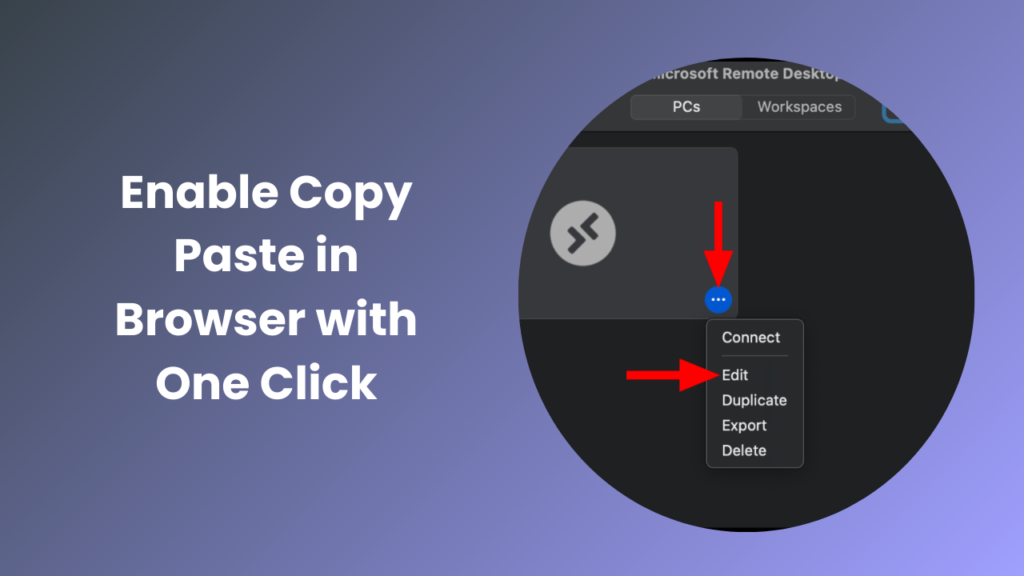Have you ever tried to copy text from a webpage only to discover that nothing happens when you press Ctrl+C or even when you right-click and select “Copy”? It can feel unexpectedly limiting, especially when you urgently need the information for a project, assignment, or professional task. This situation is quite common because many websites intentionally place restrictions on copying in order to protect their content from duplication or unauthorized use. While the reasoning behind these restrictions may be understandable, the experience can still be frustrating for users who only want to save a short passage for reference or personal study.
Fortunately, this does not mean the information is permanently out of reach. There are safe and reliable ways to work around such barriers without resorting to harmful or unethical practices. From using built-in browser features to relying on trusted third-party tools, users have a variety of options to make content accessible again.
Why Do Websites Block Copy and Paste?
The decision to block copying is not random. Website administrators often apply restrictions to protect their content. For example, many sites use CSS rules such as user-select: none to make text unselectable. Others go further and rely on JavaScript event handlers that cancel actions like right-clicking, copying, or highlighting. The primary motivation behind these measures is to discourage casual plagiarism or prevent users from redistributing content without permission.
While these methods protect intellectual property, they can also inconvenience genuine users. For instance, a student trying to quote a small excerpt for academic purposes or a professional gathering references for internal work may be unfairly limited. Therefore, the goal is not to undermine content creators but to restore your ability to copy and paste information for legitimate, personal, or educational use.
How to Enable Copy Paste in Your Browser
Different websites use different methods to block text copying, so the effectiveness of each solution varies. Below are proven approaches, arranged from the simplest to the most technical.
Using a Browser Extension
One of the quickest ways to restore copy-and-paste functionality is by using a browser extension designed for this purpose. These extensions are created to bypass restrictions that prevent users from selecting or copying text on certain websites. Once installed, the extension usually adds an icon to the browser’s toolbar, giving you control over when the feature is active. By simply clicking the icon, you can turn the function on or off depending on your needs.
This flexibility is useful because it allows you to keep the feature disabled when browsing normally, and only activate it on pages where restrictions are present. Doing so helps minimize security risks while still giving you access to the information you need.
The main advantage of using an extension is its simplicity. You do not need any programming knowledge, and the effect is immediate. However, extensions do require certain permissions, so it is important to read reviews, check the number of active users, and ensure that the developer is reputable before installing. For example, the Chrome Web Store listing for Enables Copy Paste – E.C.P clearly shows the developer’s name, user statistics, and current ratings, which help establish credibility.
Switching to Reading or Print View
Many browsers offer a built-in Reader Mode or allow you to generate a printer-friendly version of a page. Reader Mode simplifies a webpage by removing unnecessary scripts, advertisements, and styling, which often disables the very code used to block text selection. Once activated, you can easily highlight and copy the text you need.
Another approach is to use the Print > Save as PDF feature in your browser. Saving a webpage as a PDF removes most interactive scripts. When you open the saved file, you can copy the text directly from the PDF. This approach is safe, does not require any additional software, and works well for long articles or tutorials.
Running a Quick Developer Tools Script
If you are comfortable with basic coding, you can use your browser’s Developer Tools to restore text selection. Open the DevTools panel by pressing F12 or Ctrl+Shift+I (Cmd+Option+I on Mac). Navigate to the Console tab and paste the following line of code:
document.querySelectorAll(‘*’).forEach(el => el.style.userSelect = ‘text’);
Press Enter, and the page should immediately allow text selection. This command forces every element on the page to permit highlighting. While it may sound technical, the process is straightforward and usually takes less than a minute.
Removing JavaScript Event Handlers
Some websites do not rely solely on CSS restrictions but instead use JavaScript to prevent copying. They attach event listeners to block right-clicking, copying, or even dragging text. In such cases, you can remove these event handlers manually or use publicly available snippets shared by developers. For example, several community scripts on GitHub demonstrate how to disable these event listeners in one step. Although this approach requires more technical confidence, it offers precise control over what you unblock.
Disabling JavaScript Entirely
If none of the above methods work, you can temporarily disable JavaScript in your browser settings. When JavaScript is turned off, the scripts that block copying will no longer function, which means you can freely select text. However, disabling JavaScript can break other features of the page, such as navigation menus, forms, or dynamic content. Therefore, this method should be considered a last resort and used only for pages where the layout remains readable without scripts.
Using OCR or Screenshot-to-Text Tools
In cases where the content is displayed as images or protected PDFs, none of the previous methods may succeed. A practical solution here is Optical Character Recognition (OCR). You can take a screenshot of the section you want and then run it through an OCR tool such as Google Lens, Adobe Acrobat, or built-in features on many smartphones. The tool converts the image into editable text, which you can then copy and paste. Although not perfect, OCR is invaluable when dealing with scanned documents or heavily restricted web content.
Security and Ethical Considerations
While it is tempting to use these methods indiscriminately, it is important to consider both legal and ethical factors. Copying content without permission and redistributing it on your own site or platform is a violation of copyright law. However, copying a few lines for research, private notes, or citation often falls under fair use, depending on your jurisdiction. Always check the terms of service of the website you are using and avoid activities that could harm content creators.
Another important aspect to consider when using browser extensions is the matter of privacy and security. While extensions can be helpful, not all of them are created with the user’s best interests in mind. Some may ask for unnecessary permissions, such as access to your browsing history, clipboard, or even sensitive data that has nothing to do with their function. Granting such permissions without caution could expose your personal information to risks, including data leaks or unauthorized tracking.
This is why it is essential to be selective when choosing what to install. Before adding any extension to your browser, take time to review the developer’s details and look into whether the publisher has a credible background. Reading the privacy policy can also give you insights into how the extension handles your data. User reviews and ratings often highlight real experiences, helping you identify potential red flags that may not be obvious at first glance.
A Practical Checklist of Methods
If you are unsure where to begin, think of these techniques as a progression. First, attempt the simplest fixes like Reader Mode or Print-to-PDF. If that does not work, install a trustworthy extension. For users with technical skills, DevTools scripts and JavaScript removal provide deeper solutions. As a final measure, disable JavaScript entirely or rely on OCR when all else fails. The right method depends on the specific website and how strongly it enforces its restrictions.
Real-World Scenarios
Consider a researcher compiling academic notes from multiple sources. Some educational websites block copying to encourage subscriptions. In such cases, saving pages as PDFs and extracting text works quickly without breaching ethical standards.
Another example is a professional working on a training manual. They might need to quote technical instructions from a software help page that disables copying. By using a reputable extension, they can copy the relevant steps without wasting time typing them manually.
Even casual users, such as students preparing a presentation, can benefit from these methods when they encounter inaccessible web content. Each approach balances convenience, legality, and safety differently, so choosing wisely is key.
Frequently Asked Questions
Is it legal to enables copy paste on a website?
Legality depends on intent and jurisdiction. Copying small portions for personal use, education, or research often qualifies as fair use. However, copying and republishing copyrighted materials without permission is a violation of intellectual property laws.
Can browser extensions steal my data?
Extensions can access browsing activity depending on their permissions. That is why it is essential to install only well-reviewed, transparent extensions. Always read the permissions carefully, and avoid installing extensions that request unnecessary access to unrelated features.
What if none of the methods work?
Some websites render their content entirely as images or use server-side protections. In these cases, traditional copy-paste workarounds will not succeed. If you need the text legitimately, consider reaching out to the site owner, checking if the content is available in a downloadable format, or using OCR to extract the text from images.
Does disabling JavaScript harm my computer?
Disabling JavaScript does not harm your system, but it can disrupt how websites function. Pages may not load properly, forms might break, and dynamic features will disappear. It is safe as long as you re-enable JavaScript once you are done copying.
Conclusion
The inability to copy and paste from a webpage may feel like a dead end, but as this guide shows, there are multiple ways to restore functionality. Whether you rely on a trusted extension like Enable Copy Paste – E.C.P, switch to Reader Mode, run a quick DevTools command, or fall back on OCR, the right solution depends on your needs and level of technical comfort.
Always remember that these methods are meant to enhance productivity and learning, not to violate copyrights. Use them responsibly, and you will find that enabling copy and paste is less about hacking and more about taking control of your browsing experience. Visit Copy Paste Quickly to explore more.