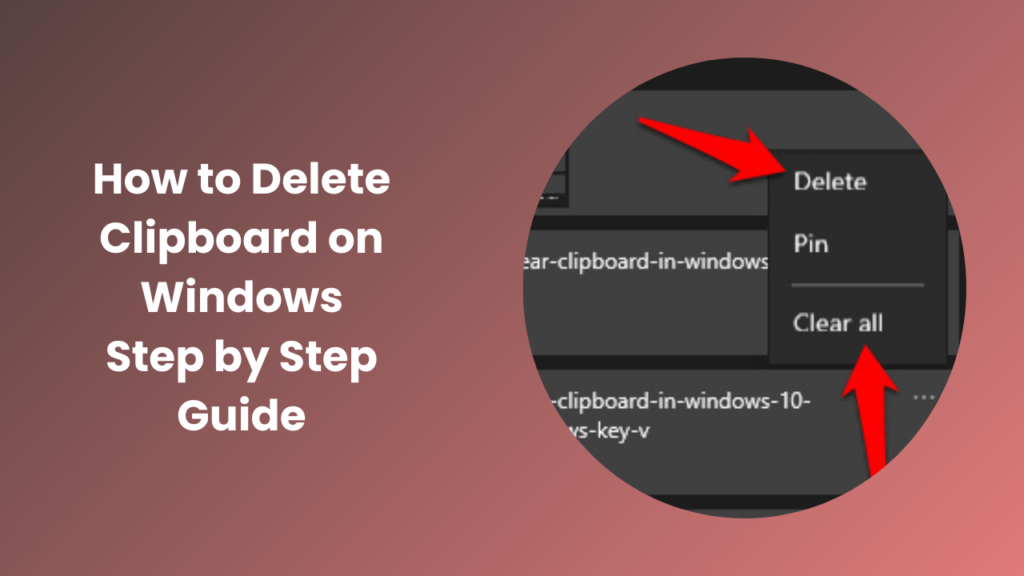In our modern digital environment, the clipboard is one of the most frequently used yet often overlooked tools. It serves as a temporary storage area that allows users to copy and paste text, images, and other types of data across various applications. While this functionality is incredibly convenient, it can accumulate sensitive information or unnecessary content over time. Learning how to delete clipboard is essential for anyone who values privacy, security, and system efficiency. In this guide, we will provide detailed instructions for clearing clipboard data on Windows, Mac, and mobile devices, along with expert tips on managing it effectively.
Understanding Clipboard and Its Importance
The clipboard acts as a temporary holding space for data that has been copied or cut from a document, webpage, or application. Modern operating systems also include clipboard history, which stores multiple recent items to make it easier to paste previously copied content. This history can be particularly useful for professionals, students, and anyone who frequently works with multiple pieces of information at once.
However, clipboard data can become a privacy concern. Information such as passwords, personal messages, or financial details can be stored in the clipboard without the user realizing it. If the device is shared with others or compromised by malware, this sensitive information could be exposed. Additionally, accumulated clipboard entries may slow down device performance, particularly on systems with limited memory or older hardware. Being able to efficiently manage and clear the clipboard not only safeguards privacy but also ensures smoother operation of your devices.
How to Delete Clipboard
Windows computers provide several ways to manage clipboard data, from simple settings adjustments to more advanced command-line methods. In Windows 10 and Windows 11, clipboard history can be accessed and managed easily. Users can navigate to the system settings, locate the clipboard section, and choose to clear all stored entries. This ensures that previously copied items are no longer accessible, while the current content remains available for immediate use. Regularly clearing the clipboard helps maintain system efficiency and privacy.
For those seeking a faster solution, Windows offers a keyboard shortcut to manage clipboard history. By pressing the combination Windows + V, users can view their recent clipboard items and remove them quickly. This method is ideal for individuals who frequently copy and paste data and prefer immediate management without accessing multiple settings menus. Advanced users can also clear clipboard data using the command-line interface. Opening the Command Prompt and typing the command echo off | clip followed by pressing Enter will remove all stored content from the clipboard. This approach is particularly useful for automation, scripting, or when multiple devices need maintenance.
Managing Clipboard on Mac Computers
Mac devices provide different methods for clearing clipboard content, ranging from simple shortcuts to terminal commands. One effective approach involves copying a blank space or empty text. Highlighting an empty area in a text editor and copying it overwrites the previous clipboard data. Although this does not technically delete clipboard history, it removes sensitive information and ensures that private content is not accessible to others.
For a more permanent solution, Mac users can use the Terminal application. By entering the command pbcopy < /dev/null, users can completely clear the clipboard. This method ensures that no previous entries remain stored, making it ideal for individuals who frequently handle confidential or sensitive information. Regular clipboard maintenance on Mac devices is particularly important for users who work with multiple accounts or sensitive files.
How Clipboard History Works on Different Devices
Clipboard history works differently depending on the device and operating system. On Windows, the clipboard can store multiple recent items, allowing users to paste previously copied content without recopying it. Mac systems typically hold only the most recent item, though certain apps or workflows can extend this functionality. Mobile devices like Android and iOS maintain temporary clipboard storage, often limited to the last copied item or managed through keyboard apps. Understanding how clipboard history functions helps users manage data more efficiently and avoid accidentally retaining sensitive information.
Common Issues Users Face with Clipboard
Many users encounter problems when using the clipboard, such as accidental pasting of outdated information, unintentional exposure of sensitive data, or loss of clipboard entries due to system crashes. On Windows, large files or complex data can slow down clipboard performance, while mobile devices may overwrite items too quickly, making it hard to retrieve previously copied content. By learning how to monitor and manage clipboard data, users can avoid these common issues and maintain a smoother workflow.
Tips to Secure Your Clipboard Data
Clipboard security is crucial in protecting personal and sensitive information. Avoid copying passwords or confidential details unless necessary, and clear clipboard history regularly to prevent accidental sharing. On shared devices, be cautious about leaving clipboard data accessible to other users. Using trusted apps with automatic clearing options or secure storage features can further reduce risks. Implementing these tips ensures that your clipboard remains a safe and private tool in everyday computing.
Advanced Clipboard Management Techniques
Power users can take advantage of advanced methods to manage clipboard content efficiently. On Windows, scripts using PowerShell or Command Prompt can automate clearing of clipboard history at regular intervals. Mac users can create Automator workflows to achieve the same result. Mobile users can use app-specific features or third-party clipboard managers to organize and track copied items. These techniques not only save time but also maintain privacy and improve overall productivity by ensuring that clipboard data is always under control.
Clearing Clipboard on Mobile Devices
Mobile devices also rely on clipboard functionality for copying and pasting content. The process for clearing clipboard data varies depending on the operating system. On Android devices, the clipboard is typically managed through the keyboard app or system settings. Users can open any application with a text field, such as messaging or note-taking apps, and access the clipboard manager. From here, it is possible to remove all stored items or delete them individually. Keyboard applications like Gboard often include additional features, such as automatic clearing of older entries, which can simplify clipboard management.
On iOS devices, clipboard data is usually retained temporarily until the next copy action occurs. To remove clipboard content, users can copy a blank space from any text field. This effectively overwrites the previously copied information. Restarting the device can ensure that any remaining temporary data is fully cleared, which is particularly useful for sensitive information. Mobile users should regularly monitor clipboard activity to prevent accidental exposure of private data.
Best Practices for Clipboard Management
Effective clipboard management goes beyond simply deleting entries. Users should adopt practices that minimize the risk of accidentally exposing sensitive information. Avoid copying confidential details, such as passwords or financial data, unless absolutely necessary. Consider using clipboard management applications that offer automatic clearing after a specified period or limit the storage of clipboard history. It is also important to remain cautious with third-party applications that request clipboard access, as some apps may capture data without user consent. Following these best practices ensures privacy while maintaining productivity.
FAQs
How often should clipboard data be cleared?
It is recommended to clear clipboard data daily or after copying sensitive information. Regular deletion helps maintain privacy and keeps your device organized.
Is it possible to recover deleted clipboard entries?
Once clipboard content is deleted, it is generally unrecoverable. Only specialized clipboard manager apps with cloud backup can restore previous items.
Do all devices and operating systems store clipboard history?
Modern devices like Windows, Mac, Android, and iOS support clipboard history. Older systems may only store a single item at a time, limiting access to previous content.
Are third-party clipboard managers safe to use?
Most reputable apps are safe and provide additional features like history storage and multi-device syncing. Always verify privacy policies before using them.
How does clipboard management improve system performance?
Accumulated clipboard data can slow down devices, especially with large files. Clearing clipboard reduces memory usage and ensures smoother operation.
Can clipboard data pose a security risk?
Yes, stored clipboard content may include sensitive information. Regularly clearing it prevents accidental sharing or unauthorized access.
Conclusion
Maintaining control over your clipboard is essential not only for protecting sensitive information but also for ensuring that your devices run efficiently and smoothly. The clipboard often stores a wide range of data, from text and images to links and personal information, which, if left unmanaged, can pose privacy risks or contribute to unnecessary system clutter. Learning how to delete clipboard equips users with the knowledge and practical skills needed to manage copied data effectively across multiple platforms, including Windows, Mac, and mobile devices. By understanding the different methods for clearing clipboard entries and implementing them regularly, users can prevent accidental exposure of confidential information, streamline their workflow, and avoid potential performance slowdowns caused by excessive stored data. Furthermore, regularly monitoring clipboard activity helps users maintain better digital hygiene, ensuring that only relevant and necessary information is stored temporarily.