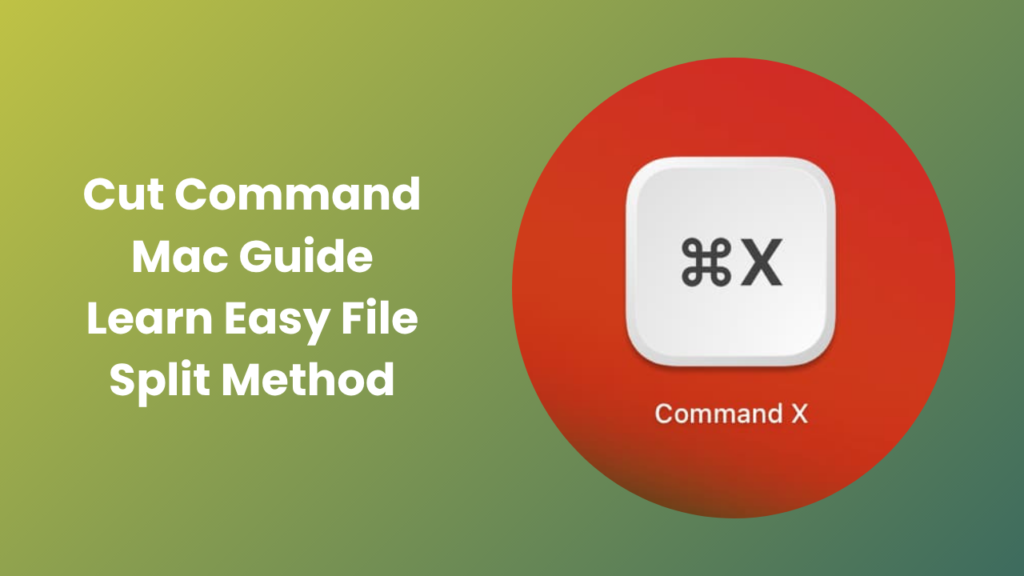Every Mac user eventually needs to move, copy, or rearrange files and text quickly, and that is when understanding the cut command mac becomes essential. While cutting and pasting might sound like the most basic computer functions, macOS handles them slightly differently than Windows. Many users who switch from other operating systems often wonder why the simple cut option doesn’t behave as expected. In this guide, we will explore exactly how the cut command works on Mac, how to use it correctly, and what makes macOS unique when managing data transfers. By the end, you will know how to confidently move files and text without confusion or mistakes.
Apple designed its operating system to prioritize data safety and user experience. That means even a simple command like cut has been structured to prevent accidental loss of files. Understanding how this command works not only saves time but also helps you manage large projects and documents efficiently. Whether you are editing text, organizing folders, or working in the Terminal, mastering this small but powerful command will make your workflow faster and smarter.
Understanding How Cut Works in macOS
The concept of cutting and pasting is universal, but macOS adds its own layer of control and security. In Windows, when you cut a file and paste it elsewhere, the system immediately marks it for relocation. On macOS, however, cutting a file is essentially a combination of copying and then removing it after a successful paste. This approach prevents data loss in case of interruptions or errors during the transfer.
In text editors and browsers, the cut option works much like it does in any other operating system. You can select text, use Command + X, and paste it elsewhere with Command + V. The complexity arises when dealing with files in Finder. Many Mac users initially think there is no real cut function for files because pressing Command + X does not appear to work in Finder windows. The truth is that macOS simply uses a different shortcut to achieve the same outcome.
The Finder process involves copying first. You highlight the file, use Command + C to copy, then navigate to the new location and press Command + Option + V. This final combination performs the cut operation by moving the file and removing it from the original location. Apple separates these steps to give users a clear and reversible process until the paste action is confirmed.
How to Use Cut Command for Text and Files
Text-based cutting on a Mac works exactly as users expect. You can select words, lines, or entire paragraphs in any editable field and press Command + X to remove and store the selection on the clipboard. Then, Command + V pastes it wherever needed. This applies across Notes, Pages, Microsoft Word, and even web-based applications. The clipboard temporarily holds that content until another item replaces it, ensuring smooth text movement without loss.
When cutting files, you must rely on the Finder shortcut that mimics a cut. After selecting your file, use Command + C to copy. Then, while pasting, add the Option key: Command + Option + V. This unique paste removes the file from its original location once it has been successfully placed elsewhere. It is an elegant system that aligns with Apple’s focus on precision and safety.
There are subtle differences between cutting text and cutting files. Text removal happens instantly, while file movement is conditional. If the paste command fails or is interrupted, your file remains safely in its original spot. This safety net is what makes macOS’s system robust and reliable for everyday users and professionals alike.
Using Cut Command in Terminal
Many power users prefer using Terminal because it offers greater control over file management. The Terminal’s cut behavior is managed through shell commands that operate at a deeper level of the system. Although macOS does not have a built-in “cut” command like some Linux distributions, you can simulate one using commands such as mv (move) or cp followed by rm.
For example, typing mv filename.txt /destination/folder will move the file from its original location to a new one, effectively acting as a cut operation. Terminal users appreciate this direct control because it executes instantly without requiring Finder or graphical confirmation. However, it also requires caution; mistakes in file paths can lead to misplaced files or overwriting. That is why understanding each part of the command is essential before pressing Return.
The Terminal version of file movement allows automation through scripts, which is ideal for developers and system administrators. Using these commands can make repetitive or large-scale file management much faster. Still, for everyday users, Finder shortcuts remain the most practical approach.
Troubleshooting Common Cut Command Issues
Even though macOS handles file transfers safely, problems can still occur. Some users report that Command + Option + V doesn’t respond as expected. This often happens when the copied file hasn’t been correctly registered on the clipboard. To fix it, repeat the Command + C step and ensure the destination folder allows write permissions.
Another common issue arises when attempting to move files from external drives or network volumes. macOS may automatically copy instead of move when dealing with external sources. This safeguard ensures that original files remain intact on removable storage devices. If you need to actually move them, you can hold down the Option key while dragging files in Finder, which forces a move rather than a copy.
Clipboard management can also interfere with cut functionality. If the clipboard becomes full or corrupted, commands might not execute. Restarting Finder or the entire system usually resolves this. Understanding how macOS manages clipboard data helps ensure smooth file operations at all times.
Practical Examples for Everyday Use
Imagine you are organizing a large collection of documents for a project. You can use the cut function to move related files into new folders without the hassle of manual deletion afterward. Similarly, when editing a report in Pages or Microsoft Word, the cut command allows quick restructuring of paragraphs and sections. This function keeps your content flexible and helps maintain logical flow while minimizing the chance of duplication.
In creative workflows, designers often use the cut command to rearrange image assets or project elements across folders. Musicians editing audio samples, developers organizing scripts, or students structuring research files all benefit from understanding these small efficiencies. Learning to apply this command correctly saves hours of manual reorganization.
macOS users also appreciate that cutting files using keyboard shortcuts feels fluid once the process becomes familiar. After a short adjustment period, the combination of Command + C followed by Command + Option + V becomes second nature.
Cut Command Mac in Daily Workflow
One of the biggest advantages of the cut command mac is its contribution to speed and productivity. Instead of dragging files between folders, you can manage everything using quick keystrokes. This feature is especially useful for professionals who multitask and manage large volumes of data every day. It also integrates seamlessly with iCloud Drive, allowing movements between local and cloud directories with identical shortcuts.
Because macOS emphasizes user safety, even power users find comfort in knowing that their files are not permanently removed until the operation completes. Unlike older systems where a failed transfer could lead to data loss, macOS ensures data integrity at every stage. That reliability is why understanding the cut command is a small but significant part of mastering the entire operating system.
The best practice is to familiarize yourself with Finder’s visual cues. When a file is ready to be moved, the interface slightly dims the icons, signaling that the cut operation is pending. Observing these details enhances precision and reduces accidental misplacement.
Advanced Methods for Power Users
Power users who often perform batch file movements can use automation tools like Automator or Shortcuts in macOS. These tools allow the creation of workflows that simulate the cut and paste sequence on a large scale. For example, you can create a shortcut that moves all files from a “Downloads” folder into organized subfolders based on file type or date. Behind the scenes, macOS performs these as structured move operations similar to the cut function.
Developers can also integrate these actions into custom scripts or terminal aliases. Combining Finder-level commands with shell scripting creates a seamless experience that blends graphical and command-line efficiency. As Apple continues refining macOS, features like these have become more powerful and user-friendly.
Automation not only speeds up file management but also ensures consistency. Once configured, it eliminates repetitive steps and allows users to focus on actual work instead of manual file transfers.
Conclusion
In summary, the cut command mac may appear simple, but it reflects Apple’s thoughtful approach to file safety and workflow optimization. By understanding how cutting and pasting differ from other systems, users gain confidence and control over their digital workspace. Whether through Finder shortcuts, Terminal commands, or automated workflows, mastering this function turns everyday file handling into a smooth, intuitive process. Once you become familiar with it, the cut command becomes a natural extension of your productivity routine, blending reliability with speed in perfect macOS fashion.
FAQs
What is the shortcut for cutting files in Finder?
To cut a file on Mac, press Command + C to copy it, then go to the new folder and use Command + Option + V to move it. This removes the file from its original location after pasting.
Why doesn’t Command + X work in Finder?
macOS reserves Command + X for text editing. For files, Apple uses a safer system that requires Command + Option + V, preventing accidental deletions or lost files.
Can I cut and paste between external drives?
Yes, but macOS often copies files instead of moving them for safety. To move instead, hold the Option key while pasting or dragging the file.
Does the Terminal have a cut command?
Not directly. You can use the mv command in Terminal to move files, which acts as the cut function. For example, mv file.txt /folder/ moves the file instantly.
What if cut command shortcuts stop working?
Check if the file was copied first with Command + C. Restart Finder or your Mac if needed. Sometimes clipboard refresh fixes shortcut issues.
Can I undo a cut and paste action?
Yes. Press Command + Z in Finder after moving a file to undo the action. It restores the file to its original location immediately.