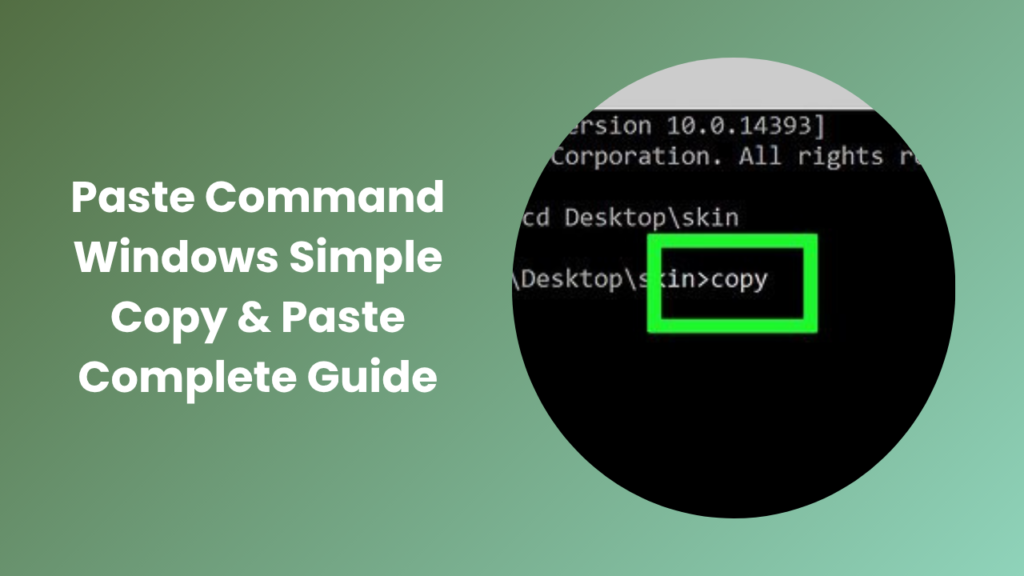Working with the Command Prompt in Windows can feel intimidating, especially for users who are more comfortable with graphical interfaces. The black screen filled with text-based commands is not as welcoming as familiar applications like Word or Chrome. Yet, once you understand how to navigate it, the Command Prompt becomes a powerful tool. One of the most valuable skills to learn is the ability to paste text into it. Without this skill, typing long or complex instructions often leads to unnecessary frustration. By mastering the paste command windows feature, you save time, reduce errors, and unlock smoother workflows. For students, professionals, and everyday users alike, this ability ensures that working with the Command Prompt becomes less of a burden and more of an advantage.
Why Pasting Matters in Command Prompt
The Command Prompt is central to many system functions, from running diagnostics to configuring advanced settings. Accuracy is crucial because even a single misplaced character can cause errors. Typing long commands manually increases the chance of mistakes, especially when working under pressure. Pasting eliminates these risks by ensuring commands are entered exactly as intended. For IT professionals, this is particularly important when dealing with sensitive operations such as network configurations or troubleshooting scripts. Beginners also benefit by focusing on learning outputs instead of worrying about input errors. Over time, mastering this simple skill helps users build confidence and efficiency while interacting with the system.
Understanding How Paste Command Windows Works
The process of pasting into the Command Prompt has evolved across different Windows versions. In older versions, Ctrl+V did not work, forcing users to rely on right-clicking or enabling extra features. This often confused newcomers who expected standard keyboard shortcuts to function. Today, with modern Windows releases, pasting has become more straightforward. Still, knowing how it works is essential, because different systems may behave differently depending on their settings. Understanding these variations ensures that no matter what version you are using, you can paste commands reliably and without unnecessary trial and error.
Keyboard Shortcuts and Context Menu Options
Keyboard shortcuts are the most common way to paste text, but their behavior varies by system version. In recent Windows editions, pressing Ctrl+V works directly inside the Command Prompt. In older editions, however, you need to right-click inside the window and select the Paste option. The context menu offers a clear alternative for those who prefer mouse input. While some users may find the shortcut faster, others appreciate the reliability of right-clicking. By understanding both options, you always have a backup method to paste text successfully, no matter what setup you are working on.
Enabling QuickEdit Mode
QuickEdit Mode is a feature that greatly improves usability in the Command Prompt. When enabled, it allows you to highlight text and copy it with ease, then paste it back with a simple right-click. Without this feature, users often feel restricted because selecting and transferring text is less intuitive. QuickEdit Mode bridges this gap by making interaction more natural. Activating it requires only a quick adjustment in the properties settings of the Command Prompt. Once set up, this feature makes copying and pasting a smooth experience that resembles working with any modern text editor.
Practical Uses of Pasting Commands
Pasting commands is not just about convenience; it has real-world applications that make tasks faster and more reliable. System administrators often paste long strings of code when configuring networks or adjusting registry values. Developers paste code snippets to test scripts or troubleshoot issues without retyping. Even casual users benefit when following online tutorials, as they can paste exact commands provided by experts. By pasting instead of typing, you ensure precision and save significant time. Whether you are resolving technical issues, learning programming, or just exploring system tools, this method guarantees accuracy and consistency in your work.
Differences Between Command Prompt and PowerShell
Although Command Prompt and PowerShell may look alike, they serve different purposes and come with distinct features. PowerShell is designed to be more powerful, supporting advanced scripting and automation. Despite these differences, pasting works almost the same in both environments. Once you learn how to paste in Command Prompt, you can transfer that knowledge seamlessly to PowerShell. This consistency helps users feel comfortable moving between the two. Even though PowerShell offers more flexibility, knowing how to paste correctly gives you an essential skill that applies across multiple Windows command-line tools.
Using Paste in Remote Sessions
Remote sessions are another context where pasting becomes essential. When managing systems over a remote desktop connection, typing complex commands can be frustrating. Pasting ensures that commands are executed without mistakes. IT teams rely on this functionality when troubleshooting machines located far away. By using paste in remote sessions, administrators reduce downtime and improve efficiency. Clipboard sharing must usually be enabled for this to work, but once configured, it provides seamless interaction between your local machine and the remote system. For businesses and IT professionals, this ability is indispensable.
Common Problems and Solutions
Even with modern improvements, issues with pasting are not uncommon. Some users find that Ctrl+V does not work, which is often due to QuickEdit Mode being disabled or the system running in a compatibility setting. Others encounter errors when pasting commands copied from websites because hidden formatting disrupts execution. The simplest fix is to paste text into a plain editor like Notepad before transferring it to Command Prompt. Another challenge arises when right-click paste is disabled by group policies in enterprise setups. In such cases, switching to keyboard shortcuts or checking permissions usually resolves the issue. By understanding these solutions, you can overcome common obstacles quickly.
Advanced Tips for Power Users
For advanced users, pasting commands is just the beginning. Many create batch files containing frequently used commands, allowing them to paste or execute them instantly. Others maintain text documents with system configurations or scripts that can be quickly copied and pasted as needed. These strategies save time and make workflows more efficient. For those managing multiple systems, having reliable paste methods is invaluable. By combining pasting with automation tools, power users transform the Command Prompt into a highly productive environment. The more you practice, the more efficient and versatile your command-line experience becomes.
Best Practices for Command Prompt Efficiency
Efficiency with the Command Prompt requires more than just knowing how to paste. It is important to always review commands before executing them, especially if they come from unfamiliar sources. Malicious code disguised as helpful instructions can harm your system. Organizing trusted commands in a personal reference file can also save time, as you will not need to repeatedly search online. By combining caution with preparation, you ensure that pasting remains safe and effective. Over time, this habit builds confidence, allowing you to rely on the Command Prompt without hesitation.
FAQs
Why doesn’t Ctrl+V work in my Command Prompt?
In older versions of Windows, Ctrl+V was not enabled by default. You can usually fix this by turning on QuickEdit Mode or by using the right-click paste option instead. In Windows 10 and later, Ctrl+V is supported out of the box.
Can I paste commands into both Command Prompt and PowerShell?
Yes, pasting works in both Command Prompt and PowerShell. Although PowerShell has more advanced features, the paste function operates the same way, making it easy to switch between the two environments.
What should I do if formatting errors occur when I paste?
When you copy commands from websites, hidden formatting may interfere with execution. To avoid this, paste the text into a plain editor like Notepad first, then copy it again into Command Prompt. This ensures clean and accurate input.
Is it safe to paste commands from online sources?
It can be safe if you are copying from trusted documentation or reliable websites. However, always review the command carefully before pressing Enter, since malicious instructions could cause system changes or security risks.
How do I enable QuickEdit Mode for easier pasting?
To enable QuickEdit Mode, right-click the Command Prompt title bar, select Properties, and check the QuickEdit box. Once enabled, you can easily highlight, copy, and paste text with simple mouse actions and fewer steps.
Why does right-click paste sometimes stop working?
In some enterprise or restricted systems, right-click paste may be disabled through group policies. If this happens, try using Ctrl+V as an alternative or check system permissions with your administrator to restore functionality.
Conclusion
Mastering paste functionality in Command Prompt is more important than it may initially appear. It saves time, prevents errors, and creates a smoother user experience for both beginners and professionals. Whether you are troubleshooting, coding, or learning, pasting commands helps you focus on results instead of worrying about accuracy. By understanding how to enable features like QuickEdit Mode, recognizing common problems, and practicing safe habits, you can transform the Command Prompt into a dependable tool. Learning how to use the paste command windows feature effectively ensures that your workflows remain efficient, precise, and far less stressful. Over time, this small skill builds into a major advantage in navigating the Windows operating system.