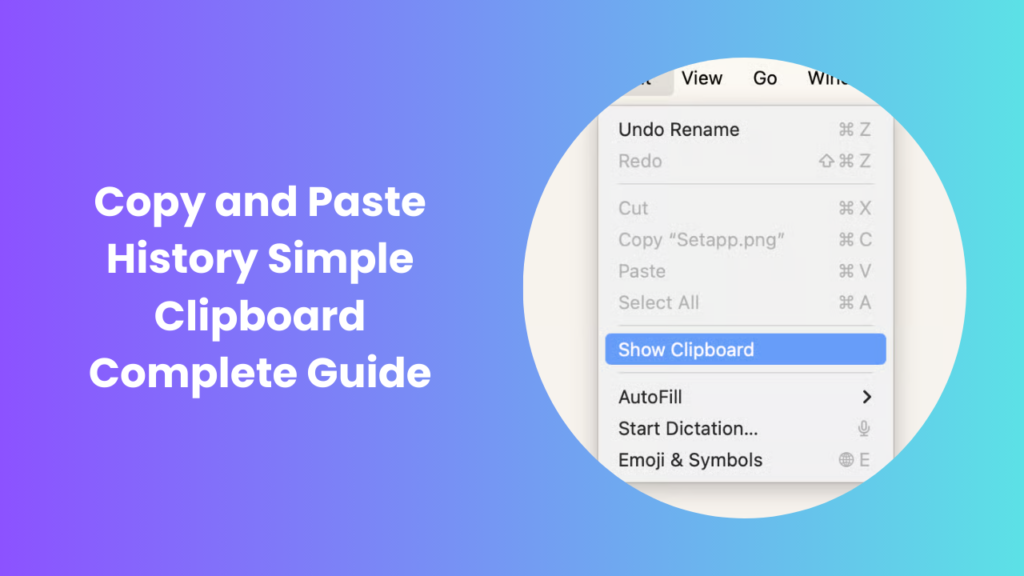In the digital era, where tasks are completed at lightning speed and information flows continuously, the copy and paste function has become one of the most relied-upon features on computers and mobile devices. It saves users from repetitive typing, reduces errors, and makes sharing text, images, or files across apps effortless. What many users do not realize is that each time you copy something, it is temporarily stored in what is called the copy and paste history. This hidden yet powerful feature has significant implications for productivity, efficiency, and data security, making it important to understand how it works and how you can manage it effectively.
Understanding Clipboard Basics
The clipboard is a temporary storage space in your device’s memory that holds data when you copy something. Depending on the system, it may keep only the last copied item or store a history of several entries. This capability varies between operating systems and can be expanded using third-party applications. For instance, modern Windows systems offer a built-in panel where multiple entries can be viewed, while Mac computers often rely on apps to extend this feature. On mobile devices, clipboard functionality is more limited but can also be enhanced with apps that store multiple copied items.
The Evolution of the Clipboard in Modern Computing
The clipboard has come a long way since it was first introduced as a basic utility for transferring text. In early systems, it could only handle a single piece of plain text, which limited its usefulness. Over time, as operating systems advanced, the clipboard gained the ability to store more complex data like images, files, and formatted text. Today, with the integration of synchronization across devices and cloud-based tools, it has transformed from a simple feature into an essential productivity asset. This evolution also highlights how copy and paste history has become an integral part of improving efficiency in managing digital information across different platforms.
How It Works on Windows
Clipboard Features on Windows
Windows has gradually developed more advanced clipboard capabilities. In earlier versions, it only stored one copied item at a time, meaning that copying something new replaced the previous entry. With Windows 10 and Windows 11, Microsoft introduced a more powerful clipboard that stores several recent items. By pressing the Windows key combined with V, a panel appears, showing past entries for quick access. This feature makes it easy to paste not just the most recent text or file, but also anything else copied during the same session.
Syncing Across Devices
Windows also allows synchronization of clipboard data across multiple devices. If you use the same Microsoft account on a desktop, laptop, or even a tablet, you can copy content on one machine and paste it on another. This cross-device functionality is particularly useful for professionals who regularly switch between environments but want to keep their workflow uninterrupted.
How It Works on Mac
Standard Clipboard on macOS
Mac computers have a simple clipboard system that stores only the last copied item. If you copy something new, the old content disappears. While this may seem limited, third-party apps extend this functionality and provide a more advanced experience. Apps such as CopyClip, Paste, or Alfred allow users to access and manage dozens of copied items, turning the Mac clipboard into a powerful productivity tool.
Universal Clipboard in Apple Devices
Apple also offers the Universal Clipboard as part of its Continuity features. With this option enabled, users can copy content on one Apple device and paste it on another almost instantly. While it only transfers the most recent item, the convenience of cross-device copying and pasting is significant for those using multiple Apple products.
Clipboard on Mobile Devices
Android Functionality
Android systems generally save the last copied item, though certain brands such as Samsung include expanded clipboard features. On some devices, you can view previously copied items by long-pressing within a text field and selecting the clipboard option. Where this feature is not available, third-party apps provide advanced functionality and allow users to view, organize, and reuse multiple entries.
iPhone and iPad
On iOS, the clipboard holds only one item at a time and clears itself automatically after a short period or when the device restarts. While this may seem restrictive, Apple’s Universal Clipboard extends its usefulness by allowing seamless transfer between iPhones, iPads, and Macs. Third-party apps also exist for iOS that keep longer histories and allow users to retrieve past entries.
Security Considerations
Although the clipboard is useful, it can also pose risks. Sensitive data such as login details, financial information, or private messages may remain stored until replaced or deleted. Some apps request access to clipboard data, which can create privacy concerns. For this reason, it is important to clear the clipboard regularly, especially after copying confidential information. On Windows, you can clear the history manually, while on Mac and iPhone, copying a new item overwrites the previous one. Restarting a mobile device also resets the clipboard completely.
Why Managing Digital Data Matters
In an age where users frequently switch between devices, apps, and online platforms, managing digital data efficiently is more important than ever. Every piece of copied text, saved file, or shared link plays a role in shaping how smoothly tasks are completed. Poor management often leads to wasted time searching for lost information, repeating work, or risking security when sensitive details are left unattended. By staying mindful of how information is handled and stored, individuals can improve their workflow while protecting themselves against unnecessary risks in the digital environment.
Productivity and Workflow Benefits
Managing the clipboard effectively can transform productivity. Writers, programmers, and office workers often need to copy multiple pieces of text, code, or references while working. Having quick access to previously copied items eliminates the need to recopy them from scratch. Over time, this not only saves minutes but also prevents disruptions to workflow and helps maintain focus. Advanced clipboard managers take this further by adding search functionality, categorization, and cloud sync, allowing users to build a personalized and efficient workflow tool.
Tools That Expand Clipboard Functions
Various apps enhance clipboard capabilities beyond what operating systems offer. Windows users often rely on Ditto, which allows storage of hundreds of copied items and advanced search options. Mac users benefit from apps like Paste or CopyClip, which provide simple and intuitive interfaces for managing clipboard entries. On Android, apps like Clipper offer extended history and organization tools, while iOS users turn to Paste for more advanced management. These applications transform the clipboard from a basic storage tool into a productivity powerhouse.
Best Practices for Managing Clipboard Data
To use the clipboard securely and efficiently, users should adopt certain best practices. It is important to regularly clear copied data, especially after handling sensitive information. Choosing reliable apps that encrypt data or automatically delete entries after a set time helps reduce risks. Adjusting device settings to suit your needs, whether it means enabling or disabling clipboard history, ensures that the feature supports rather than hinders your digital safety and productivity.
FAQs
How can I view the clipboard on Windows?
On Windows 10 and 11, pressing Windows + V shows a panel with copied items. If history is not visible, you may need to enable clipboard history in the system settings.
How do I see more than one copied item on Mac?
By default, Mac keeps only one item, but third-party apps like Paste or CopyClip can be installed to view and manage multiple copied entries.
What happens when I clear the clipboard?
Clearing the clipboard removes all stored items from memory. On Windows, this can be done manually from the panel. On Mac and iPhone, copying new content or restarting the device clears it.
Can I recover old clipboard data?
Without a clipboard manager, old data is usually lost once replaced. However, if you use advanced tools like Ditto or Paste, you can recover and search through past entries.
Is my copied data private?
Clipboard data is generally stored locally, but some apps may request access. To maintain privacy, avoid copying sensitive information unnecessarily and clear the clipboard after using such data.
Do mobile devices store clipboard history permanently?
No, mobile clipboards are temporary. On Android, entries may remain until overwritten or cleared, depending on the device. On iOS, the clipboard resets automatically after a short period or restart.
Which apps are best for extended clipboard use?
On Windows, Ditto is a popular choice; Mac users often rely on CopyClip or Paste, and Android users prefer Clipper. These apps make storing and organizing copied items much easier.
Conclusion
The simple function of copying and pasting has become one of the most powerful tools in everyday digital life. Yet, behind it lies the hidden mechanism of copy and paste history, a feature that determines how information is stored, retrieved, and secured across devices. From basic one-item storage on Mac and iPhone to advanced multi-entry panels on Windows, clipboard history plays a vital role in productivity and security. By learning how it works, adopting third-party tools when necessary, and following best practices for data safety, you can make the most of this feature while keeping your information protected. Managing it wisely ensures your workflow remains smooth, your data remains safe, and your digital experience becomes more efficient overall.