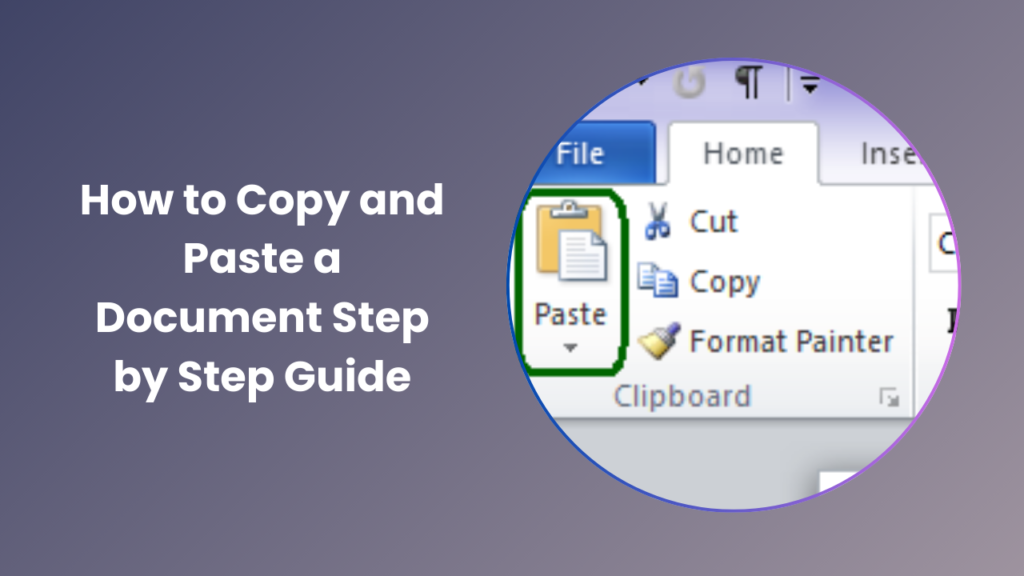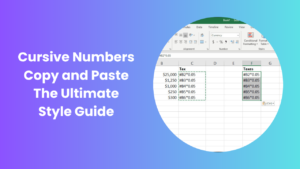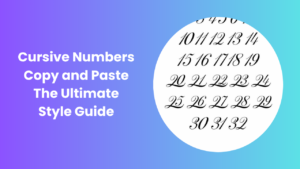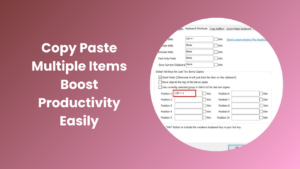In today’s digital world, knowing how to copy and paste a document is one of the most essential computer skills that every individual should master. From classrooms to corporate offices, this simple yet powerful function has become a cornerstone of productivity. Whether you are a student preparing lengthy assignments, a professional handling multiple reports, or someone at home trying to organize personal notes and digital files, the ability to copy and paste saves valuable time and prevents unnecessary effort. Instead of retyping long passages or recreating data, you can quickly duplicate text, images, or even entire documents with just a few clicks or taps. What makes this skill even more important is its universal application across different platforms: desktop computers, laptops, tablets, and smartphones all rely on it in some form. While the concept may appear straightforward, many people still experience confusion, especially when switching between different operating systems such as Windows, macOS, Android, and iOS, where shortcuts and methods can vary.
Understanding the Basics of Copy and Paste
Copying and pasting involves transferring information from one place to another. The copy function creates a duplicate of the selected text or file without removing it from its original location, while the cut function removes the item from its current place and allows you to paste it elsewhere. Paste, on the other hand, inserts the copied or cut item into a new location. This process is universal across most devices, from Windows and macOS computers to smartphones and tablets, though the shortcuts and methods may vary slightly.
Why Copy and Paste is Important
Copy and paste may seem like a small action, but it plays a huge role in productivity. It eliminates repetitive typing, reduces errors, and helps manage information more effectively. For professionals, this function is crucial for preparing reports, emails, or presentations. For students, it simplifies research by allowing them to move references and notes easily. Even in personal tasks such as creating a grocery list or managing digital files, copying and pasting ensures efficiency.
How to Copy and Paste a Document on Windows
When working on a Windows computer, the process is straightforward. First, locate the document or text you want to copy. Highlight the material by clicking and dragging your mouse or selecting the file. Once selected, right-click and choose “Copy.” To place the copied material elsewhere, go to the destination, right-click again, and choose “Paste.” Alternatively, you can use keyboard shortcuts: Ctrl + C for copy, Ctrl + X for cut, and Ctrl + V for paste. These shortcuts work in most Windows applications, including Microsoft Word, Excel, PowerPoint, and even browsers.
Copying and Pasting Entire Documents
If you want to duplicate a whole document, simply right-click the file icon in your folder and select “Copy.” Then move to the folder where you want the copy saved, right-click again, and select “Paste.” This creates a new version of the file without altering the original. You can also use Ctrl + C and Ctrl + V after selecting the file with a single click.
Copying and Paste a Document on macOS
Apple’s macOS uses similar methods but with different keyboard shortcuts. To copy, highlight the text or file and press Command + C. To cut, press Command + X (though this works mostly with text, not files). To paste, press Command + V. The right-click method is also available if you enable secondary click on your trackpad or use a mouse. Copying an entire document is as simple as selecting the file, pressing Command + C, and then Command + V in the desired folder.
Drag and Drop Method on Mac
Another useful method on macOS is drag and drop. You can click and hold a document, then drag it to another folder or location. If you want to make a copy rather than move the file, hold down the Option key while dragging. This creates a duplicate of the document instead of moving it.
Copying and Pasting on Smartphones
Smartphones also allow you to copy and paste easily, though the process depends on whether you use iOS or Android.
Copying and Pasting on iPhone
On an iPhone, tap and hold the text you want to copy until a selection menu appears. Adjust the selection markers to highlight the exact portion you need, then tap Copy. To paste, tap and hold in the new location and select Paste from the options. For entire documents, you can copy files through the Files app by tapping and holding a file, choosing Copy, and then pasting it into another folder.
Copying and Pasting on Android
On Android devices, the process is similar. Tap and hold text or files until options appear, then select Copy. To paste, tap and hold in the destination field and choose Paste. Many Android phones also allow drag-and-drop when multitasking with split-screen apps, making the process even faster.
How to Copy and Paste Between Applications
Sometimes, you need to transfer information from one program to another. For example, you may want to copy text from a website and paste it into Microsoft Word, or copy data from Excel and paste it into PowerPoint. In most cases, the standard copy and paste functions work seamlessly across different applications. However, formatting may not always transfer perfectly. To maintain consistent formatting, many programs offer options such as “Paste Special,” which allows you to paste only plain text or maintain original formatting.
Common Issues When Copying and Pasting
While copy and paste is simple, issues may arise. One common problem is formatting errors, where text pasted into a document does not match the style of the destination. Another issue occurs when copying large files, which may take longer or fail if there is insufficient storage space. Occasionally, users may forget that cut removes the original file, leading to accidental loss of data if not pasted properly. Understanding these issues helps prevent mistakes and ensures smoother workflow.
Advanced Copy and Paste Techniques
Beyond the basics, there are advanced techniques that can make you even more efficient. In word processors like Microsoft Word, you can use the clipboard history to access multiple items you have copied. On Windows 10 and later, pressing Windows + V opens the clipboard manager, allowing you to choose from a list of copied items. On macOS, third-party apps like Paste offer similar features. In spreadsheets, you can use paste options to duplicate formulas, values, or formatting selectively. These techniques save time and give you more control over your copied material.
Copying and Paste a Document Safely
When dealing with sensitive information, safety is important. Copying and pasting passwords, financial details, or personal data should be done with caution, especially on shared devices. Avoid using public computers for sensitive copying tasks, and clear your clipboard after use. On Windows, you can press Windows + V and clear history, while on macOS you can overwrite the clipboard by copying something harmless like a blank space.
Conclusion
Learning how to copy and paste a document may seem basic, but it is a vital digital skill that everyone should master. Whether you are working on Windows, macOS, or a smartphone, this function saves time, reduces errors, and enhances productivity. By understanding the different methods available, troubleshooting common issues, and applying advanced techniques, you can make copying and pasting second nature. As technology evolves, this skill will remain essential in education, work, and everyday tasks.
FAQs
Can I copy and paste an entire document at once?
Yes, you can. Simply select the file, right-click and choose copy, then paste it into the desired folder. You can also use keyboard shortcuts like Ctrl + C and Ctrl + V on Windows or Command + C and Command + V on Mac.
Why does formatting change when I paste text?
Formatting changes because the source and destination applications may use different styles. To fix this, use the “Paste Special” or “Paste as Plain Text” option.
Can I copy and paste between devices?
Yes, many systems support this. For example, Apple’s Universal Clipboard lets you copy on iPhone and paste on Mac. Windows and Android devices also have third-party apps that enable cross-device clipboard sharing.
Is there a way to view what I have copied before pasting?
Yes, Windows has a clipboard history feature you can open with Windows + V. On Mac, you may need third-party apps like Paste to manage clipboard history.
What should I do if copy and paste is not working?
First, check if your keyboard shortcuts are correct. Restarting the application or device may also solve the issue. If the problem continues, it could be due to software restrictions or clipboard errors.