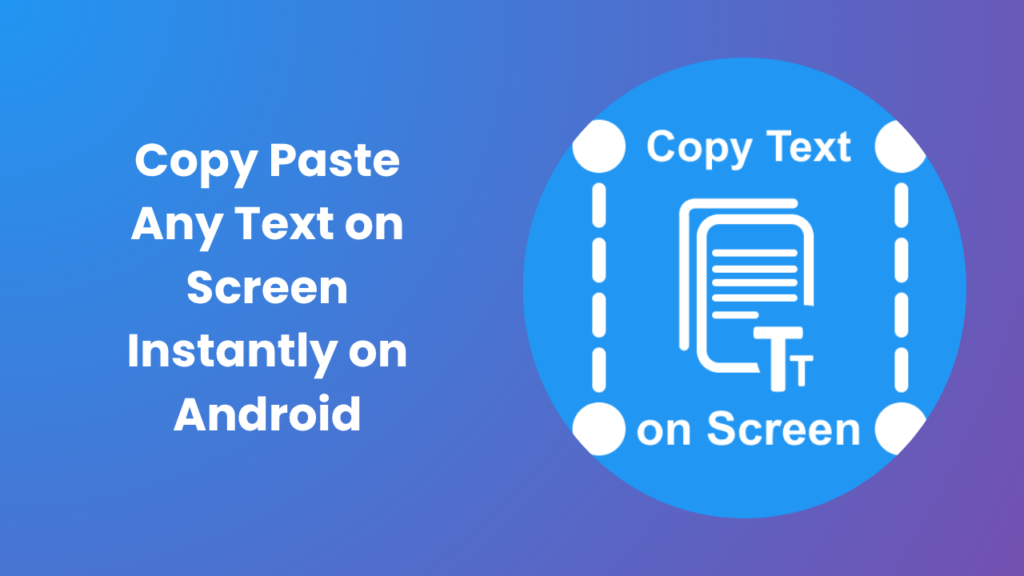Key Takeaways
- You can copy paste any text on screen instantly using OCR tools, accessibility features, or clipboard utilities no manual typing needed.
- Built-in OS tools (Windows, macOS, Android, iOS) already include screen text recognition; third-party apps enhance accuracy and features.
- Screen text capture works using Optical Character Recognition (OCR) to convert image-based text into editable, searchable characters.
- Tools like Google Lens, Live Text, and Snipping Tool with OCR are reliable for quick use in documents, emails, and chats.
- Local OCR tools protect your privacy by processing text directly on your device, without sending data online.
- Advanced users can automate text capture tasks using AutoHotkey, Tasker, or built-in automation apps.
- Regular use of text capture boosts productivity, reduces data-entry errors, and improves digital accessibility.
Why “Copy Paste Any Text on Screen” Matters
Have you ever needed to extract a phone number from an image or a quote from a video without typing it out? The ability to copy paste any text on screen saves time, minimizes effort, and enhances accuracy. Modern devices make this easier than ever whether you’re a student taking notes, a marketer saving ad copy, or a professional collecting information from PDFs, screenshots, or apps that restrict selection.
This simple yet powerful capability transforms how we interact with content. Instead of retyping, you can copy directly from the screen even if the app, video, or image doesn’t allow traditional selection. Thanks to OCR, screen readers, and built-in recognition systems, your screen becomes fully interactive.
How Screen Text Capture Works
Text capture relies on Optical Character Recognition (OCR) , a process that converts visible text in images into digital characters. It analyzes shapes, contrast, and patterns of letters to reproduce them in editable form.
Once OCR identifies the letters, the extracted text can be copied into any app such as Notes, Word, Excel, or an email. Many devices now process this locally, meaning your screenshots or camera feed never leave your device.
Common Methods to Copy Text from Screen
- Built-in OS Tools: Windows Snipping Tool (with text recognition), macOS Live Text, or Android’s Google Lens.
- Third-Party OCR Apps: Useful for batch extraction or scanning multiple files.
- Browser Extensions: For capturing text from images or locked web apps.
- Screen Readers: Accessibility tools that expose hidden or non-selectable text.
Each option fits different needs: quick captures, automation, or data accuracy.
Top Use Cases in Daily Life
Knowing how to copy paste any text on screen has endless applications beyond convenience. It can significantly improve your digital workflow across multiple scenarios.
Everyday Productivity
- Copy addresses, phone numbers, or prices directly from images or screenshots.
- Extract notes or highlights from online lectures and study materials.
- Pull quotes or phrases from infographics or PDFs for reports.
Professional Tasks
- Automate text extraction from invoices, bills, or receipts for accounting.
- Collect research data without manually transcribing documents.
- Capture text from presentations or videos during meetings.
Accessibility
People with visual impairments or reading difficulties benefit greatly OCR-based tools convert on-screen text into speech or editable format for better understanding and interaction.
Best Tools to Copy Paste Any Text on Screen
Choosing the right tool depends on your device and purpose. Below are top options grouped by category.
Built-in OS Features
Windows:
Use the Snipping Tool (Windows 11+) which now includes OCR for copying text directly from screenshots. Alternatively, the PowerToys Text Extractor offers hotkey-based instant capture.
macOS:
Apple’s Live Text in macOS and iOS recognizes text in images, videos, and Safari pages. Just hover your cursor, select, and copy.
Android & iOS:
Google Lens allows instant capture from photos and the camera feed, while Apple Camera Live Text offers similar functionality in iPhones.
Dedicated OCR Apps
If you need multi-language support, batch scanning, or enhanced formatting, third-party apps are ideal.
- Text Fairy (Android): Free OCR app with offline support.
- Adobe Scan: Great for document extraction with PDF export
- ABBYY FineReader: Enterprise-level OCR software with industry-leading accuracy.
Clipboard Managers
Clipboard apps not only store captured text but also help organize, edit, and sync it across devices making them perfect for professionals who copy text frequently.
Browser Extensions
Extensions like Copyfish or Project Naptha can extract text directly from web images and even translate them automatically, great for researchers and multilingual tasks.
How OCR Improves Productivity
Modern OCR tools are not just about copying text; they enhance your entire workflow. By automating repetitive tasks, they allow you to focus on creativity and decision-making.
- Time Savings: Extract data in seconds instead of minutes.
- Accuracy: Reduce manual entry errors and avoid typos.
- Consistency: Ensure uniform formatting across multiple sources.
- Integration: Combine OCR tools with cloud storage or project management apps to automate reports or content entry.
An office worker can cut daily manual typing tasks by 60–70% simply by using OCR-powered clipboard automation.
Quick Method to Copy Text from Screen
- Take a screenshot or open your OCR app.
- Highlight the area containing text.
- Allow the app or system to process the text.
- Select and copy the recognized content.
- Paste it into your desired app Word, Docs, or Email.
- Double-check for recognition errors before finalizing
You can even combine this with automation apps like AutoHotkey, Tasker, or Apple Shortcuts to capture and paste text with one key command.
Security and Privacy Considerations
When using OCR apps, your privacy matters. Some tools upload images to servers for processing, which can expose sensitive data.
To stay safe:
- Use offline/local OCR tools for confidential material.
- Read the app’s privacy policy before granting permissions.
- Avoid capturing sensitive information like passwords or private chats.
- Secure your clipboard history with encryption or clear logs regularly.
If you must use cloud OCR, opt for trusted brands with transparent policies and encrypted data handling.
Advantages and Limitations
Advantages
- Faster text capture saves time.
- Improves accessibility for all users.
- Reduces typing-related fatigue.
- Can handle multiple languages.
Limitations
- Fancy fonts or poor image quality can reduce accuracy.
- Protected screens (like DRM content) may still block capture.
- Cloud OCR could raise privacy concerns.
Balancing accuracy and privacy is the key to choosing the right tool.
SEO & Accessibility Best Practices
- Always proofread extracted text before publishing.
- Maintain consistent font and formatting to preserve readability.
- Include alt text for images that originally contained the extracted content.
- Combine OCR with accessibility tools to support visually impaired users.
FAQs
How accurate is OCR for everyday use?
Modern OCR tools achieve over 95% accuracy on clear text. Results depend on font clarity, image quality, and language support.
Can I copy text from videos or streaming content?
Yes. Pause the video, take a clear screenshot, and use OCR. Some apps even extract text directly from live frames.
Is it legal to copy text from protected apps or images?
Copying small text portions for personal use is typically fair use. However, redistributing copyrighted material without permission may be illegal.
Which tool is best for sensitive or confidential data?
Use offline OCR software that processes data locally, such as Text Fairy or ABBYY FineReader. These tools don’t upload images to the cloud.
Can I automate copying text from the screen?
Yes. Automation tools like AutoHotkey (Windows) and Tasker (Android) can trigger OCR and paste text automatically when needed.
Does OCR work for handwritten notes?
It depends on legibility. Advanced tools like Google Lens and Microsoft OneNote can recognize neat handwriting but may struggle with cursive or irregular writing.
Conclusion
Learning how to copy paste any text on screen changes how you interact with digital content. It’s no longer about typing every word, it’s about efficiency, accuracy, and smart work. Whether you’re extracting a quick quote or processing hundreds of data fields, OCR and text capture tools save hours daily.
Start small: try your device’s built-in features, then explore professional OCR apps for bulk tasks. With the right combination of privacy-conscious tools and efficient workflows, you’ll unlock faster productivity and a smoother digital experience.