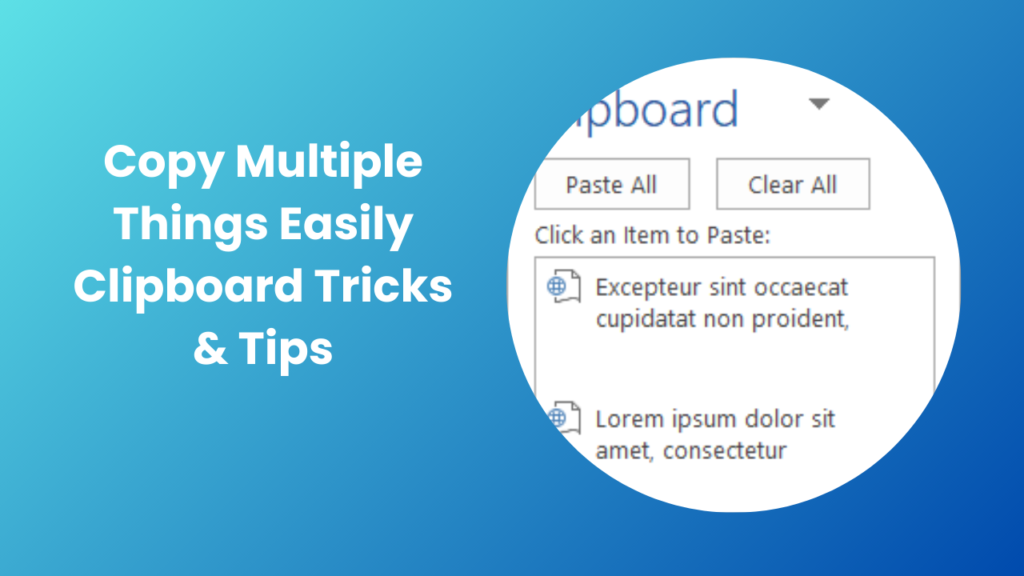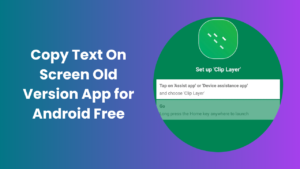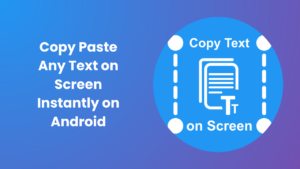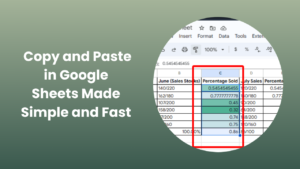In today’s digital world, where information flows faster than ever, efficiency is no longer just an option, it is a necessity. Every day, people spend countless hours working with text, images, and files across multiple platforms. While copying and pasting is one of the simplest tasks on a computer or smartphone, most people still use it in the most basic way, transferring only one item at a time. But what happens when you need to move several pieces of information together? This is where learning how to copy multiple things becomes a powerful skill.
Imagine preparing a report that requires quotes from different websites, statistics from a spreadsheet, and images for visual support. Copying each element one by one is not only frustrating but also highly inefficient. By mastering advanced copying techniques and using the right tools, you can significantly reduce repetitive steps, minimize errors, and make your workflow smoother.
Why Copying Multiple Items is Essential for Productivity
Copying multiple items at once may sound like a small improvement, but in reality, it can make a big difference. Most people underestimate how much time they waste by switching between different windows or tabs repeatedly. The time adds up, especially in jobs that require research, writing, coding, or data management.
For example, a student working on a research paper may need to pull key points from 10 different articles. If they copy and paste one by one, they could easily spend half an hour doing something that would only take minutes if they knew advanced methods. Similarly, an office employee preparing a presentation might need to insert figures, client quotes, and references from multiple files. Using better techniques ensures accuracy and prevents important details from being skipped.
Copying multiple things is not just about speed it is also about organization. When you can keep track of all your copied items in one place, you are less likely to forget something important. This leads to more polished results, fewer mistakes, and a much smoother experience.
Different Ways to Copy Multiple Items on a Computer
Using the Clipboard Manager in Windows
Windows systems now come with a built-in Clipboard History feature that is designed specifically for handling multiple copied items. By pressing Windows + V, users can see a list of everything they have copied recently whether it’s text, images, or links. This eliminates the frustration of losing something because you copied something else afterward.
For professionals, this feature is a game-changer. Instead of keeping a separate notepad open to paste and re-copy items, you can directly access everything from the clipboard. Students working on projects or researchers gathering references can also keep several quotes ready for pasting without constant back-and-forth switching.
Clipboard Management on Mac
While Mac systems do not natively support clipboard history in the same way Windows does, users can easily overcome this limitation with third-party applications. Popular tools like Paste, CopyClip, or Flycut allow Mac users to store multiple entries. These apps often come with additional features, such as categorization, search, and cloud synchronization, which further enhance usability.
For instance, writers working on large projects can copy multiple notes, references, and sentences into the clipboard manager and then insert them into their draft in one sitting. This avoids interruptions and maintains the creative flow.
Copying Multiple Files at Once
Copying is not limited to text; it also applies to files and folders. Both Windows and Mac allow users to select multiple files by holding down Ctrl (Windows) or Command (Mac) while clicking on items. Once selected, everything can be copied and pasted together into a new location.
This is particularly helpful when transferring large amounts of data. For example, if you are backing up photos, documents, or videos, selecting everything at once saves hours compared to moving them one by one. Even IT professionals use this method when migrating data across drives or networks.
Advanced Tools for Copying Multiple Things
Dedicated Clipboard Management Software
For users who deal with large volumes of information daily, built-in clipboard history may not be enough. Dedicated clipboard managers such as Ditto, ClipClip, or ClipboardFusion take things to the next level.
These tools not only store copied items but also allow users to organize them with tags, categorize them into folders, and even sync them across devices. Some advanced managers even support formatted text, images, URLs, and code snippets. For developers, writers, or researchers, this makes copying and pasting far more flexible.
Browser Extensions for Online Work
Much of today’s work happens inside web browsers. Students researching, marketers gathering content ideas, or professionals managing social media often copy text from multiple tabs. Extensions such as MultiCopy Clipboard or Clipboard History Pro for Chrome make this process seamless by storing copied text directly within the browser.
This is especially useful for researchers who need to gather references quickly. Instead of constantly switching between documents and browser tabs, everything stays in one place until you are ready to use it.
Mobile Clipboard Apps
On smartphones, copying and pasting multiple items can feel limiting, but apps solve this issue. Android devices often have built-in clipboard managers depending on the keyboard app used (such as Gboard). iPhone users can use apps like Clipboard++ or Paste for extended clipboard functionality.
These apps often allow you to sync copied data across devices. For example, you can copy a link on your phone and paste it directly on your laptop. This cross-platform synchronization ensures that your workflow is uninterrupted, no matter what device you are using.
Common Mistakes People Make When Copying Multiple Items
Overwriting Previous Copies
Perhaps the most common frustration is when users copy a new item before pasting the previous one. This overwrites the clipboard, and the original item is lost. Clipboard history managers solve this problem by keeping a running list of everything you’ve copied.
Ignoring Formatting Issues
When copying text from different sources, formatting often changes. For example, text copied from a website may look different when pasted into Word or Google Docs. People often waste time re-formatting, but modern clipboard tools allow you to paste as plain text or preserve original formatting depending on the need.
Forgetting About Shortcuts
Keyboard shortcuts are one of the simplest ways to improve efficiency, yet many people ignore them. Memorizing shortcuts like Ctrl + Shift + V (paste without formatting) or Windows + V (clipboard history) can save minutes every day. Over time, these small improvements add up to big productivity gains.
Practical Situations Where Copying Multiple Things Saves Time
Academic Research and Study
Students frequently juggle notes, references, and quotes. By knowing copy multiple things, they can collect all their material at once and paste it in an organized manner later. This makes writing essays, preparing assignments, or creating presentations much easier.
Professional Office Work
In the workplace, efficiency often translates to better performance. Employees dealing with emails, reports, and client communication benefit from multiple-copying techniques because they can gather all required details before starting a task. This not only speeds up the work but also ensures fewer mistakes.
Content Creation and Writing
Writers, editors, and bloggers often handle multiple drafts, notes, and references. Without a way to manage multiple copied items, creative flow can be interrupted. Clipboard managers help maintain momentum by keeping all snippets in one accessible space.
Technical and IT Work
Even programmers and IT specialists use advanced copy-paste methods. For example, developers may need to move multiple blocks of code quickly, while system administrators often transfer commands, logs, or configurations. Using efficient clipboard tools ensures accuracy and reduces errors.
How to Copy Multiple Things More Efficiently
Staying Organized
The biggest advantage of copying multiple items is staying organized. Instead of keeping random sticky notes or separate files, everything remains in one place. Many clipboard tools even allow categorization, so you can separate copied text for different projects.
Combining Text and Media
Some tasks require both text and visuals. For instance, when preparing a marketing campaign, you may need to copy written content alongside logos, images, or links. Tools that support mixed content allow you to copy everything without switching between different workflows.
Syncing Across Devices
Modern work often spans across laptops, desktops, tablets, and smartphones. With cloud-enabled clipboard managers, you can start a task on one device and continue on another seamlessly. For example, copying an address on your phone and pasting it into a document on your laptop becomes effortless.
Conclusion
Copying and pasting may seem like a small skill, but mastering it fully can transform the way you work. By learning how to copy multiple things, you gain speed, accuracy, and flexibility that directly improve productivity. Whether you are a student conducting research, a professional handling client data, or a writer managing drafts, the ability to store and retrieve multiple copied items ensures smoother workflows and better results.
With built-in features like Windows Clipboard History, Mac utilities, third-party apps, and cross-device syncing, there are more options than ever to make this simple task incredibly powerful. The next time you find yourself copying and pasting repeatedly, remember that smarter solutions exist and using them will save you valuable time and energy.
FAQs
What is the easiest way to copy multiple things at once?
The easiest method is to use the built-in Clipboard History feature in Windows (Windows + V). For Mac or mobile users, installing a third-party clipboard manager app is the simplest way to copy multiple items without losing track.
Can I copy both text and images at the same time?
Yes, many clipboard managers allow you to store different types of content, including text, images, links, and even files. This means you can collect everything you need in one place and paste them whenever required.
Do I need special software to copy multiple items?
Not always. Windows already has a built-in clipboard history, and some Android devices include a similar feature. However, for Mac users or people who want advanced options like search, organization, and syncing, third-party tools are highly recommended.
Is it possible to sync copied items between devices?
Yes, many modern clipboard tools support cloud synchronization. For example, Microsoft’s Cloud Clipboard can sync copied items between Windows devices. Third-party apps like Paste or Ditto also allow syncing across computers and mobile phones.
Does copying multiple things slow down my computer?
Clipboard managers typically run in the background but use very little memory. They do not slow down your computer significantly. In fact, they usually save time and make your workflow much more efficient.