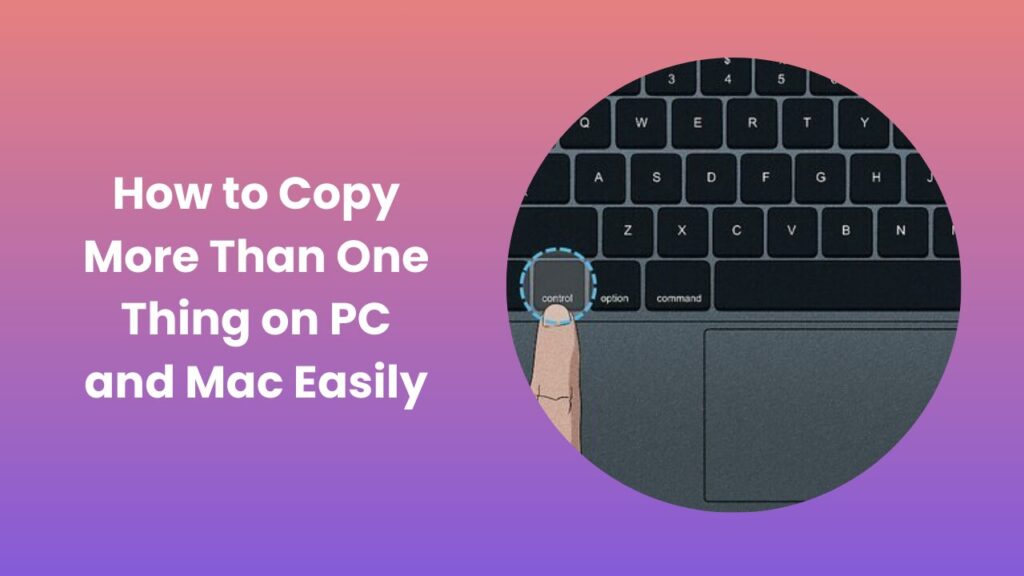In today’s digital world, efficiency is everything. Technology is deeply woven into both our personal and professional lives, and every second counts when handling digital tasks. Whether you are a student working late nights on assignments, a professional preparing detailed reports, or a casual user juggling conversations, links, and notes, the ability to handle information quickly can determine how productive you are. One of the simplest yet most essential tools in this process is copy and paste, but its traditional limitation often slows people down.
Think about a student gathering references from different websites, a researcher comparing multiple data points, or an office worker preparing emails that require pasting repetitive content. Constantly switching between tabs, windows, or apps just to copy and paste one item at a time breaks focus and wastes valuable time. Knowing how to copy more than one thing transforms this situation entirely.
Why Copying More Than One Thing Matters
Copy and paste has been one of the simplest yet most powerful functions in computing. However, traditional clipboard functionality is limited because it stores only the most recent item you copy. This limitation becomes frustrating when you are working on projects that require juggling multiple text snippets, images, or links.
Imagine you are working on a research paper and need to pull information from several websites. Without multiple clipboard functionality, you constantly switch back and forth, copying one line at a time. The same issue occurs when coding, where you may need to reference multiple commands or pieces of code. In customer support roles, professionals often repeat the same responses. With only one clipboard slot, they waste valuable time typing or copying the same responses repeatedly.
Understanding the Basics of the Clipboard
Before learning advanced methods, it helps to understand what a clipboard is. The clipboard is a temporary storage area in your computer’s memory that holds the data you cut or copy. Every time you copy something new, the old data is replaced. That is why most users feel stuck with the limitation of only one item at a time.
Modern operating systems like Windows 10, Windows 11, and macOS have recognized this challenge and now offer features that allow multiple clipboard entries. Clipboard managers are like an expanded version of your basic clipboard—they store everything you copy, let you search older items, and sometimes even sync your data across devices.
How to Copy More Than One Thing on Windows
Windows users are fortunate because Microsoft introduced Clipboard History in Windows 10 and made it even better in Windows 11. This feature allows you to store multiple copied items and access them quickly.
Enabling Clipboard History
To get started, you need to enable the Clipboard History feature. Go to Settings > System > Clipboard and toggle the switch for Clipboard History. Once enabled, you can press Windows key + V instead of the usual Ctrl + V to see a list of recently copied items.
Using Clipboard History Effectively
When you press Windows + V, a small window will pop up, showing everything you have copied recently. You can scroll through the list, select what you want, and paste it into your document, chat, or browser. If you frequently use certain snippets, you can pin them so they stay saved even after restarting your computer. This is particularly useful for repetitive tasks such as email signatures, responses, or code snippets.
Advanced Features in Windows Clipboard
Windows also allows you to sync your clipboard across devices. By signing in with your Microsoft account, you can copy something on your desktop and paste it on your laptop or even another PC. This cloud-based clipboard is extremely useful for people who work on multiple devices or switch between home and office setups.
How to Copy More Than One Item on Mac
Mac users often ask how to copy more than one item because macOS does not have a built-in clipboard history tool like Windows. By default, you can only copy one item at a time. However, this limitation can be overcome with the help of third-party apps.
Using Clipboard Managers on Mac
Applications such as Paste, CopyClip, and Flycut are popular choices for Mac users. These apps run in the background and store everything you copy, including text, images, and links. By clicking on the app’s icon or using a shortcut, you can view your clipboard history and choose what to paste. Many of these apps also support search functions, allowing you to find specific items quickly.
Benefits for Mac Users
For professionals working with design, writing, or research, having a clipboard manager saves countless hours. Instead of switching back and forth between sources, you can collect everything in your clipboard manager and paste them into your project seamlessly. Additionally, many clipboard managers integrate with iCloud or other cloud services, meaning your clipboard items can be synced across your Mac, iPhone, and iPad.
Copying Multiple Items on Mobile Devices
The need to copy multiple items is not limited to desktop users. Smartphone users also face the same issue when trying to copy multiple texts or links while chatting, browsing, or working on apps.
Copying Multiple Items on Android
Android devices have made progress by integrating clipboard history into certain versions and custom skins. For example, Samsung devices and some others include clipboard history inside their keyboards. You can access it by long-pressing in a text field and selecting the clipboard option.
If your phone does not have this feature, you can use apps like Gboard, which stores multiple clipboard entries, or third-party apps like Clipper and Clipboard Manager. These apps give you extended functionality such as searching through clipboard items and pinning favorites.
Copying Multiple Items on iPhone
On iPhones, the default clipboard only saves one item. To copy more than one thing, you will need apps such as Paste or Copied, which work similarly to Mac clipboard managers. These apps integrate smoothly with iOS and allow you to store multiple items for later use. Some of them even offer iCloud syncing, so your copied items stay available across all your Apple devices.
Best Clipboard Manager Tools
While operating systems are improving their clipboard features, third-party tools still offer the most flexibility. Tools like Ditto for Windows, Paste for Mac, and Clipper for Android provide advanced features such as cloud syncing, search options, and pinned items.
Ditto, for example, is a free and open-source clipboard manager that can store an unlimited number of items, handle different file types, and synchronize data across multiple PCs. For Mac, Paste is not only powerful but also beautifully designed, with a user-friendly interface that makes browsing your clipboard history enjoyable.
Productivity Tips for Using Multiple Clipboards
Simply knowing how to copy more than one is not enough; the real power comes from using it strategically. Keeping your clipboard history organized helps you reduce repetitive work. Pinning frequently used text snippets, keeping work and personal items separate, and clearing old entries regularly can keep your workflow clean and efficient.
Another useful strategy is combining clipboard managers with note-taking apps. For example, you can copy multiple items, paste them into a note, and have a permanent record of your research or ideas. This method ensures you don’t lose important information when clearing your clipboard history.
Common Challenges and How to Overcome Them
Some users worry about security when using clipboard managers, especially when handling sensitive data such as passwords or personal information. The best practice is to avoid copying highly sensitive information into clipboard managers and use secure password managers instead.
Another challenge is remembering keyboard shortcuts. With practice, however, they become second nature. For instance, Windows + V on Windows devices or Command + Shift + V on some Mac clipboard managers soon feel as natural as the classic Ctrl + C and Ctrl + V.
Real-Life Examples of Clipboard Efficiency
To understand the value of copying more than one thing, consider a content creator managing social media accounts. They often reuse captions, hashtags, and links. A clipboard manager lets them copy all these elements at once and paste them as needed, drastically cutting down posting time.
Similarly, programmers often need to reference multiple code snippets. Instead of opening old files repeatedly, they can store common pieces of code in their clipboard manager and paste them instantly. Students working on essays can collect quotes from different sources and organize them in their clipboard history before pasting them into their draft.
Future of Copy and Paste Functionality
Technology continues to evolve, and so does something as basic as copy and paste. In the future, we can expect more intelligent clipboard managers integrated into operating systems. Features like AI-powered suggestions, automatic categorization of copied items, and voice-controlled clipboard history are all possibilities.
Artificial intelligence may even predict what you want to paste next based on your previous activity, making the process even smoother. Instead of digging through a long clipboard history, you could see the most relevant options appear instantly.
FAQs
Can I copy more than one thing without installing apps?
Yes. If you are on Windows 10 or 11, you can enable Clipboard History and use Windows + V to access multiple items. On Mac and iPhone, however, you will need third-party apps.
Are clipboard managers safe to use?
Most reputable clipboard managers are safe. However, it is recommended not to copy sensitive information like banking details or passwords into them.
Do clipboard managers slow down the computer?
No, most clipboard managers are lightweight and run quietly in the background without affecting system performance.
Can I sync my clipboard across devices?
Yes. Windows allows syncing through your Microsoft account, while many third-party apps like Paste and Ditto offer cloud syncing options.
Conclusion
Mastering how to copy more than one thing is a game-changer in today’s digital environment. Whether you use Windows Clipboard History, Mac clipboard managers, or mobile apps, the ability to store and access multiple copied items can save you time, boost your efficiency, and simplify your workflow. By adopting the right tools and habits, you can transform copy and paste from a basic function into a powerful productivity feature that helps you work smarter, not harder. As technology advances, the limitations of the traditional clipboard are disappearing, leaving you with more freedom and flexibility to manage your digital tasks.