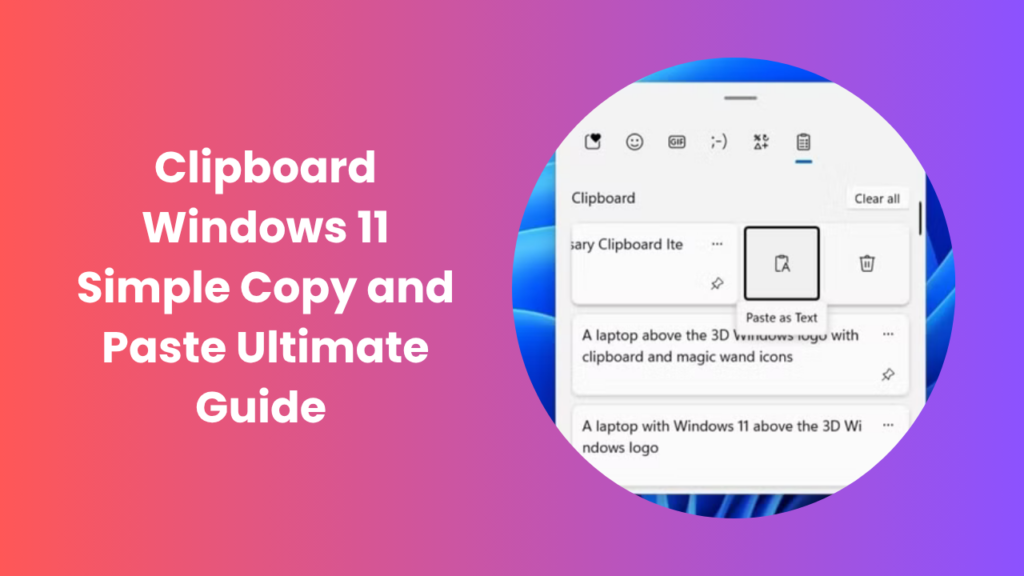The clipboard windows 11 feature represents one of Microsoft’s most useful yet underrated tools. It plays a vital role in enhancing productivity by storing copied text, images, and files temporarily so users can paste them whenever needed. Whether you are copying a paragraph from a document, a link from a website, or an image from a folder, the clipboard ensures a seamless data transfer process. In earlier Windows versions, the clipboard could only hold one item at a time, but Windows 11 has evolved this simple concept into a smarter, cloud-connected feature that supports history, synchronization, and even emojis or GIFs. This modernized clipboard helps users save time, reduce repetitive work, and streamline workflows across devices.
Understanding the Clipboard’s Core Functionality
Windows 11’s clipboard is built to do much more than simple copy and paste. When you press the traditional Ctrl + C to copy and Ctrl + V to paste, the operating system temporarily stores that data in a special memory area. However, the new clipboard extends beyond this by allowing you to access previously copied items through a visual interface known as Clipboard History.
With clipboard history enabled, users can press Windows key + V to open a panel that displays all the recently copied items. From there, any item can be re-pasted, pinned for long-term use, or deleted to manage privacy. This change makes multitasking more efficient, especially for users who frequently work with text snippets, images, or repetitive data.
Enabling and Using Clipboard History
How to Turn on Clipboard History
To unlock the full potential of the clipboard, Windows 11 allows you to enable clipboard history through system settings. Simply open Settings, then navigate to System > Clipboard, and toggle on Clipboard history. Once activated, you’ll be able to view and reuse previously copied items.
This feature proves invaluable for office work, research tasks, and even creative projects. Instead of constantly switching between files or re-copying the same text, you can just access your history and choose what to paste. It also saves time during data entry or content creation when you often reuse similar information.
Accessing Clipboard Data Quickly
After enabling clipboard history, you can open the clipboard interface anytime by pressing Windows + V. This panel displays all copied content, including text, URLs, and images. You can scroll through the list, click on an item, and paste it directly into your desired location.
Additionally, items you frequently use like email signatures or template responses can be pinned. Pinned items remain saved even if you restart your PC or clear your clipboard, ensuring easy access to essential snippets.
Cloud Synchronization Across Devices
Syncing Clipboard with Microsoft Account
Another impressive upgrade in Windows 11 is the cloud sync feature of the clipboard. When you sign in with your Microsoft account, you can choose to sync clipboard content across all your devices. This means anything you copy on one PC can be pasted on another that shares the same account.
This synchronization is particularly beneficial for users who work on multiple devices or switch between a desktop and laptop. It creates a consistent working environment where information flows effortlessly between systems without needing external drives or email transfers.
Managing Privacy and Control
Microsoft also gives users full control over what is synchronized. You can decide whether to share clipboard data automatically or manually. Automatic syncing allows instant sharing of copied items across devices, while manual sync gives you the freedom to select what information travels to the cloud.
For privacy-focused users, disabling clipboard sync ensures that sensitive data like passwords or confidential files remains stored only on the local device. This customizable approach balances convenience with security, giving users the confidence to use clipboard syncing responsibly.
Clipboard Manager: Your Productivity Companion
Pinned Items and Quick Access
The Clipboard Manager is not just a storage feature, it’s a genuine productivity enhancer. It allows you to pin items that you use frequently. Pinned clips stay available even after clearing your clipboard history, making them ideal for templates, standard responses, or repetitive information like contact details.
This saves time during daily computer use. Instead of rewriting or searching for specific text, you can paste it instantly. For professionals handling large data sets, writers creating consistent content, or developers reusing code, this small tool can make a big difference.
Emojis, GIFs, and More
In addition to text and images, Windows 11’s clipboard supports emojis, symbols, and GIFs—making communication more expressive and interactive. This is especially helpful for social media managers, marketers, or anyone who adds visual flair to digital communication.
By pressing Windows + . (period) or Windows + V, users can insert emojis and GIFs directly into emails, chats, or social posts. This integration transforms the clipboard from a simple data carrier into a multifunctional creative assistant.
Troubleshooting Common Clipboard Issues
Clipboard Not Working Properly
Sometimes, users may experience issues with the clipboard, such as history not showing or items not being copied. These issues are usually caused by temporary software glitches or disabled settings. Restarting your PC, ensuring that clipboard history is enabled, or updating Windows often resolves the problem.
If issues persist, clearing the clipboard data manually can help. This can be done by navigating to Settings > System > Clipboard > Clear clipboard data. Performing this reset often restores normal functionality without requiring additional tools.
Sync Errors and Privacy Settings
When using the cloud sync feature, connectivity problems can interrupt synchronization between devices. Checking your Microsoft account connection and verifying your internet status usually solves the issue. For added privacy, users who disable sync can rest assured that their data will not be transmitted to the cloud.
Why the Clipboard Matters for Modern Workflows
The clipboard is not just a background tool it’s an integral part of the digital workflow. From students copying research notes to professionals transferring documents, its utility touches almost every task.
With Windows 11’s upgrades, the clipboard has become more versatile, secure, and synchronized. It bridges the gap between devices, reduces repetitive actions, and enhances creative and professional efficiency. The new clipboard history, pinning options, and cloud syncing are examples of how Microsoft continues to refine the user experience for both individuals and enterprises.
The clipboard windows 11 functionality exemplifies how even the simplest features can evolve into essential productivity systems.
Security and Privacy Considerations
While the clipboard makes everyday computing easier, it’s also crucial to be aware of privacy implications. Every time you copy sensitive information, such as passwords or financial details, it stays temporarily accessible. Although clipboard history provides convenience, users must take precautions to avoid accidental data exposure.
Disabling clipboard history after handling sensitive material or clearing clipboard data ensures that no private information remains stored. Moreover, those who share their computers should regularly clear history to maintain confidentiality. Windows 11 also offers administrative tools that allow system-level restrictions, making it suitable for workplace environments where data protection is vital.
Advanced Clipboard Uses in Windows 11
Integrating Clipboard with Productivity Tools
Windows 11’s clipboard can interact with productivity software such as Microsoft Office, OneNote, and Teams. Copying and pasting between these applications feels seamless, which is especially beneficial in collaborative projects.
Writers, designers, and developers can use this functionality to speed up workflow transitions, ensuring that ideas and assets move fluidly from one platform to another without formatting loss.
The Role of Clipboard in Remote Work
In today’s remote work culture, efficient data handling is more important than ever. The clipboard helps remote teams exchange snippets, templates, and quick responses faster. Its synchronization capabilities enable workers to stay consistent across multiple systems and devices without using third-party apps.
The Future of Clipboard Technology
Clipboard functionality may seem simple, but it continues to evolve. Microsoft is expected to enhance it further with AI-driven features, predictive suggestions, and deeper integration with cloud storage. These innovations could allow users to copy not just content but also formatting, app data, or contextual details for richer pasting experiences.
Such updates will make the clipboard more intuitive, adaptive, and aligned with user behavior, ultimately creating an even smoother digital workflow.
Conclusion
In conclusion, the clipboard windows 11 feature has transformed the way users handle copied content. It’s more than a temporary storage tool, it’s an intelligent, synchronized system designed for efficiency. From enabling clipboard history to syncing data across devices, Windows 11 ensures that users can access their content quickly and safely.
Whether you are managing office files, coding, or simply chatting online, the clipboard simplifies data transfer and boosts productivity. As technology evolves, this small yet powerful feature will continue to grow in importance, symbolizing the hidden strengths of Windows 11’s user experience.
FAQs
How do I open the clipboard in Windows 11?
You can open the clipboard history panel by pressing Windows + V. This shortcut displays all recently copied items such as text, links, and images, allowing you to reuse them anytime.
Can I sync clipboard content between devices?
Yes, you can. When signed in with your Microsoft account, Windows 11 allows clipboard synchronization between devices. This ensures you can copy something on one computer and paste it instantly on another.
How do I clear clipboard history in Windows 11?
To clear clipboard data, go to Settings > System > Clipboard > Clear clipboard data. This action removes all saved items and helps maintain privacy, especially when using a shared computer.
Why is my clipboard not saving items?
If your clipboard history isn’t saving, check whether the feature is enabled in settings. Sometimes system updates or restarts may disable it temporarily. Turning it back on should resolve the issue.
Is the Windows 11 clipboard safe to use?
Yes, it is safe when used responsibly. However, users should be careful not to copy sensitive information unnecessarily. Clearing clipboard history after sensitive tasks adds an extra layer of protection.
Does Windows 11 clipboard support images and files?
Absolutely. The clipboard supports both text and images, and it can handle multiple formats. You can copy screenshots, photos, or snippets from the web and paste them into compatible applications easily.
Can I disable clipboard sync for privacy reasons?
Yes. You can disable synchronization in the clipboard settings menu. Doing so ensures that no copied content is uploaded to the cloud or shared with other devices.