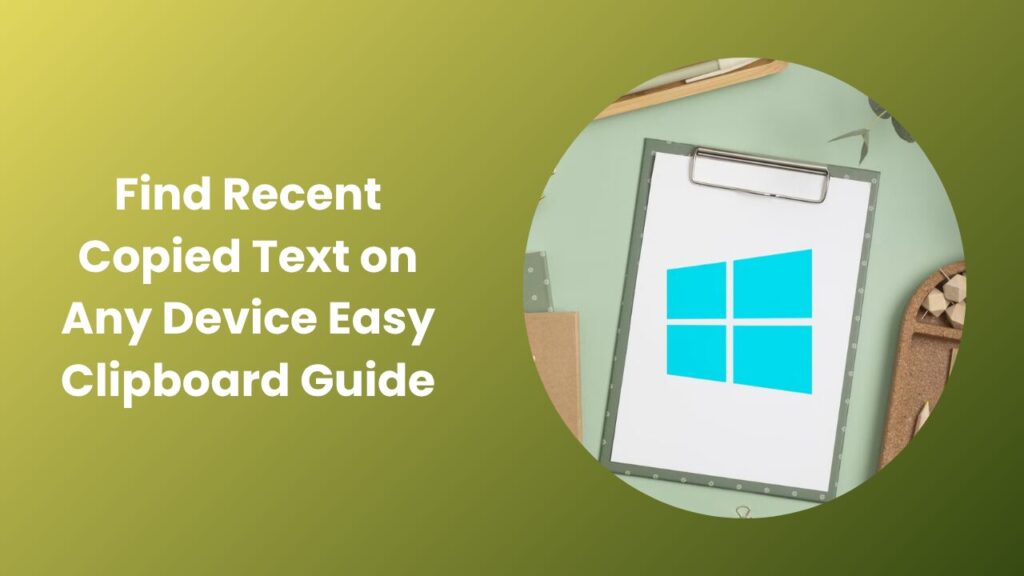Key Takeaways
- You can retrieve recently copied text using clipboard history or third-party tools.
- Windows users can enable Clipboard History with a simple shortcut (Win+V).
- macOS and Android users can access copied text through clipboard managers or keyboard settings.
- Clipboard managers help you track, store, and reuse your copied items more efficiently.
- Managing clipboard history safely is essential to protect sensitive information.
Why Knowing How to Find Recent Copied Text Is So Important
We’ve all been there to copy a password, an email draft, or a paragraph you need to paste later. A few seconds later, you copy something else and realize your previous text has disappeared. It’s frustrating and time-consuming. That’s why learning how to find recent copied text is essential for productivity and peace of mind.
In this detailed guide, you’ll learn how clipboard systems work, how to recover recently copied text on Windows, macOS, Android, and iOS, and how to secure your clipboard data so you never lose anything important again.
How Clipboard Systems Work in Simple Terms
When you copy any piece of text, image, or file, your device temporarily stores it in its clipboard memory. This system was designed to hold one item at a time to keep things light and fast. Once you copy something new, the old one gets replaced.
Modern devices, however, have advanced clipboard systems that can keep track of multiple entries. This is where Clipboard History or clipboard manager apps come into play. They store several of your past copied items so you can access them later, even after overwriting them.
Think of it like a short-term memory bank. You can open it, view all your copied content, and reuse what you need.
Finding Recent Copied Text on Windows
Windows users have the easiest way to find recent copied text, thanks to the built-in Clipboard History feature.
Here’s how to use it:
- Press Windows Key + V on your keyboard.
- A panel will appear showing your most recently copied items.
- If you haven’t enabled Clipboard History before, Windows will prompt you to turn it on.
- Once enabled, you’ll see a full list of copied text, links, and even small files.
- Click any entry to paste it instantly into your active document or message.
Clipboard History allows you to pin important copied items so they don’t disappear when the list clears. This is especially useful for things like signatures, templates, or links you use regularly.
If your Clipboard History isn’t working, make sure it’s enabled under:
Settings → System → Clipboard → Clipboard History → Toggle On.
With this feature turned on, you’ll never lose your recent copied text again.
Finding Copied Text on macOS
macOS works differently from Windows. By default, it only stores one clipboard item at a time. That means once you copy something new, the previous text is gone.
However, macOS users can benefit from Universal Clipboard, which syncs copied content between Apple devices logged in to the same iCloud account. For example, if you copy something on your iPhone, you can paste it on your Mac.
But to truly access past copied items, you’ll need a third-party clipboard manager such as:
- Paste: a beautifully designed clipboard manager that stores text, images, and files.
- CopyClip: a lightweight and free macOS clipboard manager that shows your recent copied items.
- Macc: open-source and privacy-focused tool with simple access to clipboard history.
These tools keep an organized log of your copied items so you can search, pin, and reuse them whenever you want.
Finding Copied Text on Android Devices
Most Android phones come with a built-in clipboard feature hidden inside the keyboard app.
If you use Gboard (Google Keyboard):
- Open any text field and tap inside it.
- Select the clipboard icon on the top of the keyboard.
- You’ll see a list of recently copied text snippets.
- Tap on any item to paste it directly.
For Samsung Keyboard users:
- Tap the three dots above the keyboard to open additional options.
- Choose “Clipboard.”
- View your recently copied items and pin important ones to keep them longer.
Keep in mind that Android clipboard history may clear after some time or after you restart your phone. For permanent storage, install a clipboard manager app such as Clipper, Clipboard Manager, or Clipboard Pro.
Finding Copied Text on iPhone or iPad
Unlike Android, iOS does not offer a native clipboard history. You can only paste the last copied item.
However, there are workarounds:
- Use Shortcuts to create a custom clipboard log that saves copied text to Notes.
- Install third-party clipboard manager apps from the App Store, like Clipboard++, Paste, or Anybuffer.
- For Apple ecosystem users, Universal Clipboard syncs your last copied item between iPhone, iPad, and Mac, making it slightly more flexible.
Although limited, these tools give iPhone users some level of clipboard tracking to find recent copied text more effectively.
The Power of Clipboard Managers
If you often copy and paste text for work, study, or content creation, clipboard managers are game changers. They save multiple copied items, organize them, and let you search for something copied hours or days ago.
Popular examples include:
- Ditto (Windows): free and open source, supports search, pinning, and synchronization.
- ClipboardFusion: advanced tool with cloud sync and macro support.
- Paste (macOS/iOS): modern UI, cross-device sync, and folder organization.
Clipboard managers don’t just help you find recent copied text they enhance productivity by letting you:
- Save recurring snippets like email signatures or contact info.
- Search through hundreds of previously copied entries.
- Tag or categorize snippets for easy access.
- Sync clipboard data across multiple devices.
With a reliable clipboard manager, you can retrieve any text you copied days or even weeks ago, making it an indispensable productivity tool.
Recovering Overwritten or Lost Clipboard Text
If you accidentally copy new text and lose the previous one, recovery depends on your system setup:
- Windows users: Press Win + V to open the history panel and select the previous item.
- macOS users: Open your clipboard manager and search for a keyword.
- Android users: Open your keyboard’s clipboard tab and tap the earlier snippet.
- No history enabled: Unfortunately, it’s nearly impossible to recover overwritten text unless the app you copied from has an undo or version history feature (like Google Docs or Word).
To prevent this issue in the future, enable clipboard history or install a manager right away. It only takes a minute but can save you from losing important text forever.
Real-Life Examples and Scenarios
Scenario 1: You copied an email draft but lost it.
Using Clipboard History on Windows or a manager like Ditto, you can reopen your clipboard list, locate the draft text, and restore it in seconds.
Scenario 2: You copied a password by mistake.
Sensitive data like passwords should never be stored in clipboard history. Immediately clear your clipboard or disable history when copying sensitive information.
Scenario 3: Content creators reusing snippets
Writers, marketers, or coders often copy templates, tags, or code snippets. Clipboard managers help them find and reuse these quickly without retyping.
Security and Privacy Best Practices
Since clipboard tools store your copied content, they can expose sensitive data if not managed properly. To stay secure:
- Avoid copying passwords or private tokens.
- Use managers that encrypt your data.
- Regularly clear old clipboard history.
- Disable sync for confidential data.
- Lock access to clipboard apps with passwords or biometrics.
For workplace environments, consider enterprise-grade clipboard tools that offer compliance tracking and centralized control.
Useful Tools and Resources
To learn more about how clipboard systems work or to download safe, verified tools, explore:
- Microsoft Support: Step-by-step guide on Clipboard History setup and troubleshooting.
- Ditto Project Page: Free download and open-source details for Windows users.
- HubSpot Blog: Articles on productivity and workflow management for content creators.
These sources provide trusted, up-to-date insights on managing clipboard data effectively.
Productivity Tips for Frequent Copy-Pasters
If you often copy text for work, implementing a structured clipboard workflow can save hours each week.
- Create categories for text snippets like “Emails,” “Responses,” and “Signatures.”
- Use keyboard shortcuts to open your clipboard manager instantly.
- Keep a pinned folder for items you use daily.
- Regularly clean unused entries to keep performance smooth.
By integrating these habits, finding recent copied text becomes effortless, and you’ll always have what you need ready to paste.
FAQs
Can I recover clipboard text after restarting my computer?
Usually not, unless your clipboard manager saves entries to disk. Enable persistent history in your settings to prevent data loss.
Can I find recent copied text without enabling Clipboard History first?
No. Clipboard history only records data after being turned on. Enable it immediately for future use.
Are clipboard managers safe?
Yes, but only if you use reputable apps that encrypt your data. Avoid unknown or unverified software.
Which app is best for long clipboard history?
Ditto for Windows and Paste for macOS/iOS are the most reliable options.
Can I sync copied text across devices?
Yes, through Universal Clipboard on Apple devices or cloud sync features in clipboard managers like ClipboardFusion.
Conclusion
Losing copied text can disrupt your workflow, especially when it’s important content like research notes, code snippets, or client emails. Fortunately, today’s devices and tools make it easy to find recent copied text in seconds.
By enabling Clipboard History on Windows, using third-party clipboard managers, or exploring keyboard-based clipboards on Android, you’ll never lose important copied content again. Just remember to handle sensitive information responsibly and clear history when needed.