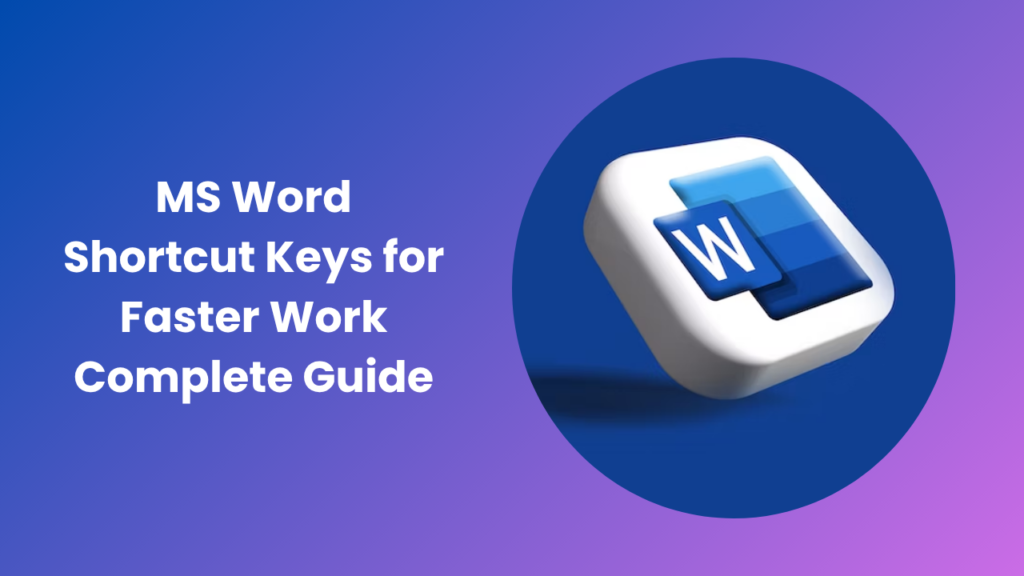In the modern digital era, speed and precision define productivity. Whether you’re a student completing assignments, a professional preparing detailed reports, or a writer crafting creative content, your ability to work efficiently in Microsoft Word can make a remarkable difference. Many users spend hours clicking through menus, manually formatting text, and navigating long documents with their mouse. While these methods work, they often slow you down without you even realizing it. The secret to seamless and efficient writing lies in mastering ms word shortcut keys, which allow you to perform dozens of actions instantly with simple key combinations.
Learning how to use keyboard shortcuts effectively can transform your writing process into a smoother, more intuitive experience. Each shortcut saves a few seconds, but across hours of work, that efficiency compounds significantly. More importantly, shortcuts help you maintain focus. Instead of constantly reaching for the mouse, you stay in a consistent flow, keeping your creative energy intact. This rhythm between thought and action is what separates a beginner user from a true Word expert.
The Importance of Keyboard Shortcuts in Modern Computing
In today’s technology-driven world, efficiency is not optional, it’s essential. Keyboard shortcuts play a crucial role in this efficiency because they allow direct access to commands without navigating through multiple menus. This might seem like a small advantage at first, but over time, it can drastically reduce effort and increase productivity.
Using keyboard shortcuts in software like Microsoft Word keeps your workflow smooth and uninterrupted. Instead of moving your hand from the keyboard to the mouse repeatedly, you can perform all necessary actions instantly. This helps maintain your focus, especially during creative writing or editing sessions where momentum is everything. Additionally, keyboard shortcuts contribute to ergonomics by minimizing repetitive strain, making long working hours more comfortable.
Every professional who deals with documentation from administrative staff to researchers knows the value of maintaining efficiency. By internalizing these shortcuts, you work smarter, not harder. You become faster, more accurate, and more organized, all of which are critical skills in any professional environment.
Understanding How Shortcuts Work in Microsoft Word
Microsoft Word shortcuts operate on a simple principle: combining keys such as Ctrl, Alt, or Shift with letters or numbers to perform actions instantly. These combinations are pre-programmed to replace multi-step commands. For instance, instead of selecting “Save” from the File menu, pressing Ctrl + S saves your document in a fraction of a second.
This principle extends to nearly every task within Word formatting, navigation, review, and customization. What makes shortcuts so useful is their consistency. Once you memorize a set of commands, you can apply the same logic across other Microsoft Office tools like Excel and PowerPoint. This cross-compatibility makes learning them even more valuable.
Advanced users can go a step further by creating custom shortcuts for frequently used commands. For example, legal professionals who often insert templates or references can assign a shortcut for that action. Students writing dissertations can assign one for citation insertion. With customization, Word becomes more than just a writing tool — it becomes a personalized workspace designed around your habits.
Enhancing Writing Flow Through Keyboard Mastery
One of the greatest benefits of using keyboard shortcuts is how they improve your writing flow. When typing long pieces of content, switching between keyboard and mouse constantly breaks rhythm and focus. Shortcuts eliminate that friction, allowing your thoughts to move freely from your mind to the page.
Imagine writing a 10-page report. With shortcuts, you can italicize, bold, or format text as you go without breaking your focus. You can navigate between pages, move paragraphs, or insert headers without disrupting your pace. Over time, these small efficiencies create a significant boost in overall productivity.
This flow is not only about speed but also about mental clarity. Staying engaged in the process prevents fatigue and distraction. The more you rely on shortcuts, the less mental effort you spend on navigating menus giving you more energy to focus on your message, structure, and creativity.
Exploring the Power of MS Word Shortcut Keys
Microsoft Word is one of the most powerful document editors available today, packed with features that support writing, editing, and formatting. However, its full potential often remains untapped because many users depend solely on manual navigation. The ms word shortcut keys unlock this potential, turning complex operations into instant actions.
These shortcuts cover every function imaginable from basic text manipulation to advanced formatting and document management. When working on long projects, shortcuts like moving through paragraphs, jumping between headings, or selecting sections become invaluable. They not only save time but also provide a sense of mastery over the document’s structure.
In professional environments, where multiple drafts and revisions are common, shortcuts accelerate the entire editing cycle. You can highlight errors, adjust styles, and review feedback more efficiently. This speed translates to better output and faster turnaround times.
Ultimately, the true power of shortcuts lies in how they change your relationship with the tool. You stop being a passive user who reacts to the software and become an active operator who commands it. The moment your fingers begin to perform actions automatically, Word transforms from a basic writing program into a dynamic productivity engine.
How Shortcuts Improve Professional Productivity
For professionals, time saved is money earned. Shortcuts help reduce the friction that often slows down the editing and formatting process. When you can execute a command instantly, it leaves more room for quality improvement and creative thinking.
Writers, editors, and office employees benefit equally from mastering shortcuts. In publishing, editors use them to format manuscripts and track revisions quickly. In business, professionals rely on shortcuts to manage reports and presentations efficiently. Even students preparing research papers or projects find that shortcuts help them organize content faster and more effectively.
Beyond speed, shortcuts also enhance consistency. They ensure uniform formatting across multiple sections of a document, which is especially important in professional reports. In collaborative settings, this uniformity makes team editing easier and keeps documents visually cohesive.
In a digital-first workplace, knowing your software thoroughly demonstrates expertise and professionalism. People who can navigate Word confidently often become the go-to individuals for support and training in their teams a valuable advantage in any organization.
Advanced Techniques and Hidden Commands
Microsoft Word contains several advanced shortcuts that can take your productivity to the next level. These hidden gems include commands that let you toggle between views, jump to specific bookmarks, or reveal formatting marks. For advanced users, these shortcuts are indispensable when handling complex layouts, technical reports, or large documents with numerous sections.
Additionally, Microsoft Word supports macro recording, a feature that allows you to automate repetitive tasks. Once recorded, a macro can be triggered with a single keyboard shortcut, effectively turning hours of work into seconds. This is especially useful for users who perform the same formatting or content insertion tasks repeatedly.
The ability to create custom shortcuts also makes Word incredibly flexible. Whether you’re a teacher grading assignments, a lawyer drafting contracts, or a writer managing articles, personalized shortcuts allow you to design your own workflow and achieve exceptional efficiency.
Developing a Shortcut Learning Routine
Learning shortcuts is not something that happens overnight, but a structured approach makes it simple. Begin by mastering the essential shortcuts you use most often like copying, pasting, saving, and undoing. Once those become familiar, gradually add new ones related to formatting or navigation.
Practice is key. The more you use shortcuts, the more they become automatic. Over time, your fingers will remember them even without conscious effort. Some users find it helpful to keep a reference card nearby until the combinations become second nature.
A good learning strategy is to challenge yourself to use the mouse less each day. Within a few weeks, you’ll notice a dramatic improvement in speed and workflow. Eventually, you’ll realize that your reliance on menus has almost disappeared, replaced by an effortless typing experience.
The Role of Shortcuts in Accessibility
Accessibility is a core strength of Microsoft Word, and keyboard shortcuts play a vital role in it. For users who have difficulty using a mouse due to physical limitations or personal preference, shortcuts provide complete control. Every major command in Word from text selection to formatting can be done through the keyboard.
This level of accessibility ensures that all users, regardless of ability, can create and manage documents independently. It also allows for greater comfort, as users can adjust their setup to suit their needs. Microsoft’s ongoing commitment to accessibility highlights how shortcuts are not merely tools for convenience but essential features for inclusivity.
Conclusion
In a world that values speed, precision, and productivity, mastering ms word shortcut keys is one of the smartest investments you can make. These simple combinations bridge the gap between thought and action, turning complex commands into effortless movements. With practice, your hands and mind synchronize perfectly, allowing you to work faster, focus better, and produce higher-quality results.
Beyond convenience, keyboard shortcuts represent digital empowerment. They give you control over your tools and the freedom to focus on creativity rather than mechanics. Once you adopt them as part of your workflow, you’ll find that your writing becomes not only faster but also more fluid and confident.
No matter who you are, a student, a teacher, an entrepreneur, or a creative professional, learning and mastering shortcuts is a long-term skill that pays off daily. It refines how you think, how you type, and how you engage with technology. The next time you open Microsoft Word, remember that the real power of the program lies right at your fingertips.
FAQs
What are the main benefits of using shortcuts in Word?
They save time, increase productivity, and help maintain writing flow. Shortcuts make document creation faster and reduce the need for constant mouse usage.
Are the same shortcuts available in every version of Word?
Yes, most shortcuts remain consistent across different Word versions. Only a few may vary slightly depending on updates or interface changes.
Can I make my own shortcuts in Word?
Absolutely. Microsoft Word allows users to assign custom shortcuts to frequently used commands, making work more personalized and efficient.
Do shortcuts work the same on Windows and Mac?
The logic is the same, but the keys differ. Windows typically uses Ctrl, while Mac relies on the Command key for similar actions.
How long does it take to get used to shortcuts?
With regular use, you can master the most common shortcuts in a few days. Consistency is key daily use makes them feel natural.
Are shortcuts still relevant in 2025?
Yes, even with automation and AI tools, shortcuts remain essential for hands-on control and real-time efficiency in document editing.
Why should students and professionals learn shortcuts?
Because they simplify tasks, speed up workflow, and reduce distractions. Learning shortcuts helps improve focus and overall digital literacy.