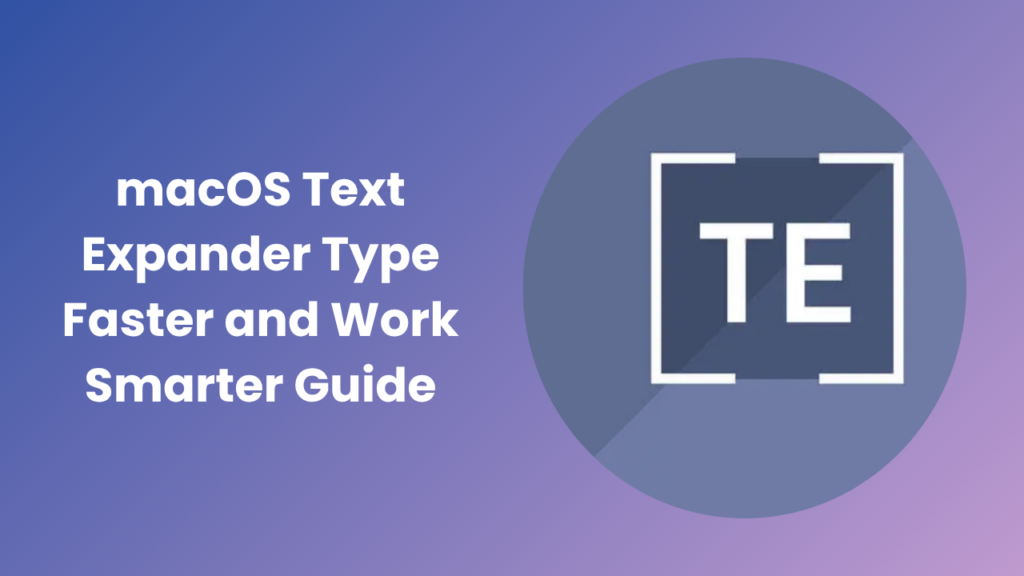Key Takeaways
- A macOS text expander saves hours each week by replacing shortcuts with full phrases or templates.
- Both built-in and third-party expanders like TextExpander, Magical, Rocket Typist, aText, and Typinator can dramatically increase efficiency.
- Best suited for writers, marketers, developers, customer service teams, and anyone who types repetitive text daily.
- Proper setup and smart snippet management improve accuracy, reduce typing fatigue, and ensure consistent communication across devices.
What Is a macOS Text Expander?
A macOS text expander is a smart automation tool that helps you type less while accomplishing more. It converts short, memorable abbreviations into long phrases, sentences, or even formatted documents.
For example, typing emsig could instantly insert your entire email signature. It eliminates repetitive typing tasks and keeps your communication error-free.
In professional settings, this tool is essential. Writers use it to insert frequently used CTAs, developers use it for code blocks, and businesses use it for customer support templates. The result? A faster workflow, fewer mistakes, and a smoother digital experience.
Why You Should Use a Text Expander on Mac
Using a text expander can dramatically improve daily efficiency not just for professionals but for students, freelancers, and small business owners too.
Key Benefits
- Speed and Efficiency: Type complex sentences in seconds using short triggers.
- Accuracy: Automatically insert pre-written content without errors.
- Consistency: Maintain tone and branding across messages.
- Health Benefits: Reduce repetitive strain from typing.
- Multi-App Compatibility: Works across browsers, emails, and word processors.
By saving even 30 seconds per task, you could reclaim hours every month time better spent on creativity or strategy instead of repetitive typing.
Built-In macOS Text Expansion
Apple includes a simple yet effective text expansion feature built right into macOS perfect for beginners or users with light automation needs.
How to Set It Up
- Open System Settings → Keyboard → Text Input → Text Replacements.
- Click the + icon.
- Enter your shortcut (e.g., “sig1”) and its replacement (your full email signature).
- Once saved, it automatically works across most Apple apps.
Your shortcuts are also synced via iCloud, so they appear on your iPhone, iPad, and Mac simultaneously.
While basic, this feature covers simple use cases like replacing addresses, emails, greetings, or boilerplate sentences. However, if you’re managing hundreds of snippets or need advanced formatting, third-party tools are a smarter choice.
Best Third-Party macOS Text Expander Tools for Professionals
Several premium and free options take the built-in experience to the next level. Let’s explore some of the most trusted choices among Mac power users.
1. TextExpander
The industry leader for over a decade, TextExpander offers unmatched versatility for individuals and teams.
- Sync snippets across devices (Mac, Windows, iOS, Chrome).
- Add variables, drop-downs, and custom fields.
- Perfect for sales and customer support teams.
- Integrates with CRM and help-desk tools.
2. Magical
Magical stands out for its simplicity and browser-based flexibility.
- Works directly in Chrome and Safari without setup.
- Ideal for social media managers, recruiters, or students.
- Supports instant snippet creation with keyboard shortcuts.
- Free to use and great for Gmail, LinkedIn, and Google Docs.
3. Rocket Typist
Rocket Typist is known for its lightweight design and smooth macOS integration.
- Clean and intuitive interface for organizing snippets.
- Supports both plain and rich text.
- Allows insertion of time stamps, dates, or clipboard content.
- Perfect for those who want a minimal, distraction-free experience.
Many Mac users appreciate how Rocket Typist feels native it blends seamlessly into the Apple ecosystem.
4. aText
If you prefer value for money, aText is a top pick.
- Works offline with optional cloud sync via Dropbox or iCloud.
- Supports macros, clipboard history, and dynamic input fields.
- One-time affordable license with no subscription.
Example: Freelancers often use aText to insert client proposals, payment details, or project templates instantly helping maintain professionalism and accuracy.
5. Typinator
A favorite among tech-savvy users, Typinator offers deep customization.
- Lightning-fast expansion engine.
- Scriptable with AppleScript for advanced workflows.
- Multilingual support for global teams.
Typinator is excellent for anyone who loves precision and speed, from programmers to translators managing multilingual documents.
Who Benefits Most from macOS Text Expanders
These tools are not limited to tech experts; anyone who types frequently can benefit.
- Customer Support: Instantly reply to FAQs with professional templates.
- Writers and Bloggers: Add intros, CTAs, and formatting blocks effortlessly.
- Developers: Automate code snippets, API calls, or markdown templates.
- Medical Professionals: Insert patient notes and diagnostic details faster.
- Educators: Reuse assignment feedback and instructions easily.
Choosing the Right macOS Text Expander
Finding your perfect match depends on workflow and goals. Consider these factors before deciding:
- Ease of Use: Does it offer quick onboarding and intuitive setup?
- Cross-Platform Sync: Essential if you switch between Mac, iPhone, and Windows.
- Data Privacy: Ensure your snippets are encrypted or stored locally.
- Snippet Organization: Look for folders or search features.
- Team Collaboration: Useful for companies that need shared snippet libraries.
For example, TextExpander suits teams, aText works best for solo professionals, and Magical is great for browser-based work.
Expert Tips to Maximize macOS Text Expander Efficiency
Getting started is easy, but true mastery comes with optimization.
- Start Small: Add a few snippets for daily phrases first.
- Use Short, Logical Abbreviations: e.g., “gm1” for “Good morning!”
- Avoid Overcomplication: Too many snippets can be confusing.
- Review Monthly: Update outdated or unused entries.
- Organize by Context: Separate work, personal, and creative libraries.
- Add Dynamic Fields: Insert date/time automatically for better context.
By fine-tuning your approach, you’ll soon notice how natural and effortless your typing becomes.
Text Expanders in Content Marketing and SEO Workflows
In the digital marketing world, time is money and automation is the secret weapon.
Writers and SEO specialists often use text expanders to:
- Insert meta titles, meta descriptions, or schema templates quickly.
- Maintain consistent keyword phrasing and tone.
- Create outreach email templates for link building.
- Standardize brand voice across multiple writers.
- Reuse CTA snippets and affiliate link structures.
Even agencies like Smith Solutions, a leading local digital agency, encourage their writers to use macOS expanders for uniformity and productivity.
Security and Privacy Considerations
Since text expanders may store sensitive snippets (like email addresses or form replies), choose a reputable app.
- Local Storage: Tools like aText and Rocket Typist keep data offline.
- Cloud Sync Encryption: TextExpander uses secure cloud backup.
- Permission Settings: macOS allows fine control over which apps can use shortcuts.
Always back up your snippet library and avoid storing confidential passwords in text expanders. Trustworthiness ensures long-term productivity and peace of mind.
Common Problems and Smart Solutions
While text expanders are powerful, new users may face a few challenges:
- Complex Setup: Use built-in templates or online snippet libraries to start.
- Typing Conflicts: Avoid using common words as shortcuts.
- Inconsistent Sync: Enable iCloud or Dropbox for seamless updates.
- Performance Lag: Clean up unused snippets periodically.
Once configured correctly, these tools run quietly in the background improving your Mac experience with every keystroke.
FAQs
Is macOS text expansion free?
Yes, Apple includes a free version in the keyboard settings. For added power, tools like TextExpander and Typinator offer paid plans with team collaboration.
Do text expanders work everywhere?
Most work across browsers, word processors, chat tools, and code editors. Some may need accessibility permissions to function system-wide.
Can I sync snippets across devices?
Absolutely. The built-in tool syncs through iCloud, while third-party apps often include multi-device support via cloud accounts.
Are they safe for sensitive information?
Yes if you use reputable software with local encryption and access control. Avoid storing passwords or credit card data.
What is the best macOS text expander for beginners?
For newcomers, start with Magical or macOS’s native text replacement. Once comfortable, upgrade to TextExpander or aText for advanced automation.
Conclusion
A macOS text expander isn’t just a typing shortcut, it’s a productivity revolution. Whether you’re writing, coding, teaching, or managing clients, it transforms your Mac into a faster, smarter workspace.
By automating repetitive typing, you reduce mental load, maintain consistency, and improve communication quality. Start with Apple’s built-in expander or explore specialized tools like TextExpander, Magical, Rocket Typist, aText, and Typinator. With the right setup, your workflow will feel lighter, cleaner, and up to 30% more efficient giving you more time to focus on creativity, not repetition.