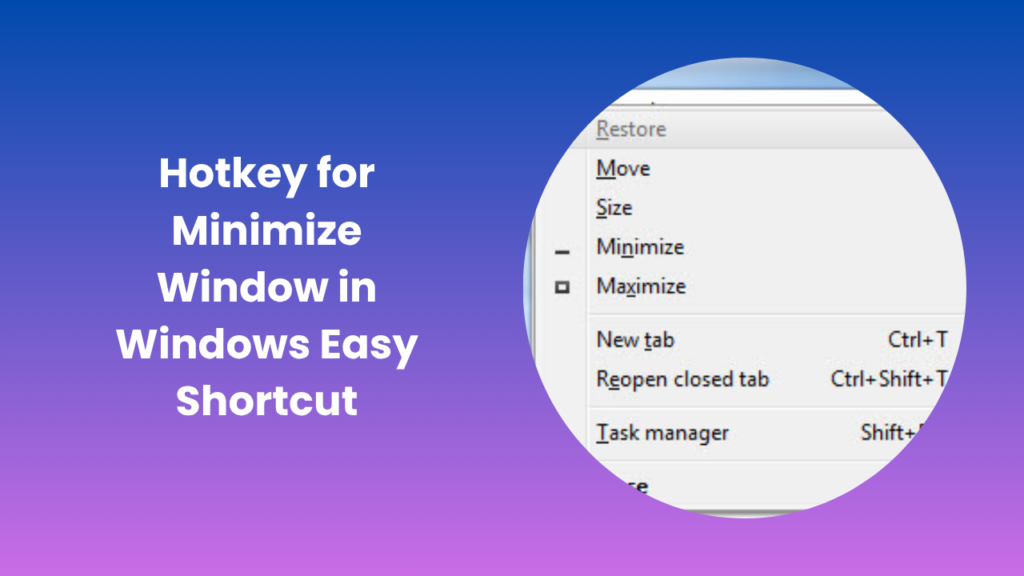In today’s fast-paced digital world, where multitasking has become second nature, efficiency is key. Whether you’re working on multiple documents, browsing the web, or managing several software applications, knowing how to quickly organize your screen can make a big difference. One of the simplest yet most useful tricks for boosting productivity is learning the hotkey for minimize. This small but powerful shortcut allows you to instantly clear your workspace, declutter your screen, and maintain focus on the task at hand. In this guide, we’ll explore how the minimize hotkey works, why it’s important, and how you can master it to improve your workflow.
Understanding the Concept of Window Management
Before diving deeper into shortcuts and hotkeys, it’s important to understand what window management really means. Modern operating systems such as Windows, macOS, and Linux are designed to let users open and operate multiple applications simultaneously. Every open app runs inside a “window” , a graphical interface that can be resized, moved, maximized, or minimized.
When you minimize a window, it doesn’t close the application but instead sends it to the taskbar or dock, keeping it running in the background. This lets you switch between tasks without losing your progress. Efficient window management is not just about convenience, it’s about controlling your digital environment so you can stay organized and productive throughout your day.
Why Keyboard Shortcuts Matter
Keyboard shortcuts, also known as hotkeys, are essential tools for anyone who spends significant time using a computer. Instead of relying on the mouse to click through menus and icons, shortcuts give you the ability to perform actions instantly with a simple combination of keys.
This not only saves time but also reduces repetitive strain from constant clicking and dragging. For professionals who work with multiple windows developers, designers, writers, and office workers mastering these shortcuts can cut down daily task time significantly. When it comes to minimizing windows, knowing the exact hotkeys for minimize provides a seamless way to manage clutter and regain control over your workspace.
How the Hotkey for Minimize Works in Windows
Windows has long supported a range of keyboard shortcuts designed to make navigation easier. The most common shortcut for minimizing a window is Windows Key + Down Arrow.
When you press this combination, the currently active window is minimized to the taskbar. If the window is maximized, pressing the same combination once will first restore it to its smaller size, and pressing it again will minimize it completely. This layered control allows users to adjust window states quickly without reaching for the mouse.
There’s also another useful variation: pressing Alt + Space, then tapping N, will minimize the active window as well. This is especially helpful when working on older versions of Windows or custom setups where different key mappings are used.
The Benefit of Using Hotkeys Over the Mouse
While most users instinctively grab the mouse to click the minimize button, using hotkeys is considerably faster. A mouse requires visual focus and hand movement, whereas keyboard shortcuts are instantaneous. This makes a difference when managing multiple open applications, especially on laptops with touchpads.
Using keyboard commands reduces distractions. Instead of moving your hand away from the keyboard every few seconds, you can keep your focus on the screen and maintain a smoother workflow. Over time, this habit saves valuable minutes every day adding up to hours of increased productivity per month.
Customizing Your Minimize Hotkeys
Some users prefer to personalize their keyboard shortcuts based on their comfort and working style. Windows doesn’t natively allow full customization for built-in system hotkeys, but third-party software can help. Applications such as AutoHotkey or PowerToys let you create custom shortcuts or modify existing ones.
For instance, you could reassign the minimize function to a different combination, like Ctrl + M, if it feels more natural. With AutoHotkey scripts, you can even automate multiple actions such as minimizing all open windows except one, or creating a macro that reorganizes your workspace automatically. This level of customization helps users tailor their experience for maximum efficiency and comfort.
Hotkeys for Minimizing All Windows at Once
Sometimes, you don’t just want to minimize a single window, you need to clear the entire screen instantly. Windows provides a built-in shortcut for that: Windows Key + M. Pressing this combination minimizes all open windows at once, giving you an instant view of your desktop.
If you want to bring everything back, simply press Windows Key + Shift + M, and all previously minimized windows will be restored. This quick toggle is especially handy when you need to access files or shortcuts on your desktop without closing or losing track of open programs.
Mac and Linux Versions of the Minimize Shortcut
For Mac users, the shortcut to minimize the active window is Command + M. This key combination sends the current window to the Dock. To minimize all windows of the active application, you can use Option + Command + M.
In Linux environments, such as Ubuntu or Fedora, keyboard shortcuts may vary depending on the desktop environment. In most GNOME-based systems, Super + H minimizes the active window, while Super + D shows the desktop, similar to the Windows version.
Although different systems use slightly different keys, the concept remains the same: a quick, consistent way to keep your workspace organized.
Practical Scenarios Where the Hotkey for Minimize Helps
Think of a situation where you’re in a video meeting and suddenly need to check your notes or files on the desktop. Instead of fumbling with the mouse and minimizing each window one by one, a quick key combination clears your view instantly.
Writers and programmers often juggle multiple windows browsers, editors, and folders. A simple minimize shortcut can help reduce on-screen clutter and allow them to focus better on one task at a time. For office professionals handling spreadsheets, email, and reports, these shortcuts make switching between applications more seamless and less time-consuming.
Over time, such small adjustments in workflow contribute to a smoother, more efficient digital experience.
Troubleshooting When Minimize Shortcuts Don’t Work
Sometimes, users report that their minimize hotkey doesn’t seem to work properly. This can happen due to several reasons conflicting third-party software, outdated keyboard drivers, or system settings that interfere with shortcuts.
First, check if other shortcuts (like Alt + Tab) are working. If they aren’t, your keyboard layout or driver might be the issue. Updating drivers from the Device Manager usually fixes such problems. If only certain hotkeys fail, look for background software that may be overriding default commands for example, screen recording tools, gaming overlays, or customization apps.
Rebooting the system or temporarily disabling such apps often resolves the issue. If the problem persists, using a third-party remapping tool can reassign minimize functions to a different combination.
Tips to Improve Your Shortcut Memory
Remembering shortcuts becomes second nature with repetition. Start by practicing the minimize hotkey daily until it becomes muscle memory. You can also create small reminders near your workstation or use keyboard overlay stickers that show the most common shortcuts.
Another helpful trick is to learn shortcuts in groups for example, combine your minimize shortcut practice with maximize (Windows + Up Arrow) and restore (Alt + Space + R) commands. By understanding how these functions work together, you’ll build an intuitive sense of how to control windows efficiently.
Conclusion
Learning the hotkey for minimize might seem like a small thing, but it represents a big step toward becoming a more efficient computer user. It’s one of those simple techniques that can save you time, keep your desktop organized, and help you focus better on important work. Whether you’re on Windows, Mac, or Linux, mastering minimize shortcuts lets you manage your digital workspace more effectively. With regular use, it quickly becomes a habit that streamlines every aspect of your computer interaction.
FAQs
What is the default shortcut to minimize a window in Windows?
The most common shortcut in Windows is Windows Key + Down Arrow. Pressing it once restores a maximized window, and pressing it again minimizes it completely. It’s quick, simple, and works on nearly all modern Windows versions.
Can I minimize all windows at once?
Yes. You can minimize all open windows instantly by pressing Windows Key + M. This will clear your workspace and show the desktop. To restore them, use Windows Key + Shift + M.
Why don’t I minimize shortcut work?
There could be several causes, such as a keyboard driver issue, software conflicts, or disabled hotkeys. Try updating your keyboard drivers, restarting your PC, or checking for third-party apps that may be interfering with default shortcuts.
How do I minimize a window on a Mac?
For macOS users, press Command + M to minimize the active window to the Dock. To minimize all windows of the same application, use Option + Command + M.
Is it possible to change or customize the minimize hotkey?
By default, Windows doesn’t allow customization of system-level hotkeys, but you can use external tools like AutoHotkey or Microsoft PowerToys to create or modify shortcuts according to your preferences.
Does minimizing a window close the program?
No. Minimizing simply hides the window from view and places it on the taskbar or dock while keeping the program running in the background. You can reopen it anytime by clicking the icon.