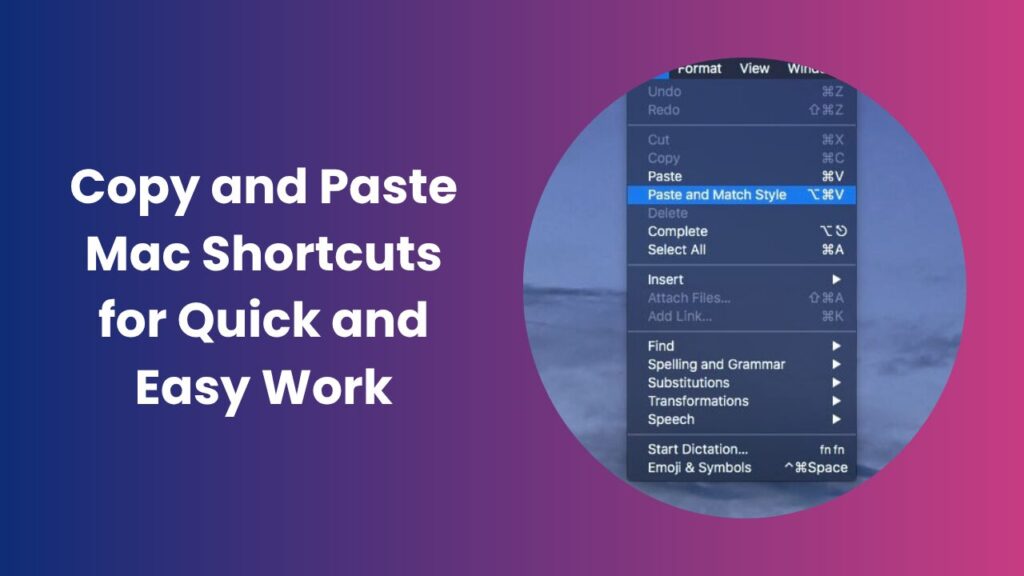Key Takeaways
- The primary copy and paste Mac shortcuts are ⌘ + C (Copy), ⌘ + V (Paste), and ⌘ + X (Cut), which form the foundation of efficient Mac navigation.
- Advanced variations such as Paste and Match Style (⌘ + Shift + V) help maintain clean and consistent formatting across apps.
- The Universal Clipboard allows seamless copy-paste between your Mac, iPhone, and iPad using the same Apple ID.
- Third-party clipboard managers expand the default functionality by storing multiple copied items and allowing quick retrieval.
- Mac users can perform file movements, screenshot copies, and formatted text transfers using clipboard-enhanced tricks.
- Practicing shortcut workflows daily increases speed, focus, and reduces dependence on the mouse.
- Learning and using clipboard customization tools helps personalize your workflow and achieve true productivity mastery.
Why mastering copy and paste Mac shortcuts matters
Keyboard shortcuts may seem simple, but they hold immense power when used effectively. On a Mac, copy and paste shortcuts not only save time they streamline every repetitive task you do daily. Instead of clicking menus or right-clicking repeatedly, these shortcuts keep your hands on the keyboard, eliminating wasted motion.
In professional environments, seconds saved compound into minutes, and minutes turn into hours of increased productivity. Whether you’re managing documents, coding, editing visuals, or sending business emails, mastering these shortcuts improves consistency, speed, and reduces frustration.
Most Mac users only know the basics, but macOS includes many built-in variations that elevate your workflow to the next level. Let’s explore them one by one.
Essential copy and paste Mac shortcuts you must know
⌘ + C: Copy
The command for copying selected content to the clipboard. Highlight any text, image, or file, and press Command (⌘) + C. This stores your selection temporarily, allowing it to be pasted elsewhere.
⌘ + V: Paste
After copying, press Command (⌘) + V to paste your item wherever the cursor is placed. This is universal and works across apps like Notes, Safari, Pages, and Finder.
⌘ + X: Cut
When you want to remove and move text or items, use ⌘ + X. It deletes the selected element and saves it to your clipboard, ready to paste somewhere else.
Option + ⌘ + V: Move File
This variation works inside Finder. After copying a file with ⌘ + C, press Option + ⌘ + V in the destination folder to move it instead of creating a duplicate. It’s essentially the “cut-paste” command for Mac file management.
Advanced paste techniques for cleaner formatting
Not all pasted content behaves the same way. Sometimes, copying text from a website or document brings unwanted styles of different fonts, colors, or sizes. This can make your file look inconsistent. macOS solves this with style-matching shortcuts.
- ⌘ + Shift + V: Paste and Match Style
This shortcut pastes your content while adapting to the destination’s formatting. It’s perfect for copying from web pages, emails, or styled documents. - Control + ⌘ + V
Some apps use this variant for “paste and match style,” offering the same clean look. - Right-click → Paste and Match Style
When working in applications that don’t respond to shortcuts, this manual option helps you paste text seamlessly into the chosen format.
Using these shortcuts ensures every document looks professional and visually cohesive.
Clipboard power features every Mac user should explore
macOS offers hidden clipboard capabilities that most users overlook. Beyond the basics, these features can significantly enhance your productivity and workflow.
Universal Clipboard
This feature connects all your Apple devices through iCloud. When enabled, you can copy content on your iPhone and instantly paste it on your Mac (or vice versa).
Example: Copy a link from Safari on your iPhone and paste it directly into Chrome on your MacBook.
Clipboard History (via third-party apps)
macOS natively remembers only the most recent copied item. However, clipboard managers like Paste, CopyClip, or Alfred extend this functionality, keeping a history of everything you’ve copied. These tools let you:
- Search for previously copied items
- Pin important snippets
- Access your clipboard history across multiple sessions
This is extremely valuable for writers, coders, and marketers who handle repetitive data daily.
Screenshots directly to clipboard
Need to share an image quickly? Use ⌘ + Shift + 4, then hold Control while selecting an area. The screenshot copies to your clipboard instead of saving to your desktop, ready for instant pasting into messages or documents.
Quick Look integration
Finder’s Quick Look (spacebar preview) pairs nicely with the clipboard. Copy files or images (⌘ + C), preview with Quick Look, and drag into your target app—smooth and visual.
Real-world workflows using copy and paste shortcuts
Learning shortcuts is one thing, using them strategically is another. Let’s explore how they can transform common tasks:
Email writing
When you paste web text into an email, formatting can break consistency. Use ⌘ + Shift + V to paste with matching style so your email looks clean and professional.
Blog or document editing
Writers often import text from multiple sources. Copy content from anywhere, paste into a plain-text editor like TextEdit (in plain text mode), then re-copy and paste it into your final editor to remove hidden styles.
File management
Select documents in Finder → press ⌘ + C → navigate to the new folder → press Option + ⌘ + V to move them without duplicates. This small trick organizes your system effortlessly.
Coding and design
Developers use copy-paste constantly for snippets, functions, and variables. Clipboard managers can store reusable code, while Paste and Match Style keeps indentation clean when transferring snippets between IDEs.
Cross-device usage
Copy an address or email on your iPhone, then paste it into your Mac’s calendar or browser using Universal Clipboard. No AirDrop or email required—this seamless integration makes Apple’s ecosystem truly efficient.
Accessibility and safety best practices
Even expert users benefit from accessibility settings that make shortcuts easier and safer to use.
- Enable Sticky Keys: Under Accessibility → Keyboard, Sticky Keys allow you to press shortcut combinations one key at a time instead of simultaneously.
- Use clipboard managers securely: While these apps are helpful, ensure you trust the developer, as clipboard data may contain sensitive information.
- Preview before pasting: Always check what you’ve copied before sharing especially in professional environments where pasting the wrong content could lead to errors.
Consistency, control, and awareness ensure your clipboard remains both powerful and safe.
Customizing clipboard behavior for better productivity
macOS doesn’t allow full native customization of the clipboard, but there are clever ways to make it work your way.
- Automate frequent tasks: Use the Shortcuts app to create quick automations like “copy last screenshot” or “paste without formatting.”
- Combine with Spotlight: Copy something, then press ⌘ + Spacebar and search or calculate directly using your clipboard input.
- Sync between accounts: Use cloud sync clipboard apps if you work across personal and professional devices.
These advanced tweaks make your copy-paste workflow highly personal and adaptable.
Troubleshooting common copy and paste issues on Mac
Sometimes, shortcuts don’t work as expected. Here’s how to fix common issues:
- Clipboard not working: Restart the “pboard” process via Activity Monitor or Terminal (killall pboard) to refresh the system clipboard.
- Wrong formatting: Use Paste and Match Style or plain-text editors to reset formatting.
- Universal Clipboard not syncing: Ensure both devices share the same Apple ID, have Bluetooth/Wi-Fi enabled, and are within range.
- Clipboard delay: Large copied files can take time to sync—wait a moment before pasting cross-device.
These quick fixes keep your workflow running smoothly.
FAQs
What is the main shortcut for copy and paste on Mac?
The basic copy and paste Mac shortcuts are ⌘ + C for copy and ⌘ + V for paste. Use ⌘ + X for cut when you want to move instead of duplicate text or files.
How do I paste without formatting on a Mac?
Use ⌘ + Shift + V (Paste and Match Style) to remove unwanted fonts and colors. This ensures your pasted text matches the destination’s style perfectly.
Can I copy and paste files in Finder like Windows?
Yes, you can. Copy files with ⌘ + C and use Option + ⌘ + V to move them. This shortcut performs a true “cut and paste” action in Finder.
Why isn’t my clipboard history saving multiple items?
By default, macOS stores only one clipboard entry. Install a clipboard manager if you want to retain multiple copies for easy access later.
How can I copy from iPhone and paste on Mac?
Enable Handoff and Universal Clipboard. Then copy text on your iPhone, switch to your Mac, and simply paste (⌘ + V). It works instantly across devices logged into the same iCloud account.
How can I fix the clipboard not working properly?
Restart your Mac or refresh the clipboard service with killall pboard in Terminal. If Universal Clipboard fails, sign out and back into iCloud.
Is there a way to view the current clipboard content?
Open Finder → Edit → Show Clipboard. It displays the latest item copied. Note that it won’t show images or rich text previews, only plain text.
Conclusion
Mastering copy and paste Mac shortcuts transforms how you use your computer. From simple text duplication to cross-device transfers, these commands are the backbone of smooth workflow and multitasking. By combining standard shortcuts (⌘ + C, ⌘ + V, ⌘ + X) with advanced options like Paste and Match Style and Universal Clipboard, you eliminate repetitive clicks and gain precision.
Make these shortcuts part of your muscle memory. Explore clipboard managers if you handle lots of data, use accessibility options if shortcuts feel complex, and always paste mindfully. Within days, you’ll notice how every document, email, and project moves faster because small shortcuts add up to big efficiency.