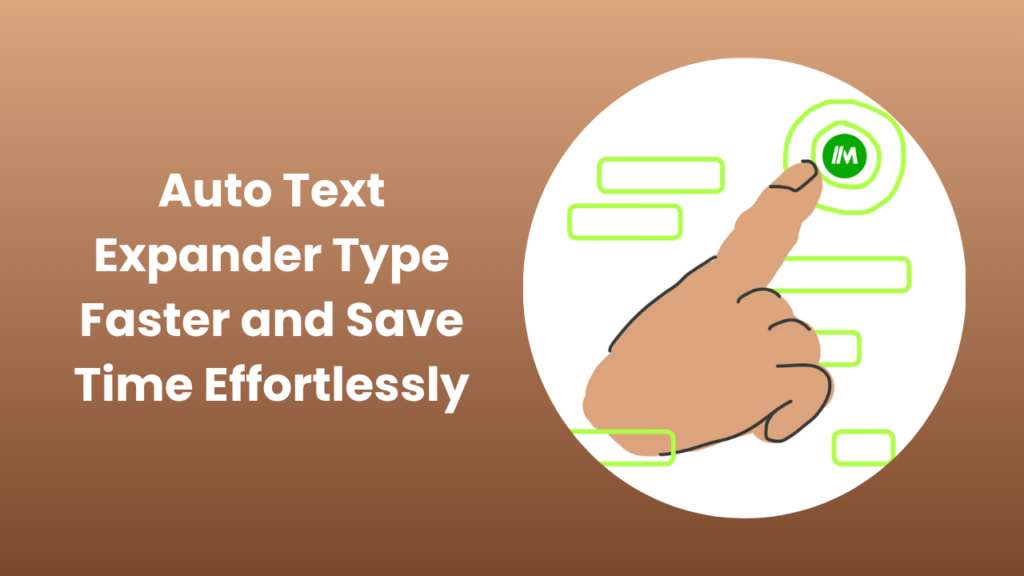Key Takeaways
- An auto text expander allows you to create shortcuts for phrases, sentences, or entire paragraphs, helping you type faster and reduce errors.
- Use snippets for repetitive emails, customer support replies, social media posts, coding templates, or forms to save time and maintain consistency.
- Organize your snippets effectively with categories, logical abbreviations, and fill-in-the-blank fields for maximum efficiency.
- Quick implementation tip: convert your top 5 most-typed phrases into snippets first to immediately see productivity gains.
- Selecting the right tool (free, paid, or open-source) can make a big difference in workflow and team collaboration.
What is an Auto Text Expander?
An auto text expander is a productivity tool that transforms a short abbreviation or keyword into longer blocks of text automatically. Instead of typing the same phrases repeatedly, you type a small shortcut, and the tool fills in the full content for you. These tools are widely used in professional environments from email communication to customer support, social media management, and even coding.
For example, if you frequently type your email signature, instead of typing it fully each time, you can assign a shortcut like ;sig. As soon as you type this, the expander automatically inserts your full signature. This reduces errors, ensures consistency, and saves significant amounts of time over weeks and months.
How an Auto Text Expander Improves Productivity
1. Faster Communication
A text expander helps professionals type common responses in seconds. For customer support, pre-written answers to frequent queries mean agents spend less time typing and more time solving problems.
For sales teams, it can automate follow-ups, proposals, and outreach emails. Templates can be personalized using fill-in fields (e.g., recipient names, company names, or dates).
2. Fewer Errors
Human error is inevitable when typing repetitive content. Typos, missing words, or inconsistent phrasing can damage professionalism. Snippets ensure every piece of text is accurate and consistent, preserving brand voice.
3. Efficient Workflow
An auto text expander reduces context switching. For example, filling out forms repeatedly across different apps can be streamlined using snippet automation. Your commonly entered fields (address, phone number, email) can be inserted instantly.
4. Team Consistency
For teams, shared snippet libraries standardize language. Everyone uses approved responses, templates, and disclaimers. This is particularly important in customer support, sales, and content teams where consistency impacts brand perception.
Real-world insight: A mid-sized support team implemented snippets for their most common queries and observed a 35% reduction in average response time.
Best Practices for Creating High-Impact Snippets
Creating snippets is easy, but making them effective requires strategy. To maximize productivity:
- Use clear, memorable abbreviations: Avoid random letters; choose shortcuts that remind you of the content. For example, ;greet for greetings or ;addr for addresses.
- Include fill-in-the-blank fields: This allows personalization without typing repetitive information. Fields like [Name], [Date], or [Invoice#] can be automatically replaced.
- Organize by category: Group snippets logically: “Support Replies,” “Sales Templates,” “Personal Notes.” This reduces confusion and speeds up access.
- Review and update regularly: Remove outdated snippets and refine commonly used templates for accuracy.
Following these practices ensures that your snippet library stays organized, scalable, and highly effective for daily tasks.
Real-World Applications of Auto Text Expanders
Auto text expanders aren’t just for emails. They can transform workflows across many professional and personal scenarios:
- Customer Support: Agents can respond faster using pre-written replies with personalized fields.
- Sales Teams: Standardize outreach emails, proposals, and follow-ups to maintain brand consistency.
- Coding & Development: Store reusable code snippets, commands, and scripts to reduce repetitive typing.
- Content Creation: Quickly insert common templates, formatting, or social media posts.
- Personal Productivity: Auto-fill addresses, phone numbers, signatures, or journal templates.
These examples highlight that text expanders provide value in almost every area that involves repetitive typing.
Choosing the Right Auto Text Expander for You
Selecting the right tool ensures a smooth workflow and security. Consider these factors:
- Platform compatibility: Ensure it works on Windows, macOS, mobile, or browser extensions.
- Feature set: Look for variables, fill-in fields, snippet sharing, and cross-device sync.
- Security and privacy: Encryption for sensitive data and permission control for team sharing.
- Cost vs. benefit: Free tools like Espanso are great for personal use, while paid solutions like TextExpander or Magical offer advanced features for teams.
- Ease of use: Choose a tool that’s intuitive to set up and maintain.
Testing a few tools and starting with a small snippet library helps you determine which tool fits your workflow best before scaling.
Key Features to Look for in a Text Expander
Choosing the right tool is crucial. Look for features that match your workflow and team needs:
- Cross-Platform Syncing: Use your snippets on Windows, macOS, iOS, and web apps seamlessly.
- Variables and Fill-in Fields: Personalize templates dynamically with placeholders for names, dates, or other changing content.
- Team Sharing and Permissions: Enable collaboration with version control and access restrictions.
- Security and Privacy: Ensure your data is encrypted, especially when filling sensitive forms or storing personal data.
Additional tips: Choose a tool that allows easy import/export of snippets and supports rich text, images, and HTML formatting if needed.
Creating Your First Snippet Library Step-by-Step Guide
Starting small ensures you can quickly see the benefits. Here’s how:
- Identify repetitive text: Look at emails, chat responses, and social media posts. Pick the 5–10 phrases you type most.
- Create logical abbreviations: For example, ;sig for signature, ;addr for address, or ;thanku for common thank-you replies.
- Use fill-in fields: Include variables for parts that change like recipient name, date, or invoice number.
- Test snippets across apps: Make sure they work in your email client, CRM, chat platform, and document editor.
- Expand gradually: Once comfortable, add more snippets to cover templates, forms, and even coding snippets.
By starting small and gradually building, you can prevent overwhelm and ensure your snippet library remains organized.
Organizing Snippets for Maximum Efficiency
Without structure, a snippet library can become chaotic. Use categories and consistent naming conventions:
- Categories: Examples: “Customer Support,” “Sales Outreach,” “Legal Boilerplate,” “Personal Templates.”
- Prefixes: Use consistent prefixes for categories (s- for support, sl- for sales).
- Naming: Keep abbreviations short, logical, and memorable. Avoid words that could trigger accidental expansions.
Proper organization ensures your library scales well for team use and prevents duplicate or conflicting shortcuts.
Security & Privacy Considerations
Text expanders store templates and may autofill sensitive information. Ensure your tool:
- Encrypts data both at rest and in transit.
- Provides granular sharing permissions.
- Avoids storing passwords or sensitive credentials in snippet libraries.
- Allows local storage options for users who prefer private environments.
Browser-based solutions are convenient but may require careful review to comply with enterprise security standards.
Saving Hours in Customer Support
A mid-sized support team replaced common responses with pre-defined snippets. Templates included fill-in fields for customer names and ticket IDs. The team observed:
- Faster response times.
- Consistent and professional messaging.
- Reduced typos and errors.
This example demonstrates measurable ROI from snippet usage, even with small initial implementations.
Popular Auto Text Expander Tools
Paid Tools
- TextExpander: Feature-rich, supports team collaboration, cross-platform syncing, and variables.
- Magical: Chrome-based tool with templates, autofill, and AI-powered personalization.
Free/Open-Source Tools
- Espanso: Open-source, privacy-first, and local-first solution for tech-savvy users.
- aText: Affordable, lightweight text expander for macOS.
Advanced Tips for Power Users
- Snippet hierarchy: Create nested categories for complex libraries (e.g., “Support > Technical > Billing”).
- Dynamic snippets: Use formulas, dates, and system variables for automation.
- Snippet audits: Review libraries periodically to remove outdated templates.
- Team adoption: Provide training and standardize abbreviations to reduce confusion.
FAQs
What platforms support text expanders?
Most tools support Windows, macOS, iOS, Android, and browser extensions for Chrome/Edge. Web apps and API integrations are common for business solutions.
Can I safely store sensitive data?
Avoid raw passwords in snippets. Prefer encrypted solutions with permission controls for sensitive information.
Can teams share snippets?
Yes. Many business plans offer shared libraries with version control, approval workflows, and access permissions.
How do I avoid accidental expansions?
Use special prefixes like ; or \ and avoid common words as abbreviations. Test snippets in a safe document first.
Where can I learn more about snippet setup?
HubSpot’s knowledge base provides step-by-step guides for using snippets in CRMs, which can be adapted to other business tools.
Conclusion
An auto text expander is one of the most effective productivity tools available today. It reduces repetitive typing, ensures consistency, and saves hours per week for individuals and teams.
Start by identifying your most frequently typed phrases, create logical abbreviations, and implement a snippet library. As you grow more comfortable, add categories, variables, and advanced templates. Over time, the efficiency gains compound, giving you more time for high-value tasks.