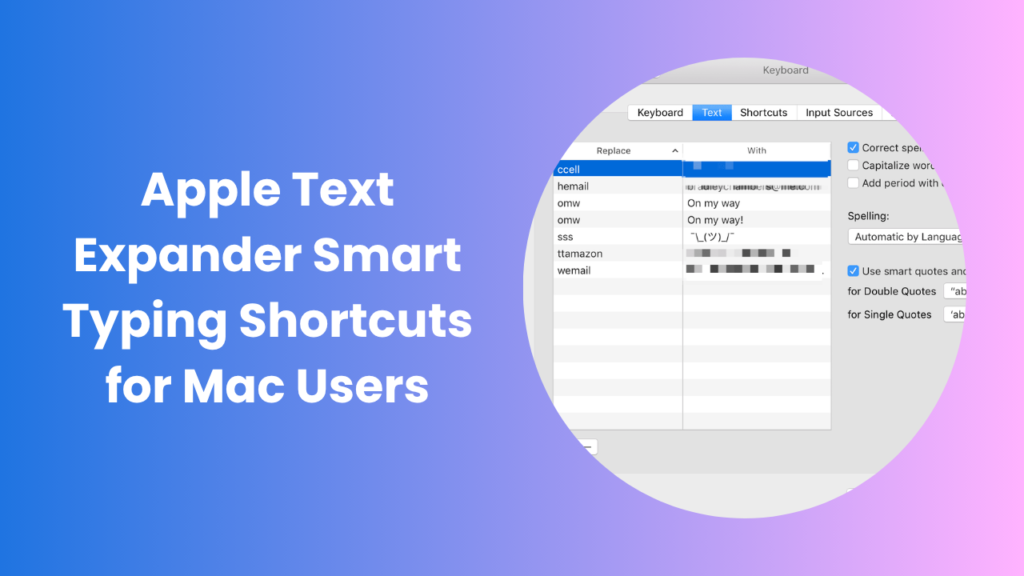Key Takeaways
- Apple text expander saves time by automating repetitive typing tasks and boosting daily productivity.
- It helps users create shortcuts for long sentences, email templates, or code snippets.
- Reduces typing errors and maintains consistent messaging across all Apple devices.
- Syncs easily with iCloud for cross-device efficiency.
- Great for writers, developers, and customer support teams.
- Supports custom placeholders, categories, and time-saving automation workflows.
- Encourages smarter multitasking by allowing users to focus on creativity instead of repetition.
What Is Apple Text Expander?
The Apple text expander is a built-in feature and third-party solution that allows you to replace short abbreviations with long text automatically. It’s ideal for people who perform repetitive typing tasks. For example, instead of typing your full email signature each time, you can simply type “sig” and the system replaces it with your complete signature instantly.
This feature reduces typing fatigue, increases efficiency, and ensures consistent communication. It’s one of the easiest ways to automate your workflow and eliminate small but repetitive manual tasks.
Why Apple Text Expander Matters for Productivity
Using a text expander for Apple devices is a proven way to save time. When you type similar phrases or responses every day, automation makes a significant difference.
Key Benefits
- Save hours of typing per week.
- Maintain brand consistency with templates.
- Reduce repetitive strain injuries from over-typing.
- Improve accuracy and standardize frequently used text.
- Sync shortcuts across multiple Apple devices.
For professionals who value efficiency, a text expander is more than just a tool—it’s a productivity partner.
Best Practices for Customizing Text Expander Snippets
Customizing snippets is the key to getting the most out of your Apple text expander. A few effective strategies include:
- Use placeholders: Add fields such as names, dates, or email addresses that can be filled in dynamically.
- Categorize snippets by topic: For example, group work emails, customer support replies, or personal notes separately.
- Test frequently: Make sure your abbreviations don’t conflict with regular words or commands.
- Add formatting elements: Include bold text, bullet points, or links to keep your snippets clean and professional.
This structured approach helps keep your library organized and adaptable as your needs evolve.
How to Use Apple Text Expander on macOS
Apple provides a simple text expansion tool built directly into macOS. It allows you to set up your text replacements in just a few clicks.
Step-by-Step Setup
- Open System Settings on your Mac.
- Go to Keyboard → Text Replacements.
- Click + to add a new shortcut.
- In the first box, type your abbreviation (like “addr”).
- In the second box, type the full text you want to expand into (like your full address).
- Save and test your new shortcut in any text field.
This setup syncs automatically across your Apple devices through iCloud. Whether you’re using an iPhone, iPad, or MacBook, your shortcuts will always be accessible.
Best Third-Party Text Expander Apps for Apple Users
While Apple’s native feature works well for basic needs, some users prefer advanced third-party tools for greater customization and control.
Fast Text Expander
Fast Text Expander offers real-time text expansion with advanced customization. It allows you to organize snippets into categories, use dynamic fields, and even track your time saved. It’s suitable for individuals and small teams who want a powerful, easy-to-use automation tool.
TextExpander by Smile Software
TextExpander is one of the most popular options for Mac users. It provides features like snippet sharing, team collaboration, and cloud backup. It also includes analytics, helping you understand how much time you save by automating repetitive writing tasks.
Both apps work seamlessly across macOS and iOS and are designed for professional-grade productivity.
Real-World Applications of Apple Text Expander
Professionals across industries are using text expanders to simplify their workflow and minimize repetitive typing.
For Writers and Bloggers
- Create shortcuts for introductions, headlines, and common formatting structures.
- Insert frequently used phrases or calls to action quickly.
- Maintain a consistent tone across articles and emails.
For Developers
- Store code snippets and reusable syntax.
- Reduce time spent rewriting error messages or function calls.
- Quickly fill repetitive fields in development environments.
For Customer Support Teams
- Build a library of standard replies for common customer questions.
- Save time responding to tickets while maintaining a professional tone.
- Ensure all support agents deliver consistent and accurate messages.
For Business Professionals
- Create shortcuts for product descriptions, meeting notes, or repetitive reports.
- Use text expanders to fill form fields faster and write detailed responses efficiently.
By implementing these strategies, professionals can cut down hours of typing and focus on creative or strategic work.
LSI & Related Keywords
To improve visibility, use these naturally related terms throughout the content:
- Mac text automation tools
- Shortcut expanders for macOS
- Text replacement software
- Best productivity apps for Apple
- macOS automation shortcuts
How Apple Text Expander Enhances Workflow Efficiency
The Apple text expander significantly improves workflow efficiency by automating repetitive writing tasks. Instead of typing the same information repeatedly like email responses or standard reports you can use short abbreviations that instantly expand into pre-written text.
This automation helps maintain focus, reduces typing fatigue, and eliminates distractions caused by manual corrections. Over time, even small time savings add up, allowing users to focus on more strategic or creative tasks. For freelancers, marketers, and developers, this efficiency directly translates into higher productivity and reduced stress.
Expert Tips for Maximizing Apple Text Expander Efficiency
Want to make the most of your Apple text expander setup? Follow these expert strategies:
- Group your shortcuts logically: Organize snippets by category, such as emails, code, or templates.
- Use placeholders: Add fields like names or dates to make snippets dynamic.
- Back up regularly: Sync with iCloud or other cloud storage to prevent data loss.
- Track performance: Periodically review and update your snippets for relevance.
- Customize frequently: Adjust shortcuts as your workflow evolves.
- Start simple: Begin with basic abbreviations, then gradually expand to complex templates.
These practices help maintain a clean, efficient system that continuously saves time and effort.
FAQs
What is the main difference between Apple’s built-in expander and third-party tools?
Apple’s native expander is great for basic text replacements, while third-party apps offer advanced features such as analytics, shared libraries, and cloud synchronization.
Can I use Apple Text Expander on iPhone and iPad?
Yes. Your shortcuts can be synced across macOS, iPhone, and iPad through iCloud, allowing consistent access to your saved phrases and abbreviations.
Are text expanders safe to use?
Yes. Text expanders on Apple devices use secure frameworks and local storage to ensure your snippets and data remain protected.
How much time can I save by using a text expander?
Users report saving one to three hours daily, depending on their typing frequency and complexity of their workflow.
Do text expanders work in all applications?
Yes, most text expanders work across browsers, word processors, messaging apps, and email clients, offering consistent support throughout macOS.
Can I share my snippets with others?
Yes, some third-party expanders let you share collections with teams or colleagues, ensuring everyone uses the same templates and standards.
What type of users benefit most from Apple Text Expander?
Writers, coders, customer support agents, and business professionals gain the most value, but anyone who types frequently will notice major productivity gains.
Conclusion
The Apple text expander is a powerful automation feature that enhances productivity for users across all industries. It minimizes repetitive typing, reduces errors, and creates a smoother, faster workflow. Whether you rely on Apple’s built-in tools or choose a third-party solution, incorporating a text expander into your daily routine is one of the easiest ways to work smarter.
By leveraging automation, you can streamline your communication, enhance accuracy, and spend more time focusing on creative or analytical work. Start exploring your options today and experience how the right text expander can transform your productivity.